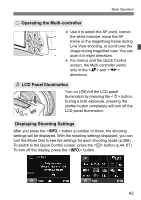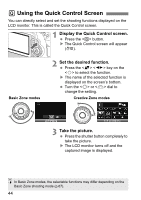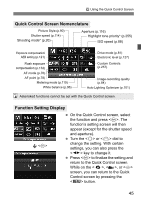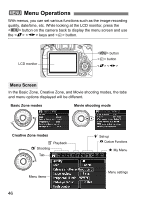Canon EOS 60D EOS 60D Instruction Manual - Page 48
Before You Start
 |
UPC - 013803129113
View all Canon EOS 60D manuals
Add to My Manuals
Save this manual to your list of manuals |
Page 48 highlights
Before You Start 3 Formatting the Card If the card is new or was previously formatted by another camera or computer, format the card with the camera. When the card is formatted, all images and data in the card will be erased. Even protected images will be erased, so make sure there is nothing you need to keep. If necessary, transfer the images to a computer, etc., before formatting the card. 1 Select [Format]. Under the [5] tab, select [Format], then press . 2 Format the card. Select [OK], then press . X The card will be formatted. X When the formatting is completed, the menu will reappear. For low-level formatting, press the button to checkmark [Low level format] with , then select [OK]. 48
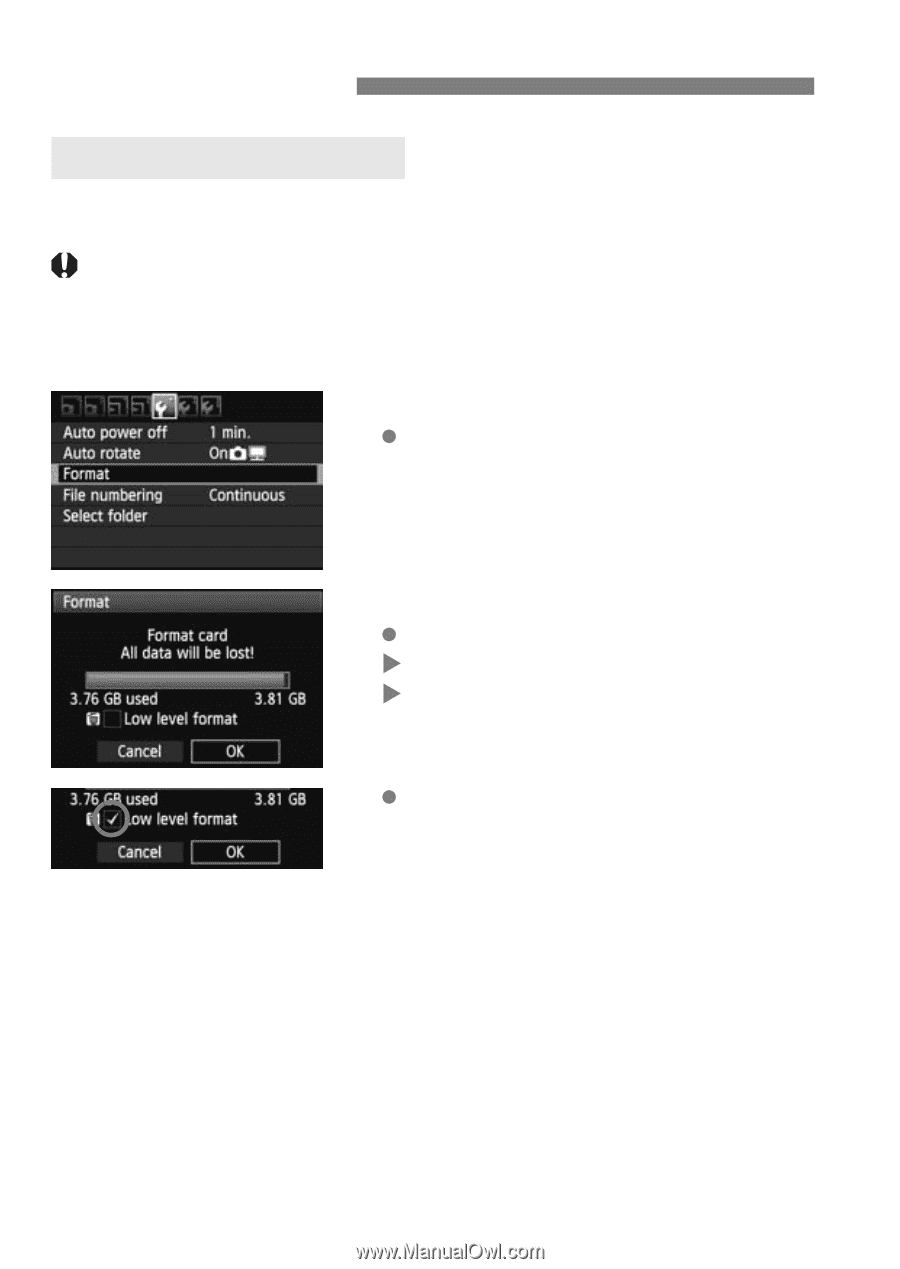
48
If the card is new or was previously formatted by another camera or
computer, format the card with the camera.
When the card is formatted, all images and data in the card will
be erased. Even protected images will be erased, so make
sure there is nothing you need to keep. If necessary, transfer
the images to a computer, etc., before formatting the card.
1
Select [Format].
Under the [
5
] tab, select [
Format
],
then press <
0
>.
2
Format the card.
Select [
OK
], then press <
0
>.
The card will be formatted.
When the formatting is completed,
the menu will reappear.
For low-level formatting, press the
<
L
> button to checkmark [
Low level
format
] with <
X
>, then select [
OK
].
Before You Start
3
Formatting the Card