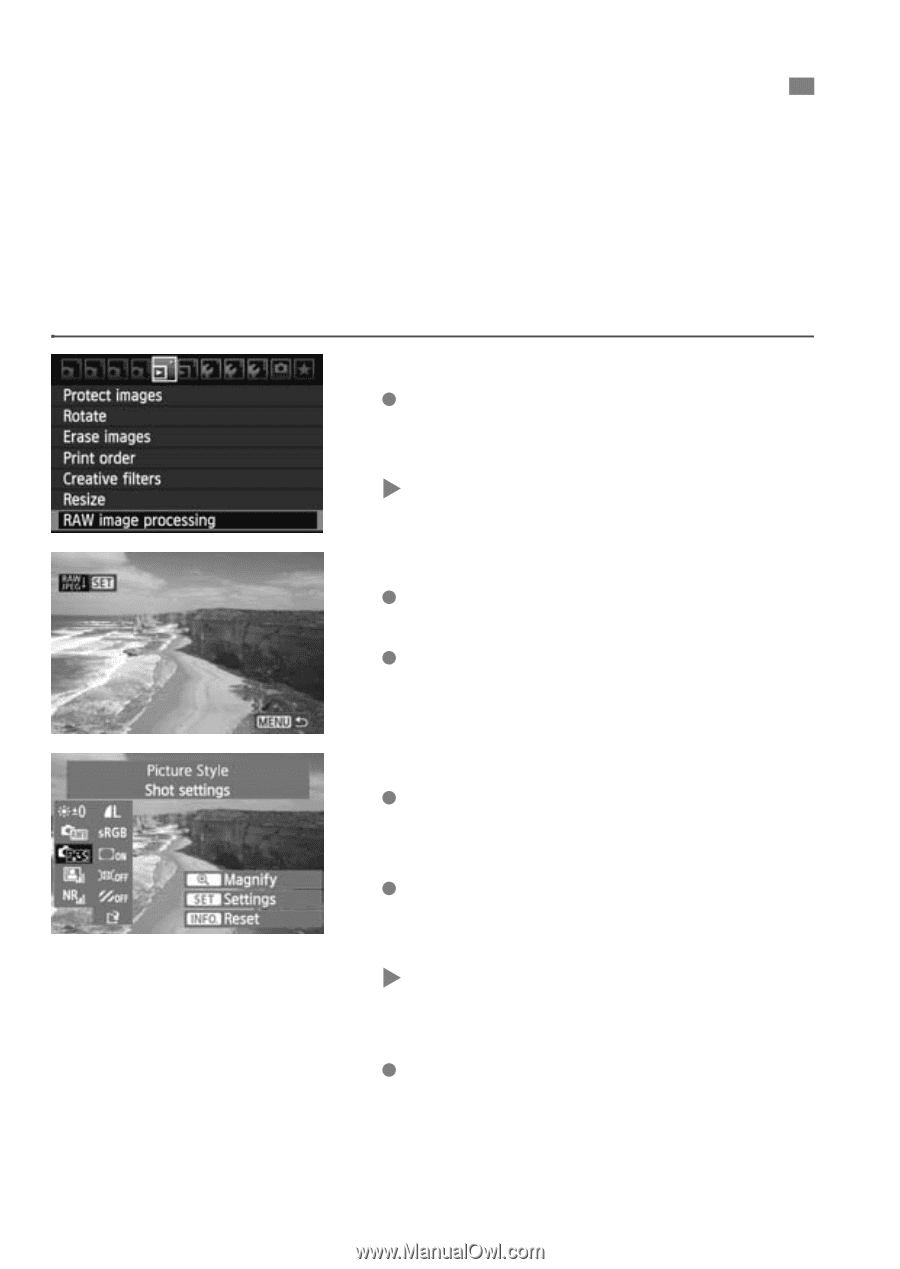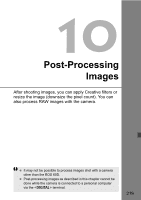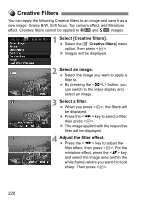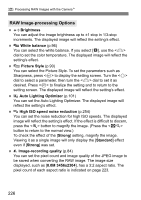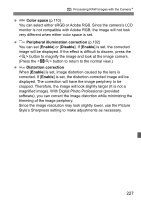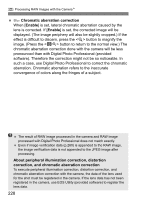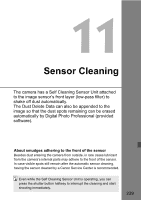Canon EOS 60D EOS 60D Instruction Manual - Page 224
Processing RAW Images with the Camera
 |
UPC - 013803129113
View all Canon EOS 60D manuals
Add to My Manuals
Save this manual to your list of manuals |
Page 224 highlights
R Processing RAW Images with the CameraN You can process 1 images with the camera and save them as JPEG images. While the RAW image itself does not change, you can process the RAW image according to different conditions to create any number of JPEG images from it. Note that 41 and 61 images cannot be processed with the camera. Use Digital Photo Professional (provided software) to process those images. 1 Select [RAW image processing]. Select the [3 RAW image processing] menu option, then press . X 1 images will be displayed. 2 Select an image. Select the image you want to process. By pressing the button, you can switch to the index display and select an image. 3 Process the image. Press and soon the RAWprocessing options will appear (p.226, 227). Press the key to select an option, and turn the dial to change the setting. X The displayed image will reflect "Brightness," "White balance," and the others settings adjustment. To return to the image settings at the time of shooting, press the button. 224