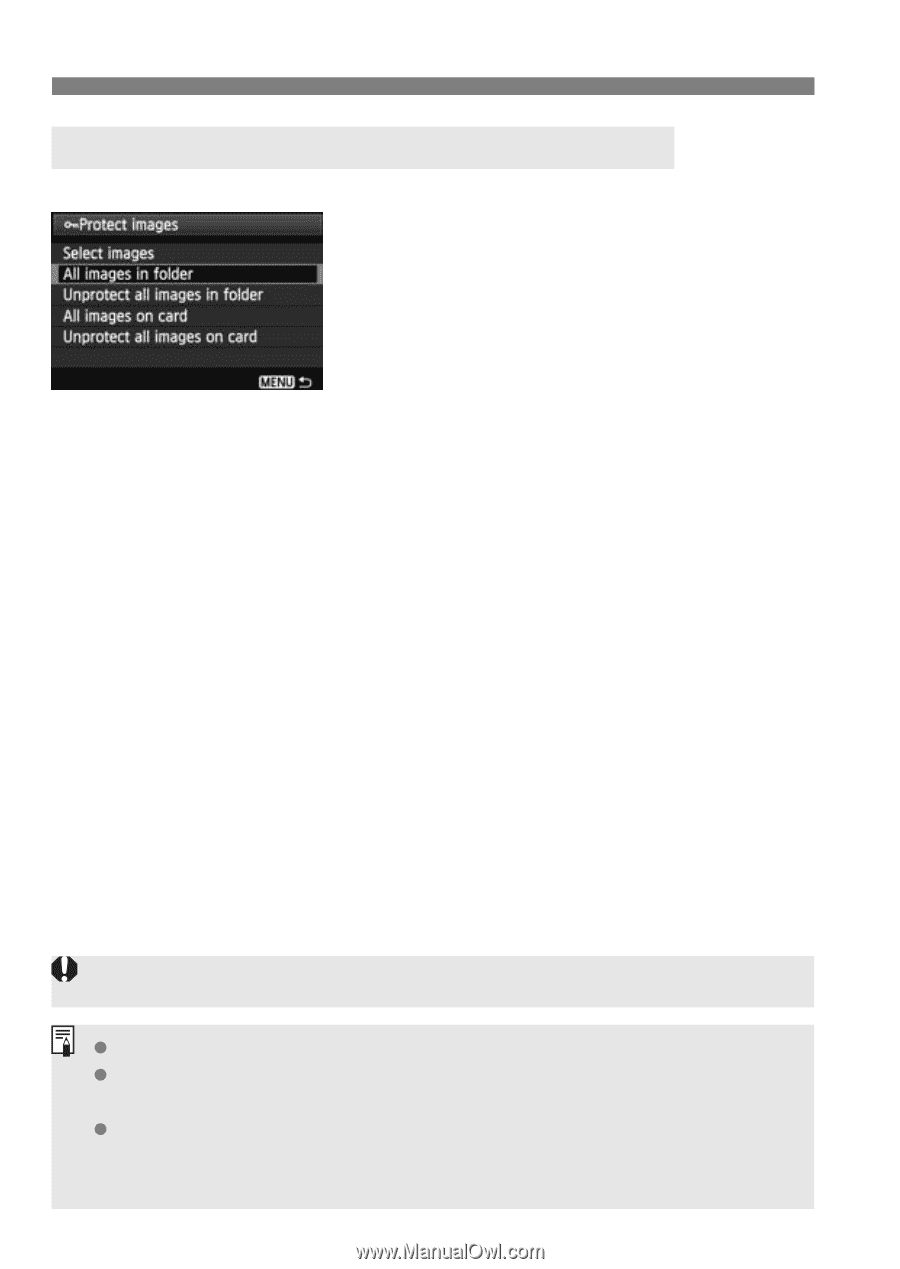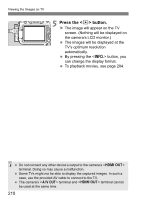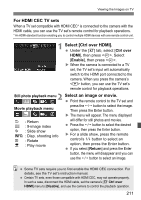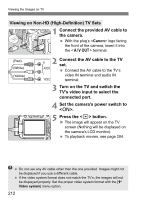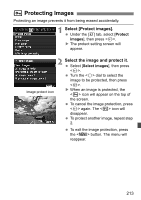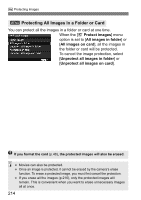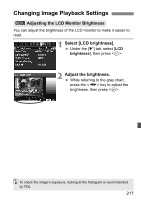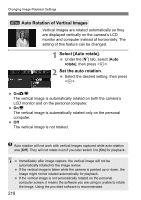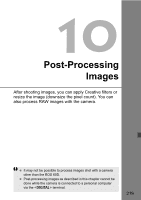Canon EOS 60D EOS 60D Instruction Manual - Page 214
Protecting All Images in a Folder or Card
 |
UPC - 013803129113
View all Canon EOS 60D manuals
Add to My Manuals
Save this manual to your list of manuals |
Page 214 highlights
K Protecting Images 3 Protecting All Images in a Folder or Card You can protect all the images in a folder or card at one time. When the [3 Protect images] menu option is set to [All images in folder] or [All images on card], all the images in the folder or card will be protected. To cancel the image protection, select [Unprotect all images in folder] or [Unprotect all images on card]. If you format the card (p.48), the protected images will also be erased. Movies can also be protected. Once an image is protected, it cannot be erased by the camera's erase function. To erase a protected image, you must first cancel the protection. If you erase all the images (p.216), only the protected images will remain. This is convenient when you want to erase unnecessary images all at once. 214