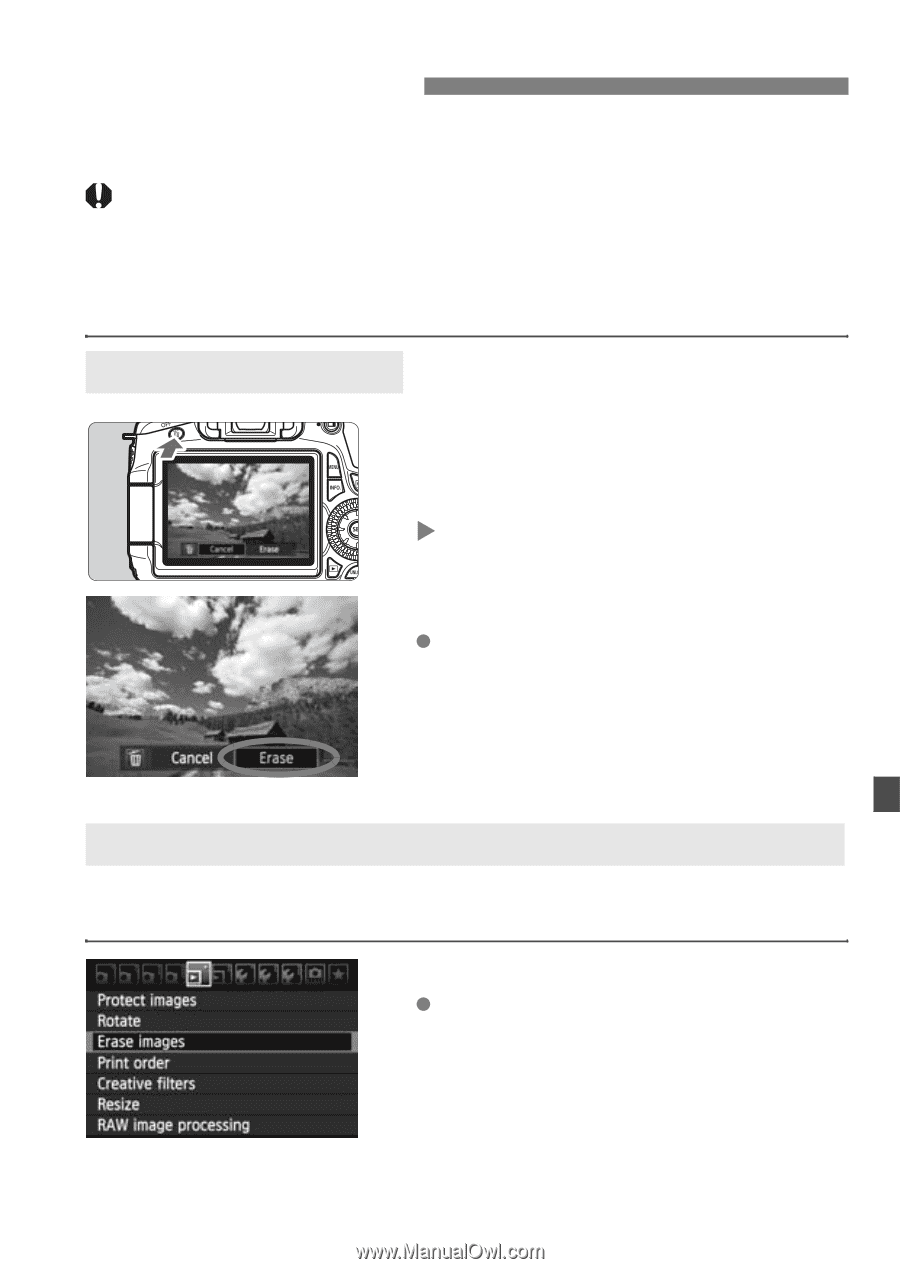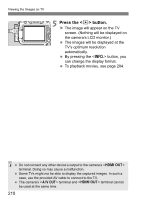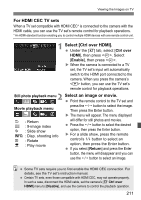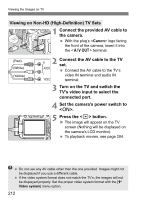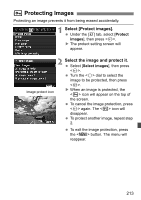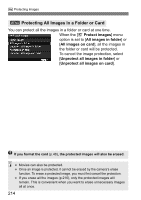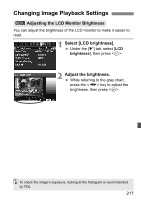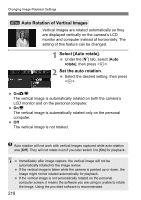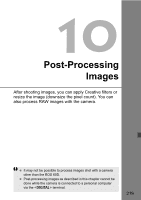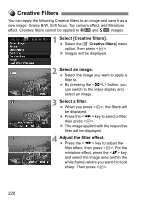Canon EOS 60D EOS 60D Instruction Manual - Page 215
Erasing Images
 |
UPC - 013803129113
View all Canon EOS 60D manuals
Add to My Manuals
Save this manual to your list of manuals |
Page 215 highlights
L Erasing Images You can either select and erase images one by one or erase them in one batch. Protected images (p.213) will not be erased. Once an image is erased, it cannot be recovered. Make sure you no longer need the image before erasing it. To prevent important images from being erased accidentally, protect them. Erasing a RAW+JPEG image will erase both the RAW and JPEG images. Erasing a Single Image 1 Playback the image to be erased. 2 Press the button. X The erase dialog will appear at the bottom of the screen. 3 Erase the image. Select [Erase], then press . The image displayed will be erased. 3 Checkmarking Images to be Erased in a Batch By checkmarking the images to be erased, you can erase multiple images at one time. 1 Select [Erase images]. Under the [3] tab, select [Erase images], then press . 215