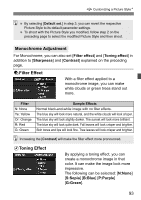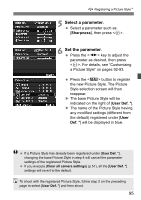Canon EOS 60D EOS 60D Instruction Manual - Page 97
Select [Custom White Balance].
 |
UPC - 013803129113
View all Canon EOS 60D manuals
Add to My Manuals
Save this manual to your list of manuals |
Page 97 highlights
3 Setting the White BalanceN O Custom White Balance Custom white balance enables you to manually set the white balance for a specific light source for better accuracy. Do this procedure under the actual light source to be used. 1 Photograph a white object. The plain, white object should fill the spot metering circle. Focus manually and set the standard exposure for the white object. You can set any white balance. Spot metering circle 2 Select [Custom White Balance]. Under the [2] tab, select [Custom White Balance], then press . X The custom white balance selection screen will appear. 3 Import the white balance data. Turn the dial to select the image captured in step 1, then press . X On the dialog screen which appears, select [OK] and the data will be imported. When the menu reappears, press the button to exit the menu. 4 Select [White balance]. Under the [2] tab, select [White balance], then press . 5 Select the custom white balance. Select [O], then press . 97