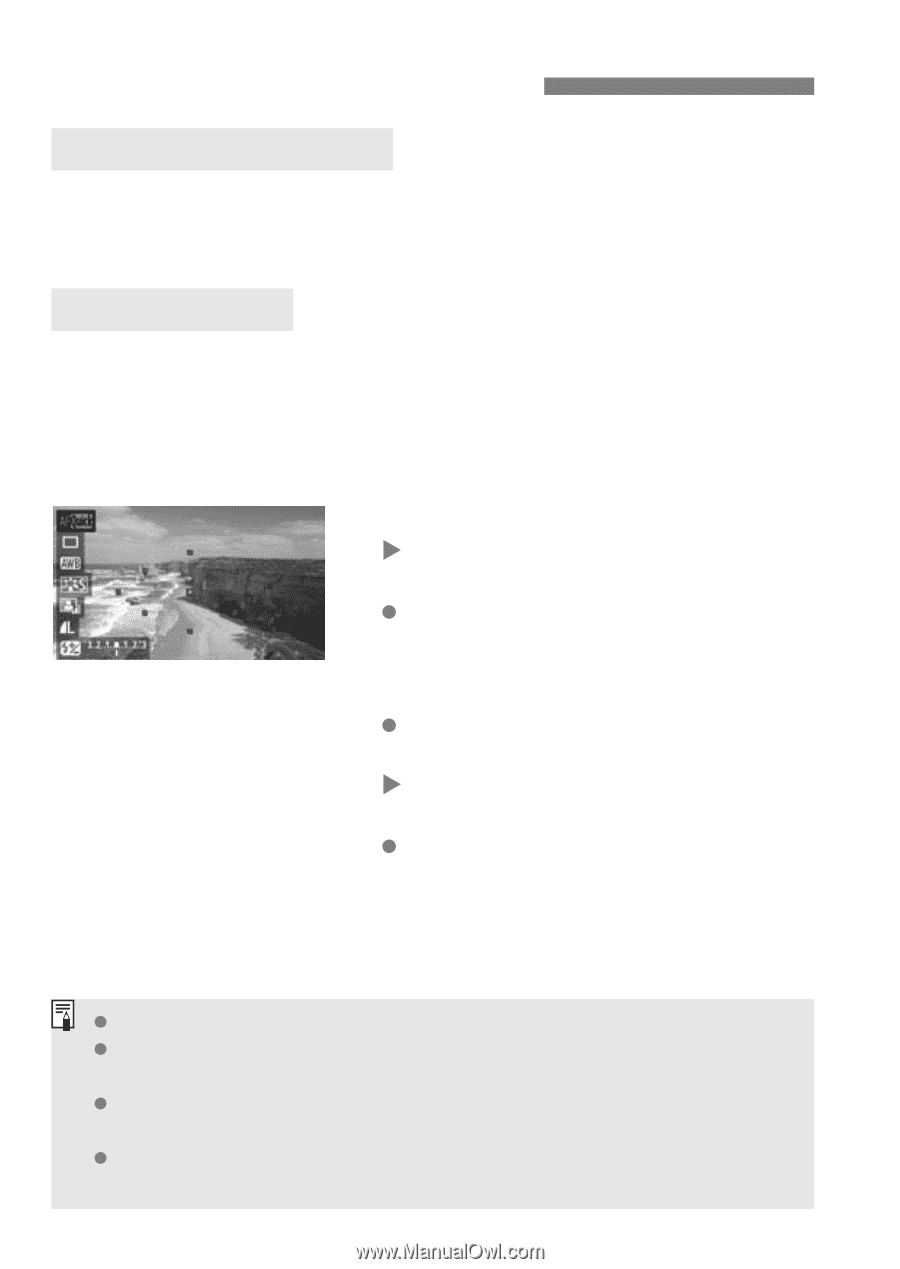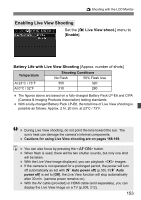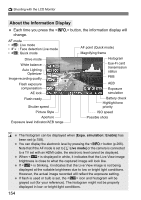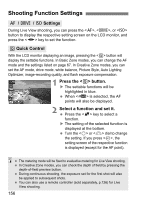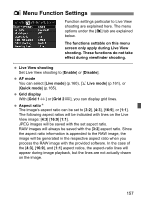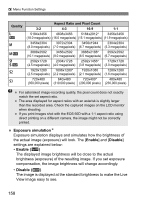Canon EOS 60D EOS 60D Instruction Manual - Page 156
Shooting Function Settings
 |
UPC - 013803129113
View all Canon EOS 60D manuals
Add to My Manuals
Save this manual to your list of manuals |
Page 156 highlights
Shooting Function Settings f / R / i Settings During Live View shooting, you can press the , , or button to display the respective setting screen on the LCD monitor, and press the key to set the function. Q Quick Control With the LCD monitor displaying an image, pressing the button will display the settable functions. In Basic Zone modes, you can change the AF mode and the settings listed on page 67. In Creative Zone modes, you can set the AF mode, drive mode, white balance, Picture Style, Auto Lighting Optimizer, image-recording quality, and flash exposure compensation. 1 Press the button. X The settable functions will be highlighted in blue. When is selected, the AF points will also be displayed. 2 Select a function and set it. Press the key to select a function. X The setting of the selected function is displayed at the bottom. Turn the or dial to change the setting. If you press , the setting screen of the respective function is displayed (except for the AF point). The metering mode will be fixed to evaluative metering for Live View shooting. In Creative Zone modes, you can check the depth of field by pressing the depth-of-field preview button. During continuous shooting, the exposure set for the first shot will also be applied to subsequent shots. You can also use a remote controller (sold separately, p.126) for Live View shooting. 156