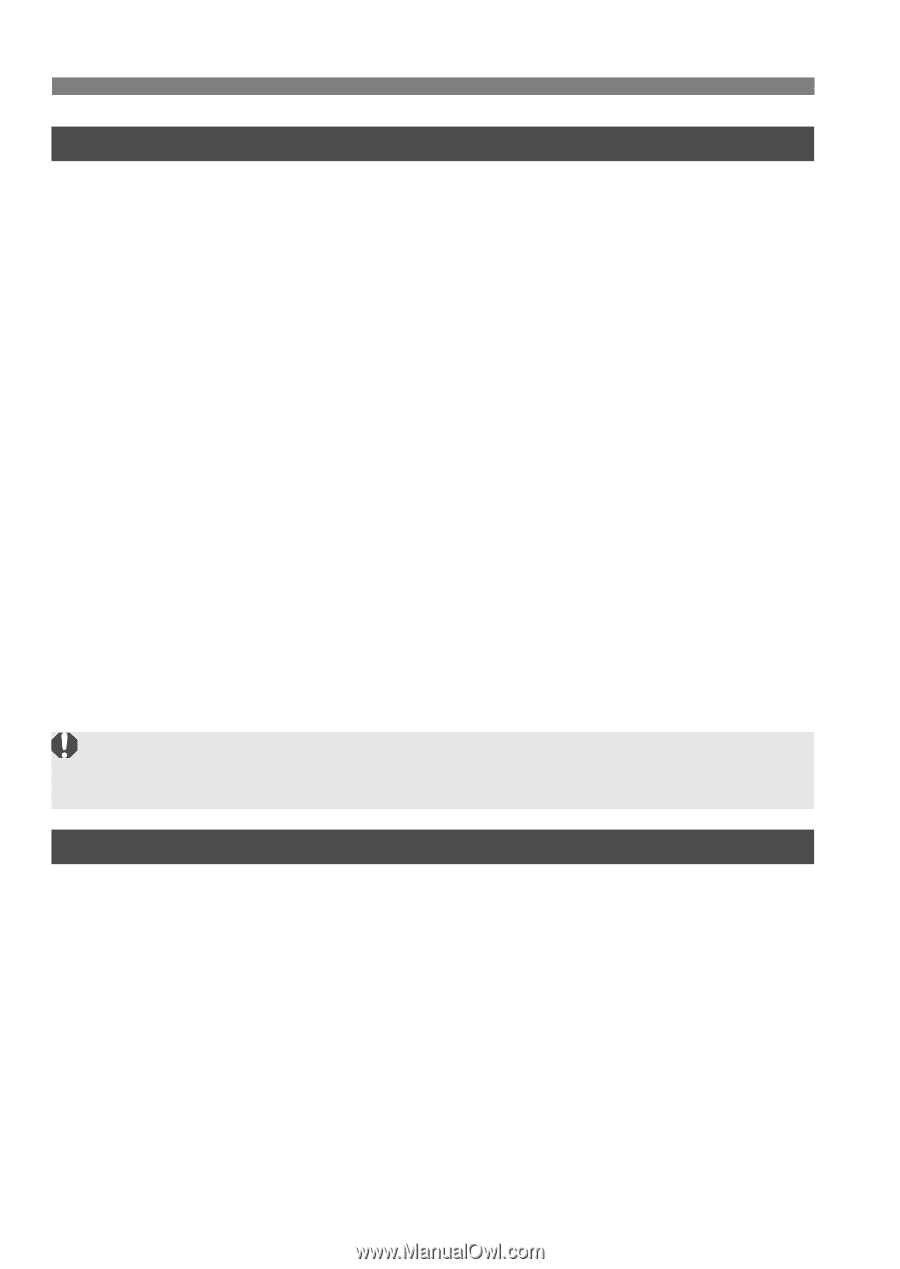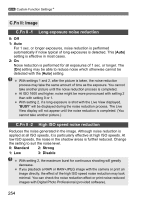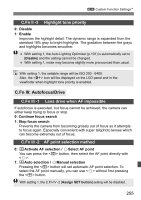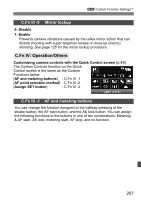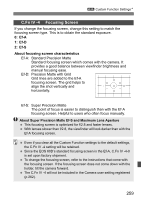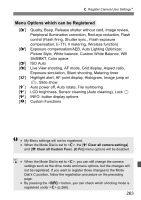Canon EOS 60D EOS 60D Instruction Manual - Page 258
C.Fn IV -2, Assign SET button, C.Fn IV -3, Dial direction during Tv/Av
 |
UPC - 013803129113
View all Canon EOS 60D manuals
Add to My Manuals
Save this manual to your list of manuals |
Page 258 highlights
3 Custom Function SettingsN C.Fn IV -2 Assign SET button You can assign a frequently-used function to . Press when the camera is shooting-ready. 0: Default (no func) 1: Image quality Pressing will display the image-recording quality setting screen on the LCD monitor. Select the desired image-recording quality, then press . 2: Picture Style Pressing will display the Picture Style selection screen on the LCD monitor. Select a Picture Style, then press . 3: White balance Pressing will display the white balance selection screen on the LCD monitor. Select the desired white balance, then press . 4: Flash exp. comp. Pressing will display the flash exposure compensation setting screen on the LCD monitor. Set the flash exposure compensation, then press . 5: Viewfinder Q Pressing will display the electronic level (using the exposure level scale) in the viewfinder. If C.Fn III -2-1 (AF point selection method) is set, the [Assign SET button] setting will be disabled. C.Fn IV -3 Dial direction during Tv/Av 0: Normal 1: Reverse direction The dial's turning direction for setting the shutter speed and aperture can be reversed. In the manual exposure mode, the direction of the and dials will be reversed. In other shooting modes, the dial will be reversed. The dial's turning direction will be the same for the manual exposure mode and exposure compensation. 258