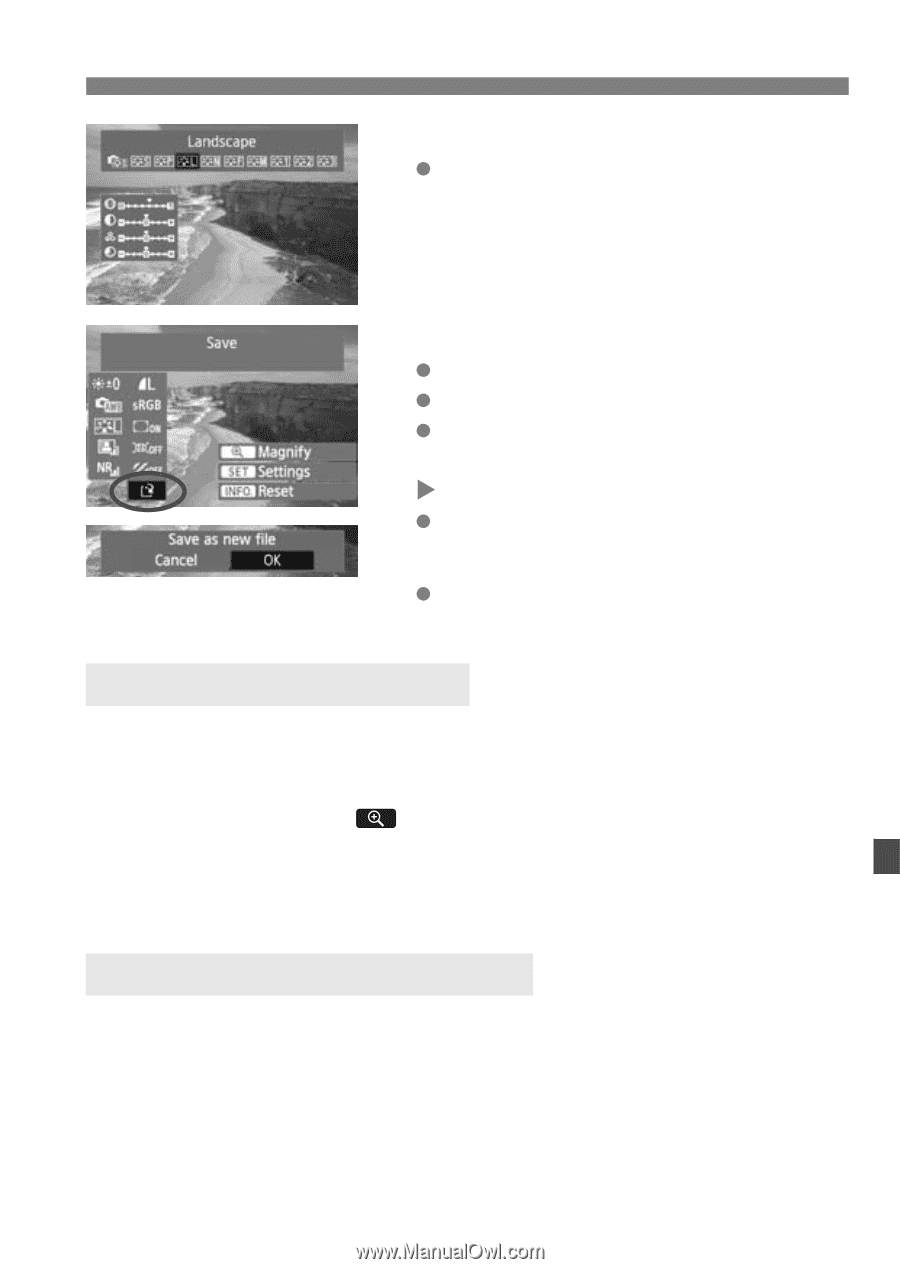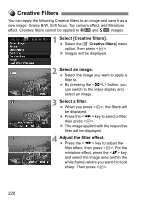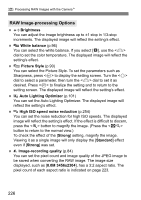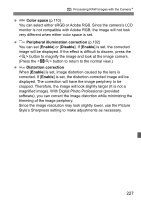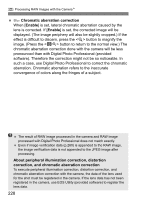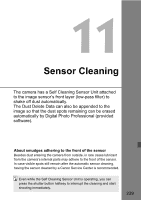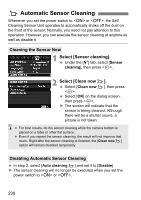Canon EOS 60D EOS 60D Instruction Manual - Page 225
Displaying the setting screen, Save the image., About the Magnified Display, Images with Aspect
 |
UPC - 013803129113
View all Canon EOS 60D manuals
Add to My Manuals
Save this manual to your list of manuals |
Page 225 highlights
R Processing RAW Images with the CameraN Displaying the setting screen Press to display the setting screen. Turn the or dial to change the setting. To return to the screen in step 3, press . 4 Save the image. Select [W] (Save), then press . Select [OK] to save the image. Note the destination folder and image file number, then press [OK]. X The screen in step 2 will reappear. To process another image, repeat steps 2 to 4. To exit and return to the menu, press the button. About the Magnified Display Pressing the button in step 3 will magnify the image. The magnification will differ depending on the pixel count of [Quality] set in [RAW image processing]. With , you can scroll around the magnified image. When [ Magnify] is grayed out during the image processing, the image cannot be magnified. While the image is magnified, pressing the button will exit the magnified view. Images with Aspect Ratio Setting Images shot in a Live View shooting aspect ratio ([4:3] [16:9] [1:1]) will be displayed in the respective aspect ratio. JPEG images will also be saved in the set aspect ratio. 225