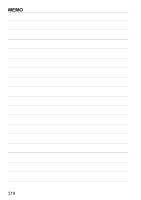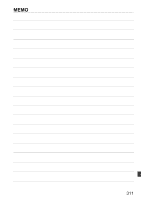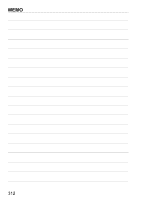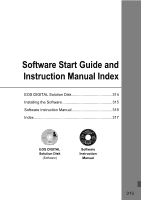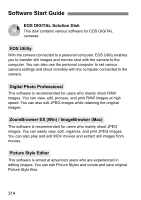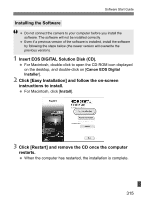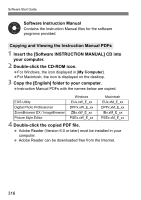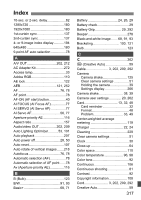Canon EOS 60D EOS 60D Instruction Manual - Page 315
Insert EOS DIGITAL Solution Disk CD.
 |
UPC - 013803129113
View all Canon EOS 60D manuals
Add to My Manuals
Save this manual to your list of manuals |
Page 315 highlights
Software Start Guide Installing the Software Do not connect the camera to your computer before you install the software. The software will not be installed correctly. Even if a previous version of the software is installed, install the software by following the steps below (the newer version will overwrite the previous version). 1 Insert EOS DIGITAL Solution Disk (CD). For Macintosh, double-click to open the CD-ROM icon displayed on the desktop, and double-click on [Canon EOS Digital Installer]. 2 Click [Easy Installation] and follow the on-screen instructions to install. For Macintosh, click [Install]. 3 Click [Restart] and remove the CD once the computer restarts. When the computer has restarted, the installation is complete. 315

315
Software Start Guide
1
Insert EOS DIGITAL Solution Disk (CD).
For Macintosh, double-click to open the CD-ROM icon displayed
on the desktop, and double-click on [
Canon EOS Digital
Installer
].
2
Click [Easy Installation] and follow the on-screen
instructions to install.
For Macintosh, click [
Install
].
3
Click [Restart] and remove the CD once the computer
restarts.
When the computer has restarted, the installation is complete.
Installing the Software
Do not connect the camera to your computer before you install the
software. The software will not be installed correctly.
Even if a previous version of the software is installed, install the software
by following the steps below (the newer version will overwrite the
previous version).