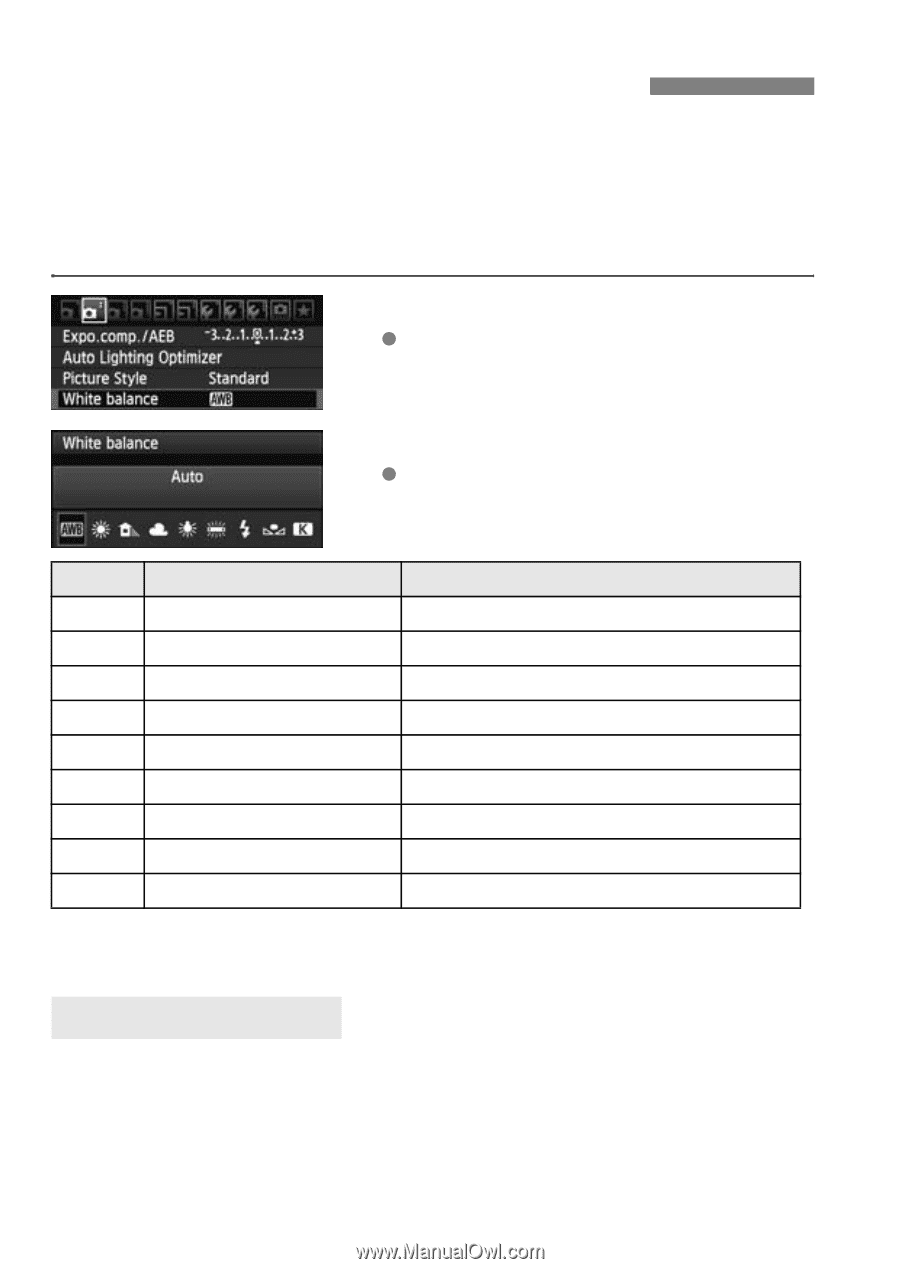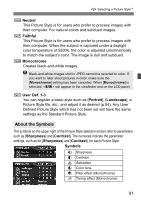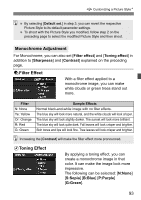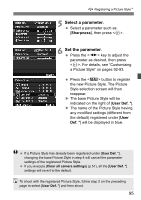Canon EOS 60D EOS 60D Instruction Manual - Page 96
Setting the White Balance
 |
UPC - 013803129113
View all Canon EOS 60D manuals
Add to My Manuals
Save this manual to your list of manuals |
Page 96 highlights
3 Setting the White BalanceN White balance (WB) is for making the white areas look white. Normally, the (Auto) setting will obtain the correct white balance. If naturallooking colors cannot be obtained with , you can select the white balance to match the light source or set it manually by shooting a white object. 1 Select [White balance]. Under the [2] tab, select [White balance], then press . 2 Select the white balance. Select the white balance, then press . Display Mode Q Auto W Daylight E Shade R Cloudy, twilight, sunset Y Tungsten light U White fluorescent light Color Temperature (Approx. K: Kelvin) 3000 - 7000 5200 7000 6000 3200 4000 I Flash use O Custom (p.97) P Color temperature (p.98) Automatically set* 2000 - 10000 2500 - 10000 * Applicable with Speedlites having a color temperature transmission function. Otherwise, it will be set to approx. 6000K. About White Balance To the human eye, a white object looks white regardless of the type of lighting. With a digital camera, the color temperature is adjusted with software to make the white areas look white. This adjustment serves as the basis for the color correction. The result is natural-looking colors in the pictures. 96