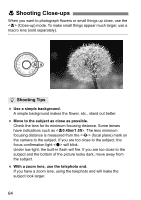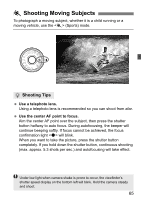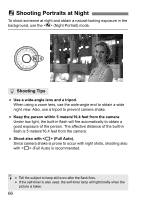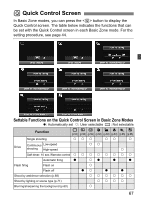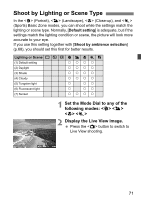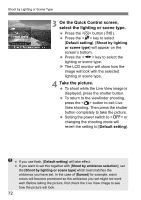Canon EOS 60D EOS 60D Instruction Manual - Page 69
Set the ambience effect., Take the picture.
 |
UPC - 013803129113
View all Canon EOS 60D manuals
Add to My Manuals
Save this manual to your list of manuals |
Page 69 highlights
Shoot by Ambience Selection 4 Set the ambience effect. Press the key to select the effect bar so that [Effect] appears on the bottom. Press the key to select the desired effect. 5 Take the picture. To shoot while the Live View image is displayed, press the shutter button. To return to the viewfinder image, press the button to exit Live View shooting. Then press the shutter button completely to take the picture. Setting the power switch to or changing the shooting mode will revert the setting to [Standard setting]. The Live View image shown with the ambience setting applied will not exactly match the actual photo you take. Using flash may minimize the ambience effect. In bright outdoors, the Live View image you see on the screen might not exactly match the brightness or ambience in the actual photo you take. Set the [6 LCD brightness] menu to 4 and look at the Live View image while the screen is unaffected by outside light. If you don't want the Live View image to be displayed when setting functions, press the button after step 1. When pressing the button, the Quick Control screen is displayed and you can shoot with the viewfinder after setting [Shoot by ambience selection] and [Shoot by lighting or scene]. 69