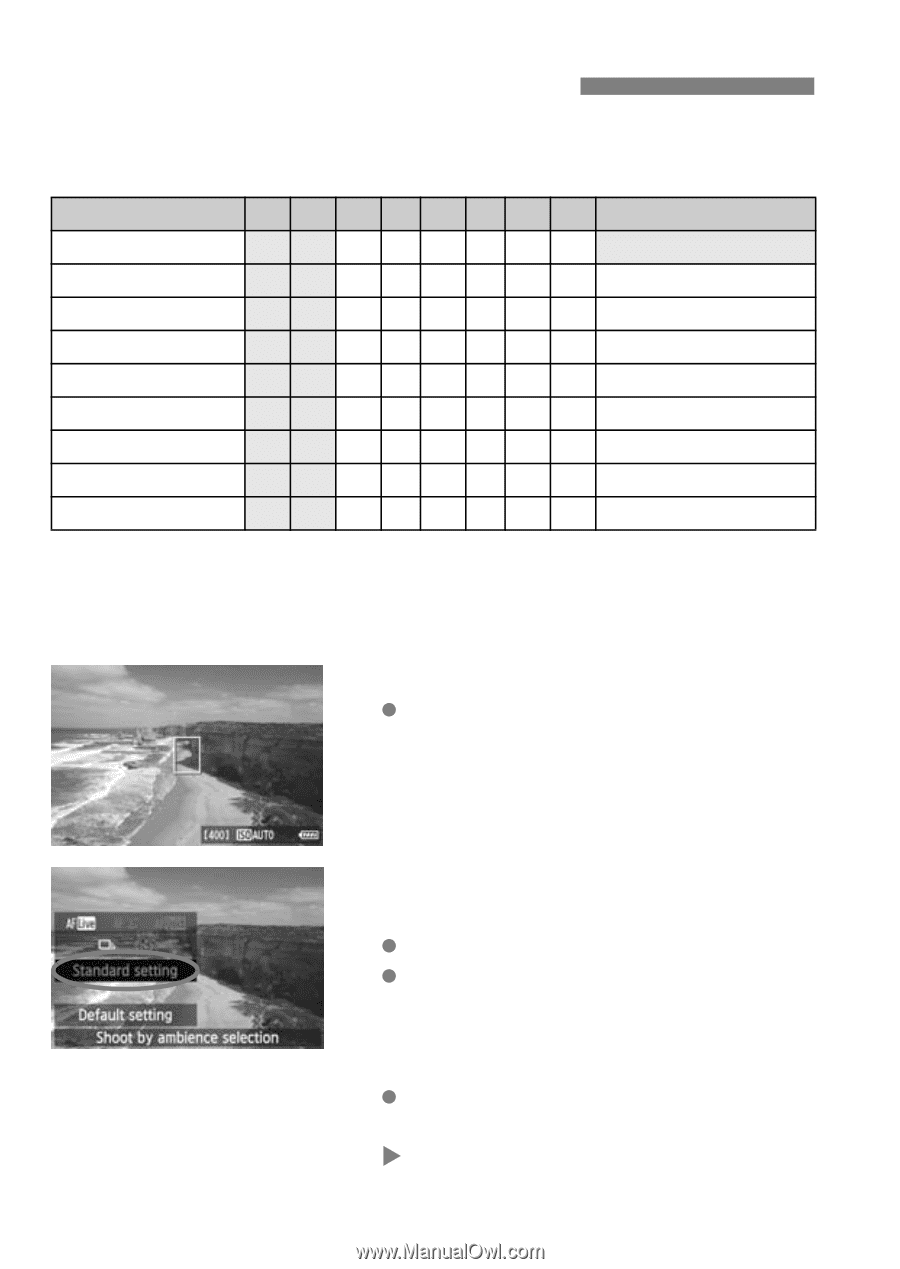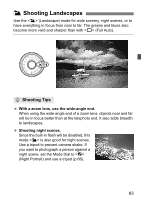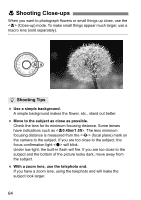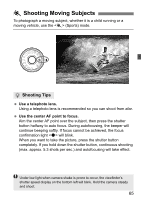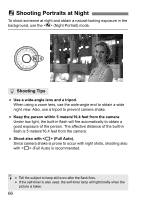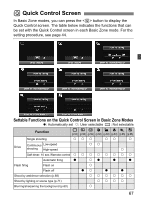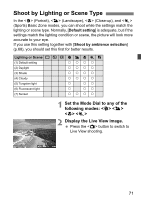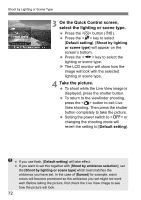Canon EOS 60D EOS 60D Instruction Manual - Page 68
Shoot by Ambience Selection
 |
UPC - 013803129113
View all Canon EOS 60D manuals
Add to My Manuals
Save this manual to your list of manuals |
Page 68 highlights
Shoot by Ambience Selection Except in the (Full Auto) and (Flash Off) Basic Zone modes, you can select the ambience for shooting. Ambience (1) Standard setting (2) Vivid (3) Soft (4) Warm (5) Intense (6) Cool (7) Brighter (8) Darker (9) Monochrome 1 7 C 2 3 4 5 6 Ambience Effect kkkkk k No setting k k k k k k Low / Standard / Strong k k k k k k Low / Standard / Strong k k k k k k Low / Standard / Strong k k k k k k Low / Standard / Strong k k k k k k Low / Standard / Strong k k k k k k Low / Medium / High k k k k k k Low / Medium / High k k k k k k Blue / B/W / Sepia 1 Set the Mode Dial to any of the following modes: 2 Display the Live View image. Press the button to switch to Live View shooting. 3 On the Quick Control screen, select the desired ambience. Press the button (7). Press the key to select [Standard setting]. [Shoot by ambience selection] will appear on the screen's bottom. Press the key to select the desired ambience. X The LCD monitor will show how the image will look with the selected ambience. 68