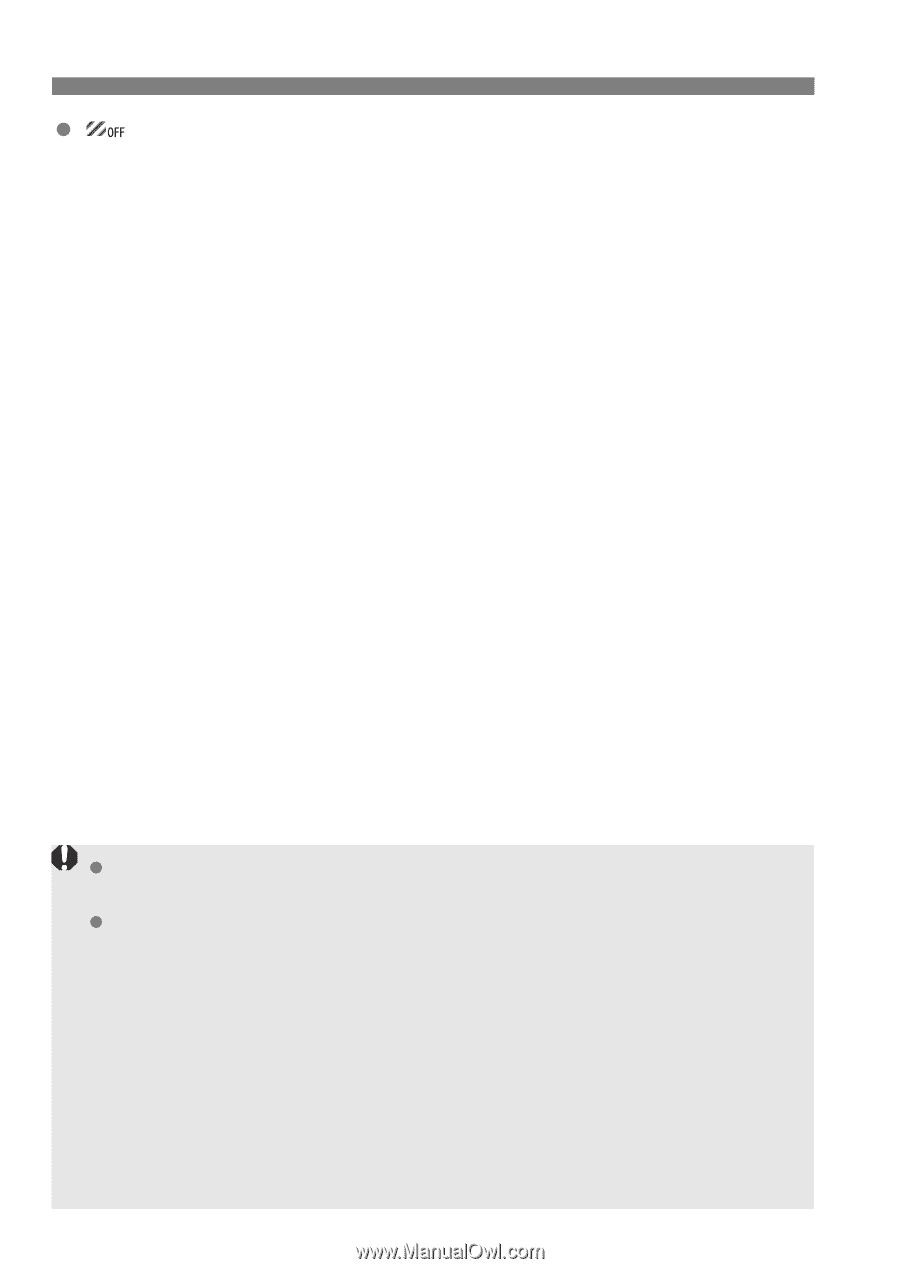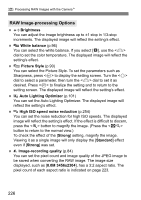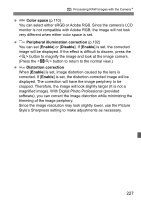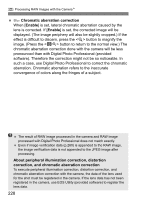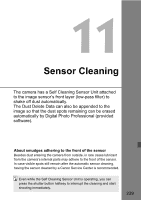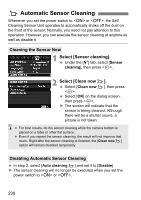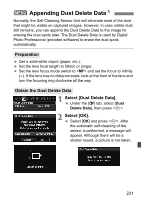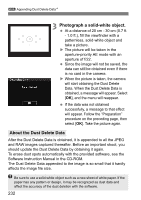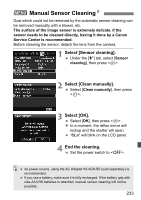Canon EOS 60D EOS 60D Instruction Manual - Page 228
Chromatic aberration correction, Enable, About peripheral illumination correction, distortion,
 |
UPC - 013803129113
View all Canon EOS 60D manuals
Add to My Manuals
Save this manual to your list of manuals |
Page 228 highlights
R Processing RAW Images with the CameraN Chromatic aberration correction When [Enable] is set, lateral chromatic aberration caused by the lens is corrected. If [Enable] is set, the corrected image will be displayed. (The image periphery will also be slightly cropped.) If the effect is difficult to discern, press the button to magnify the image. (Press the button to return to the normal view.) The chromatic aberration correction done with the camera will be less pronounced than with Digital Photo Professional (provided software). Therefore the correction might not be so noticeable. In such a case, use Digital Photo Professional to correct the chromatic aberration. Chromatic aberration refers to the inaccurate convergence of colors along the fringes of a subject. The result of RAW image processed in the camera and RAW image processed with Digital Photo Professional does not match exactly. Even if image verification data (p.260) is appended to the RAW image, the image verification data is not appended to the JPEG image after processing. About peripheral illumination correction, distortion correction, and chromatic aberration correction To execute peripheral illumination correction, distortion correction, and chromatic aberration correction with the camera, the data of the lens used for the shot must be registered in the camera. If the lens data has not been registered in the camera, use EOS Utility (provided software) to register the lens data. 228