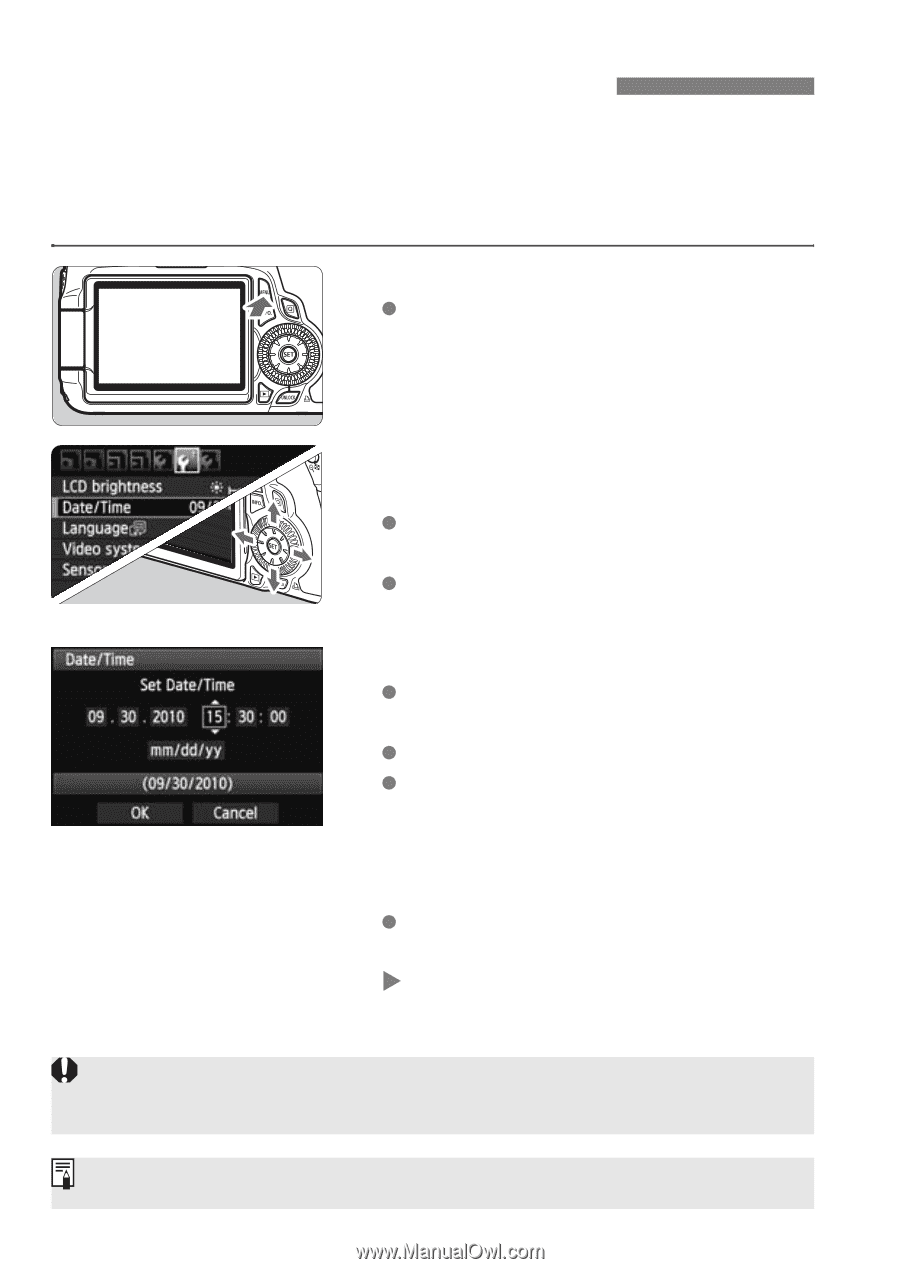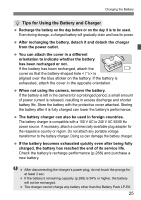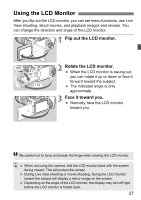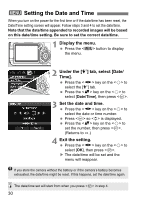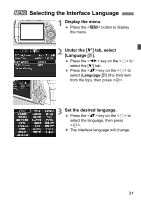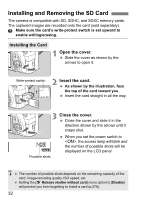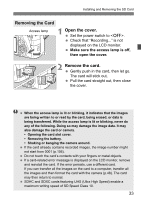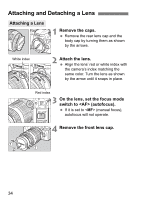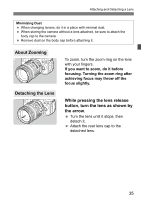Canon EOS 60D EOS 60D Instruction Manual - Page 30
Setting the Date and Time
 |
UPC - 013803129113
View all Canon EOS 60D manuals
Add to My Manuals
Save this manual to your list of manuals |
Page 30 highlights
3 Setting the Date and Time When you turn on the power for the first time or if the date/time has been reset, the Date/Time setting screen will appear. Follow steps 3 and 4 to set the date/time. Note that the date/time appended to recorded images will be based on this date/time setting. Be sure to set the correct date/time. 1 Display the menu. Press the button to display the menu. 2 Under the [6] tab, select [Date/ Time]. Press the key on the to select the [6] tab. Press the key on the to select [Date/Time], then press . 3 Set the date and time. Press the key on the to select the date or time number. Press so is displayed. Press the key on the to set the number, then press . (Returns to s.) 4 Exit the setting. Press the key on the to select [OK], then press . X The date/time will be set and the menu will reappear. If you store the camera without the battery or if the camera's battery becomes exhausted, the date/time might be reset. If this happens, set the date/time again. The date/time set will start from when you press in step 4. 30