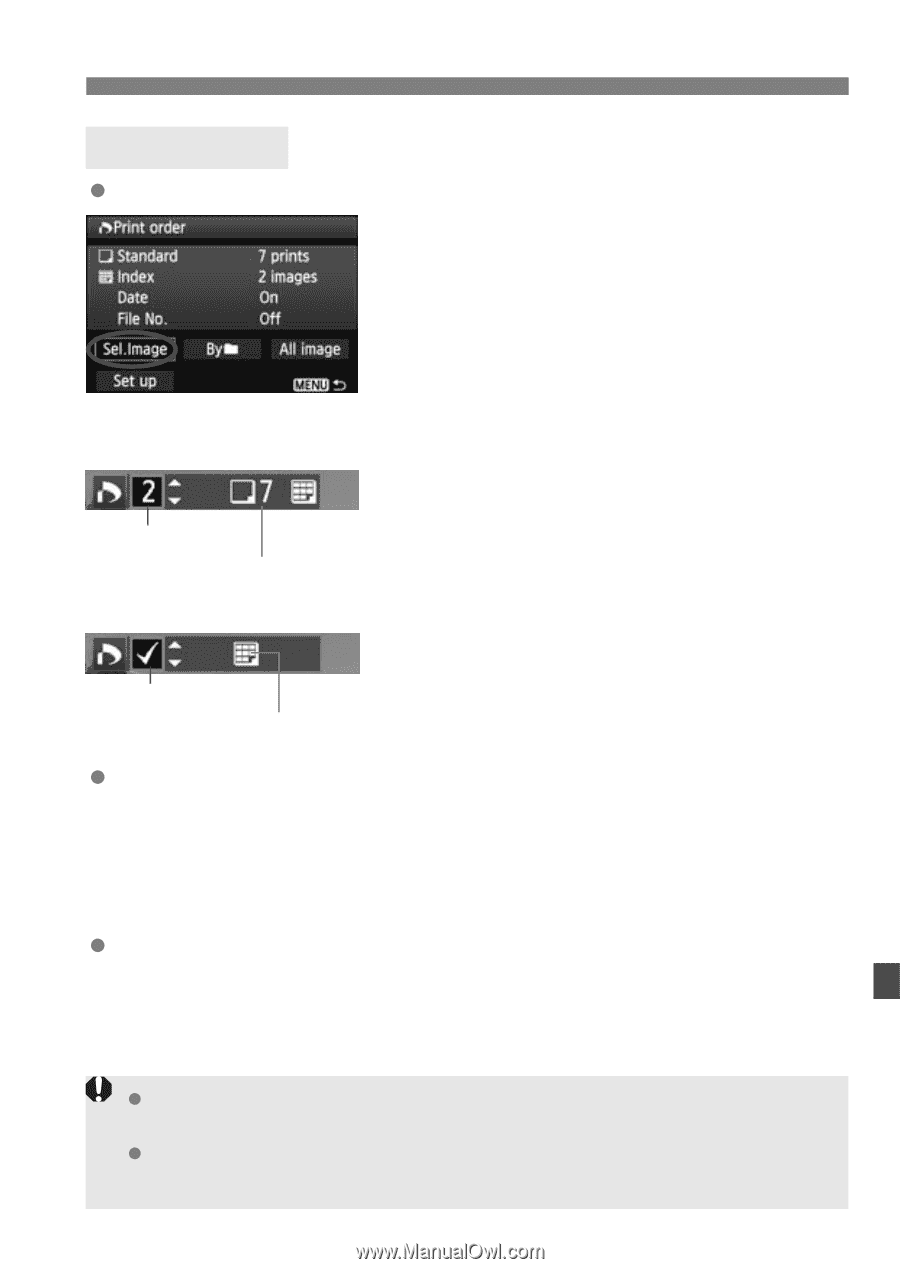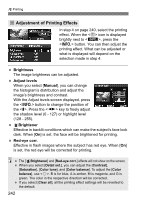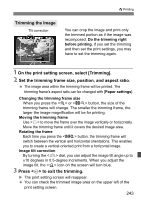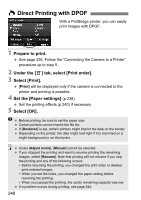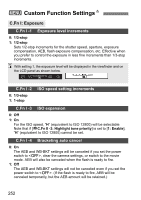Canon EOS 60D EOS 60D Instruction Manual - Page 247
Print Ordering
 |
UPC - 013803129113
View all Canon EOS 60D manuals
Add to My Manuals
Save this manual to your list of manuals |
Page 247 highlights
W Digital Print Order Format (DPOF) Print Ordering Sel.Image Quantity Total images selected Select and order images one by one. To display the three-image display, press the button. To return to the single-image display, press the button. After completing the print order, press the button to save the print order to the card. [Standard] [Both] Press the key to set the number of copies to be printed for the displayed image. Check mark Index icon [Index] Press the key to checkmark the box and the image will be included in the index print. Byn Select [Mark all in folder] and select the folder. A print order for one copy of all the images in the folder will be placed. If you select [Clear all in folder] and select the folder, the print order for that folder will all be canceled. All image If you select [Mark all on card], one copy of all the images in the card will be set for printing. If you select [Clear all on card], the print order will be cleared for all the images in the card. Note that RAW images and movies will not be included in the print order even if you set "Byn" or "All image." When using a PictBridge printer, print no more than 400 images for one print order. If you specify more than this, all the images might not be printed. 247