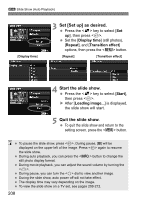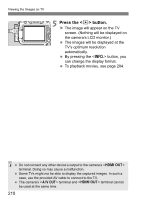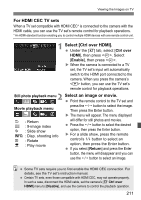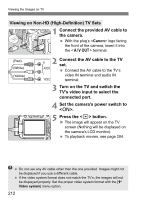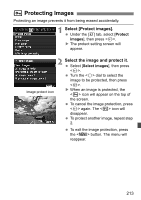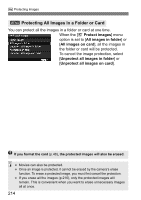Canon EOS 60D EOS 60D Instruction Manual - Page 210
Press the <, > button.
 |
UPC - 013803129113
View all Canon EOS 60D manuals
Add to My Manuals
Save this manual to your list of manuals |
Page 210 highlights
Viewing the Images on TV 5 Press the button. X The image will appear on the TV screen. (Nothing will be displayed on the camera's LCD monitor.) The images will be displayed at the TV's optimum resolution automatically. By pressing the button, you can change the display format. To playback movies, see page 204. Do not connect any other device's output to the camera's terminal. Doing so may cause a malfunction. Some TVs might not be able to display the captured images. In such a case, use the provided AV cable to connect to the TV. The camera's terminal and terminal cannot be used at the same time. 210
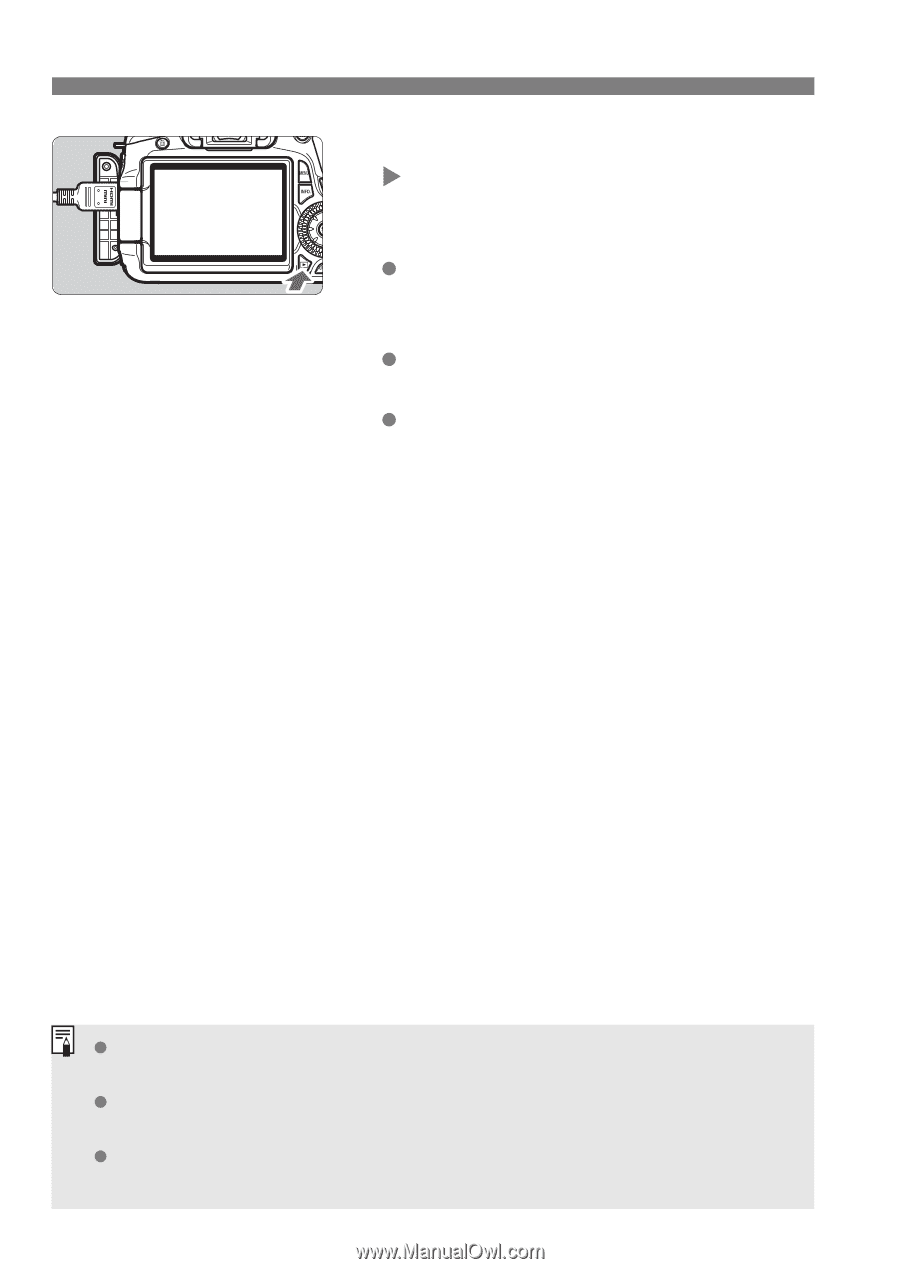
210
Viewing the Images on TV
5
Press the <
x
> button.
The image will appear on the TV
screen. (Nothing will be displayed on
the camera’s LCD monitor.)
The images will be displayed at the
TV’s optimum resolution
automatically.
By pressing the <
B
> button, you
can change the display format.
To playback movies, see page 204.
Do not connect any other device’s output to the camera’s <
D
>
terminal. Doing so may cause a malfunction.
Some TVs might not be able to display the captured images. In such a
case, use the provided AV cable to connect to the TV.
The camera’s <
q
> terminal and <
D
> terminal cannot
be used at the same time.