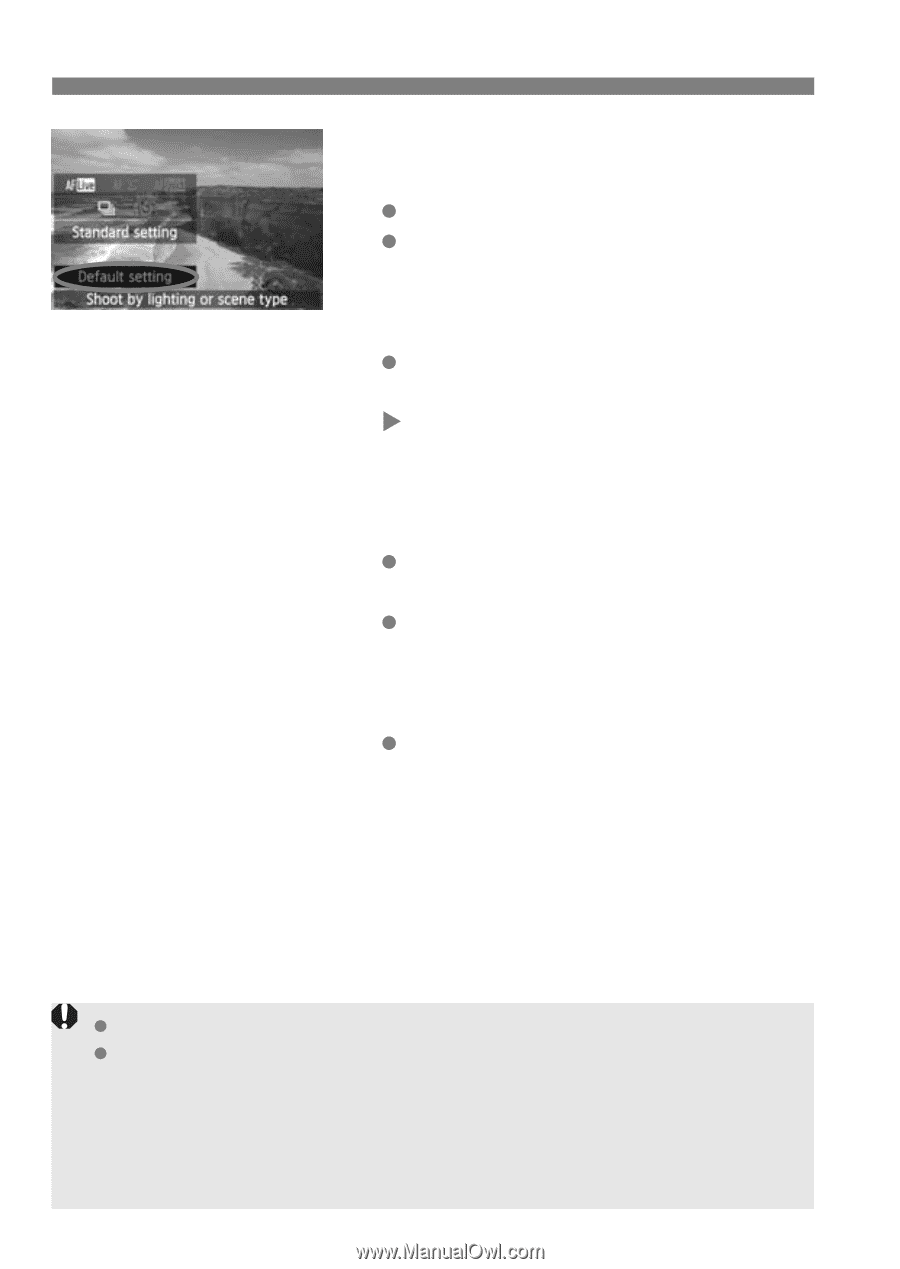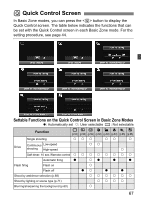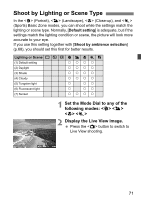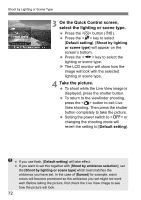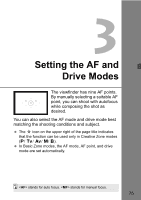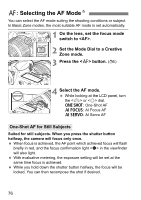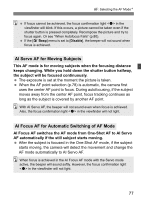Canon EOS 60D EOS 60D Instruction Manual - Page 72
On the Quick Control screen, select the lighting or scene type., Take the picture.
 |
UPC - 013803129113
View all Canon EOS 60D manuals
Add to My Manuals
Save this manual to your list of manuals |
Page 72 highlights
Shoot by Lighting or Scene Type 3 On the Quick Control screen, select the lighting or scene type. Press the button (7). Press the key to select [Default setting]. [Shoot by lighting or scene type] will appear on the screen's bottom. Press the key to select the lighting or scene type. X The LCD monitor will show how the image will look with the selected lighting or scene type. 4 Take the picture. To shoot while the Live View image is displayed, press the shutter button. To return to the viewfinder shooting, press the button to exit Live View shooting. Then press the shutter button completely to take the picture. Setting the power switch to or changing the shooting mode will revert the setting to [Default setting]. If you use flash, [Default setting] will take effect. If you want to set this together with [Shoot by ambience selection], set the [Shoot by lighting or scene type] which best matches the ambience you have set. In the case of [Sunset] for example, warm colors will become prominent so the ambience you set might not work well. Before taking the picture, first check the Live View image to see how the picture will look. 72