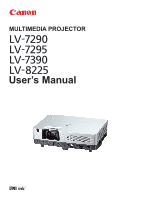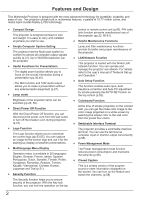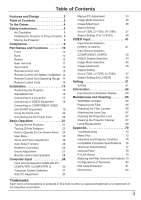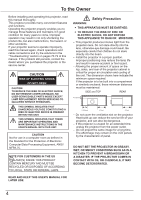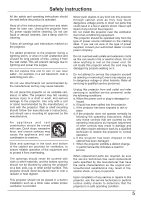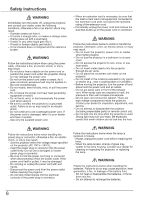Canon LV-8225 LV-7290 User's Manual
Canon LV-8225 Manual
 |
View all Canon LV-8225 manuals
Add to My Manuals
Save this manual to your list of manuals |
Canon LV-8225 manual content summary:
- Canon LV-8225 | LV-7290 User's Manual - Page 1
MULTIMEDIA PROJECTOR User's Manual - Canon LV-8225 | LV-7290 User's Manual - Page 2
projector utilizes built-in multimedia features, a palette of 16.77 million colors, and matrix liquid crystal display (LCD) technology. ♦ Compact Design This projector .28, 59). ♦ Direct Power Off Function With the Direct Power Off function, you can disconnect the power cord from the wall outlet or - Canon LV-8225 | LV-7290 User's Manual - Page 3
32 Manual PC Adjustment 33 Image Mode Selection 35 Image Adjustment 36 Aspect Setting (for LV-7290, LV-7295, LV-7390) 37 Aspect Setting (For LV-8225) 39 the Projector Cabinet 67 Lamp Replacement 68 Appendix 70 Troubleshooting 70 Menu Tree 73 Indicators and Projector Condition - Canon LV-8225 | LV-7290 User's Manual - Page 4
again, check operations and cable connections and try the solutions in the "Troubleshooting" section on pages 70-72 of this manual. If the problem still persists, contact the dealer where you purchased the projector or the service center. CAUTION RISK OF ELECTRIC SHOCK DO NOT OPEN CAUTION: TO - Canon LV-8225 | LV-7290 User's Manual - Page 5
service personnel under the following conditions: a. When the power cord or plug is damaged or frayed. b. If liquid has been spilled into the projector. c. If the projector has been exposed to rain or water. d. If the projector does not operate normally by following the operating instructions - Canon LV-8225 | LV-7290 User's Manual - Page 6
cord and remove the dust that builds up on the power cord or connector. WARNING Follow the instructions below to install or handle the projector. Otherwise, a fire, an electric shock, or injury may result. - Do not touch the projector, power cord, or cables when lighting begins. - Do not use the - Canon LV-8225 | LV-7290 User's Manual - Page 7
or power sources. - Do not place the projector on a carpet or bed. The internal temperature will rise, causing malfunction. - To avoid increase in the internal temperature, do not block the intake/exhaust vents. - Position the projector at a proper angle. Incorrect positioning may cause troubles and - Canon LV-8225 | LV-7290 User's Manual - Page 8
a suitable carrying case. - Do not transport the projector by courier or any other transport service in an unsuitable transport case. This may cause damage to the projector. For information about transporting the projector by courier or any other transport service, consult your dealer. - Do not put - Canon LV-8225 | LV-7290 User's Manual - Page 9
Multimedia Projector, Model: LV-7290, LV-7295, LV-7390, LV-8225 This equipment has been tested and found to comply instructions. If such changes or modifications should be made, you could be required to stop operation of the equipment. Canon U.S.A., Inc. One Canon will fit into the power outlet. Do not - Canon LV-8225 | LV-7290 User's Manual - Page 10
for attaching.) CAUTION Do not turn on a projector with lens cap attached. High temperature from light ⑩ Terminals and Connectors ⑪ LAN Connection Terminal ⑫ Power Cord Connector Note: Replace only with the same the Network function. Refer to the user's manual of "Network Set-up and Operation" . - Canon LV-8225 | LV-7290 User's Manual - Page 11
① ② ③ ④⑤ (MIC)- ⑧ᶉ ⑦⑥ ① CONTROL PORT When the projector is controlled by a computer, connect to this jack with serial control (p.18). ⑤ LAN Connection Terminal Connect the LAN cable (refer to the user's manual of "Network Set-up and Operation"). ⑥ AUDIO OUT (VARIABLE) Connect an external - Canon LV-8225 | LV-7290 User's Manual - Page 12
setting of Auto setup (includes Auto input, Auto PC and Auto Keystone functions) in the setting menu (pp.26, 52). ④ POWER button Turn the projector on or off (pp.21-23). ⑤ POWER indicator - Lights red when the projector is in stand-by mode. - Lights green during operations. - Blinks green in the - Canon LV-8225 | LV-7290 User's Manual - Page 13
Part Names and Functions Remote Control Unit ① ② ③ ④ ⑳ ⑲ ⑤ ⑥ ⑦ ⑱ ⑧ ⑰ ⑨ ⑯ ⑮ ⑩ ⑭ ⑪ ⑬ ⑫ ① POWER button Turn the projector on or off. (pp.21-23) ② AUTO SET button Execute the setting of Auto setup (includes Auto input, Auto PC and Auto Keystone functions) in - Canon LV-8225 | LV-7290 User's Manual - Page 14
by an incorrect type. ● Dispose of used batteries according to the instructions or your local disposal rule or guidelines. Remote Control Unit Operating Range Point the remote control unit toward the projector (Infrared Remote Receiver) when pressing the buttons. Maximum operating range for - Canon LV-8225 | LV-7290 User's Manual - Page 15
Installation Positioning the Projector For projector positioning, see the figures below. The projector should be set perpendicularly to the plane of the screen. Note: • The brightness in the room has a great influence on picture quality. It is recommended - Canon LV-8225 | LV-7290 User's Manual - Page 16
lock the adjustable foot and rotate the adjustable foot to adjust the position and tilt. To retract the adjustable foot, lift the front of the projector and push and undo the foot lock latch. Keystone distortion of the projected image can be corrected by menu operation. (pp 26, 38, 40, 48 - Canon LV-8225 | LV-7290 User's Manual - Page 17
one cable is supplied.) • Audio Cables (*One cable is supplied; other cables are not supplied with the projector.) Note: Unplug the power cords of both the projector and external equipment from the AC outlet before connecting cables. Installation Audio Output Audio cable (stereo) Monitor Input - Canon LV-8225 | LV-7290 User's Manual - Page 18
for connection • VIDEO Cable • S-VIDEO Cable • S-VIDEO-VGA Cable • Audio Cables (Cables are not supplied with the projector. ) Note: Unplug the power cords of both the projector and external equipment from the AC outlet before connecting cables. S-VIDEO Output Audio output MIC output S-VIDEO - Canon LV-8225 | LV-7290 User's Manual - Page 19
connection • Audio Cables • Scart-VGA Cable • COMPONENT Cable • COMPONENT-VGA Cable (Cables are not supplied with this projector.) Note: Unplug the power cords of both the projector and external equipment from the AC outlet before connecting cables. Audio Output RGB Scart 21- COMPONENT VIDEO - Canon LV-8225 | LV-7290 User's Manual - Page 20
. If you are not sure of the type of power being supplied, consult your authorized dealer or service center. Connect the projector with all peripheral equipment before turning the projector on. Connect the AC power cord (supplied) to the projector. CAUTION The AC outlet must be near this equipment - Canon LV-8225 | LV-7290 User's Manual - Page 21
projector. 2 Connect the projector's AC power cord into an AC outlet. The POWER indicator lights red.��O���p��e��n� the lens cap. 3 Press the POWER of the projector. PC Selection If the projector is locked with a PIN code, PIN code input dialog box will appear. Enter the PIN code as instructed on - Canon LV-8225 | LV-7290 User's Manual - Page 22
start to operate the projector. If you entered the projector. What is PIN code projector. Setting a PIN code prevents unauthorized use of the projector operation of the projector with your PIN box appeared, the projector will be turned forget your PIN code, the projector can no longer be started - Canon LV-8225 | LV-7290 User's Manual - Page 23
or turn off the breaker even during projection without pressing the POWER button. Note: • When using the Direct Power Off function, you can not restart the projector immediately after the power is disconnected. If the external power supply is suddenly cut off, the fans stop immediately. The lamp - Canon LV-8225 | LV-7290 User's Manual - Page 24
POWER The projector can be adjusted or set via the On-Screen Menu. The menus have a hierarchical structure, with a main menu that is divided into submenus, which are further divided into other submenus. For each adjustment and setting procedure, refer to respective sections in this manual - Canon LV-8225 | LV-7290 User's Manual - Page 25
adj., Keystone, Ceiling, Rear and Reset]. (pp.47-48) LV-8225: For COMPUTER source, used to adjust size of the image [ projector's operating configurations. (pp.51-63) ⑧ Information Display the input source information. (p.64) ⑨ Network See user's manual of "Network Set-up and Operation". ⑩ Guide - Canon LV-8225 | LV-7290 User's Manual - Page 26
Refer to page 52 for the setting of the Auto setup function. POWER Note: • Auto Keystone corrects vertical distortion only; it does be corrected MENU OK properly by pressing the AUTO SET button, adjust manually by pressing the KEYSTONE button on the remote control unit or selecting Keystone - Canon LV-8225 | LV-7290 User's Manual - Page 27
STANDBY MIC OUT When setting the STANDBY MIC OUT function to On and in Standby mode status, only MIC input volume can be output. POWER TopWACRNINoG ntrol LAMP REPLACE AUTO SET VOL VOL MENU OK VOLUME +/- buttons Remote control unit VOLUME + button MUTE button VOLUME - button Volume Dialog - Canon LV-8225 | LV-7290 User's Manual - Page 28
button S-VIDEO button INFO. button Display the input source information: Input, H-sync freq., V-sync freq., Screen, Language, Lamp status, Lamp counter, Power management mode, Key lock, PIN code lock, Remote control and SERIAL NO. (p.64) FREEZE button D.ZOOM buttons INFO. button LAMP button - Canon LV-8225 | LV-7290 User's Manual - Page 29
Basic Operation BLANK button Press the BLANK button on the remote control unit to black out the image. To restore to normal, press the BLANK button again or press any button. When the projected image is captured and is set as User in the Logo selection (p. 53), the screen changes each time you - Canon LV-8225 | LV-7290 User's Manual - Page 30
Computer Input Input Source Selection (ANALOG PC: COMPUTER 1/COMPUTER 2) Direct Operation Choose either COMPUTER 1 (ANALOG PC) or COMPUTER 2 (ANALOG PC) by pressing the COMPUTER 1 or COMPUTER 2 button on the remote control unit. Before using these buttons, correct input source should be selected - Canon LV-8225 | LV-7290 User's Manual - Page 31
pp. 33-34). - - - - There is no signal input from the computer. Check the connection between your computer and the projector. (See "Troubleshooting" on p. 71.) Mode 1 The preset system is manually adjusted in the PC adjust Menu. The adjusted data can be stored in Mode 1-10 (pp. 33-34). SVGA 1 PC - Canon LV-8225 | LV-7290 User's Manual - Page 32
The adjusted parameters from the Auto PC Adjustment can be stored in the projector. Once the parameters are stored, the setting can be done just by selecting function. When the image is not provided properly with this operation, manual adjustments are required (pp. 33-34). • The Auto PC Adjustment - Canon LV-8225 | LV-7290 User's Manual - Page 33
PC Adjustment enables you to precisely adjust several parameters to match those signal formats. The projector has 10 independent memory areas to store those parameters manually adjusted. It allows you to recall the setting for a specific computer. 1 Press the MENU button to display the OnScreen - Canon LV-8225 | LV-7290 User's Manual - Page 34
be selected when 480i, 575i, 480p, 575p, 720p, 1035i or 1080i is selected in the PC System Menu (p.31). • When input computer signal to the projector, PC adjust will become available. 34 - Canon LV-8225 | LV-7290 User's Manual - Page 35
item and then press the OK button. IMAGE button Presentation For viewing pictures in a bright room. Standard Normal picture mode preset on the projector. High contrast Picture mode with improved halftone for graphics. Cinema Picture mode adjusted with fine tone. Blackboard (Green) For the image - Canon LV-8225 | LV-7290 User's Manual - Page 36
Computer Input Image Adjustment 1 Press the MENU button to display the On-Screen Menu. Use the Point ▲▼ buttons to select Image adjust and then press the Point ► or the OK button. Image Adjust Menu 2 Use the Point ▲▼ buttons to select the desired item and then press the OK button to display the - Canon LV-8225 | LV-7290 User's Manual - Page 37
Computer Input Aspect Setting (for LV-7290, LV-7295, LV-7390) This projector has the picture screen resize function, the last stored aspect screen image. Custom adj. Adjust the screen scale and position manually with this function. Press the Point ► button at Custom adj. and the Custom adjustment - Canon LV-8225 | LV-7290 User's Manual - Page 38
unplugged. Reset Release the keystone correction when the AC power cord is unplugged. Ceiling When this function is set to On, the picture will be top/ bottom and left/right reversed. This function is used to project the image from a ceiling-mounted projector. Rear When this function is set to On - Canon LV-8225 | LV-7290 User's Manual - Page 39
Computer Input Aspect Setting (For LV-8225) This projector has the picture screen resize function, which Provide the last stored aspect screen image. Custom adj. Adjust the screen scale and position manually with this function. Press the Point ► button at Custom adj. and the Custom adjustment - Canon LV-8225 | LV-7290 User's Manual - Page 40
power cord is unplugged. Ceiling When this function is set to On, the picture will be top/ bottom and left/right reversed. This function is used to project the image from a ceiling-mounted projector (16:10) ....16:10 is the aspect of the LCD panel. The original Screen Menu is available. 16:9 ..... - Canon LV-8225 | LV-7290 User's Manual - Page 41
VIDEO Input Input Source Selection (VIDEO, S-VIDEO) Direct Operation Choose VIDEO or S-VIDEO by pressing the VIDEO or the S-VIDEO button on the remote control unit. Before using these buttons, correct input source should be selected through menu operation as described below. Menu Operation Remote - Canon LV-8225 | LV-7290 User's Manual - Page 42
VIDEO Input Input Source Selection (COMPONENT, SCART) Direct Operation Choose COMPUTER 1(COMPONENT) or COMPUTER 1 (SCART) by pressing the COMPONENT or the COMPUTER 1 button on the remote control unit. Before using these buttons, correct input source should be selected through Menu operation as - Canon LV-8225 | LV-7290 User's Manual - Page 43
system, and adjusts itself to optimize its performance. When VIDEO System is PAL-M or PAL-N, select the system manually. PAL/SECAM/NTSC/NTSC4.43/PAL-M/PAL-N If the projector cannot reproduce proper video image, select a specific broadcast signal format from among PAL, SECAM, NTSC, NTSC 4.43, PAL - Canon LV-8225 | LV-7290 User's Manual - Page 44
item and then press the OK button. IMAGE button Presentation For viewing pictures in a bright room. Standard Normal picture mode preset on the projector. High contrast Picture mode with improved halftone for graphics. Cinema Picture mode adjusted with fine tone. Blackboard (Green) For the image - Canon LV-8225 | LV-7290 User's Manual - Page 45
VIDEO Input Image Adjustment 1 Press the MENU button to display the On- Screen Menu. Use the Point ▲▼ buttons to select Image adjust and then press the Point ► or the OK button. Image Adjust Menu 2 Use the Point ▲▼ buttons select the desired item and then press the OK button to display the - Canon LV-8225 | LV-7290 User's Manual - Page 46
options. Off.......... Disabled. L 1.......... For an active picture. L 2.......... For a still picture. Film........ For watching a film. With this function, the projector reproduces pictures faithful to the original film quality. Reset To reset the adjusted data, select Reset and press the OK - Canon LV-8225 | LV-7290 User's Manual - Page 47
VIDEO Input Aspect Setting (for LV-7290, LV-7295, LV-7390) This projector has the picture screen resize Provide the last stored aspect screen image. Custom adj. Adjust the screen scale and position manually with this function. Press the Point ► button at Custom adj. and the Custom adjustment - Canon LV-8225 | LV-7290 User's Manual - Page 48
Release the keystone correction when the AC power cord is unplugged. Keystone Ceiling When this function is set to On, the picture will be top/ bottom and left/right reversed. This function is used to project the image from a ceiling-mounted projector. Ceiling Rear When this function is set - Canon LV-8225 | LV-7290 User's Manual - Page 49
VIDEO Input Aspect Setting (for LV-8225) This projector has the picture screen resize function, which enables Provide the last stored aspect screen image. Custom adj. Adjust the screen scale and position manually with this function. Press the Point ► button at Custom adj. and the Custom adjustment - Canon LV-8225 | LV-7290 User's Manual - Page 50
power cord is unplugged. Keystone Ceiling When this function is set to On, the picture will be top/ bottom and left/right reversed. This function is used to project the image from a ceiling-mounted projector ....16:10 is the aspect of the LCD panel. The original Screen Menu is available. - Canon LV-8225 | LV-7290 User's Manual - Page 51
Setting Setting This projector has a Setting menu that allows you to set up the other various functions described below. 1 Press the MENU button to display the OnScreen Menu. Press - Canon LV-8225 | LV-7290 User's Manual - Page 52
works under the following situation. - When turning on the projector by pressing the POWER button on the top control or the remote control unit distortion is not corrected properly by pressing the AUTO SET button, adjust manually by pressing the KEYSTONE button on the remote control unit or selecting - Canon LV-8225 | LV-7290 User's Manual - Page 53
Show the input image instead of the countdown when turning on the projector. Use this function when you want to project the image as early except; ● On-Screen Menu. ● Power off? (p. 23) ● P-Timer display. (p. 29) ● No signal for Power management (p. 56) ● Please wait - Canon LV-8225 | LV-7290 User's Manual - Page 54
can be captured up to WXGA (1280 x 800). A signal from video equipment can be captured except for 1035i and 1080i. (Only for LV-8225) • When capturing the image that has been adjusted by the Keystone function, the adjusted data is automatically reset and the projector captures an image without - Canon LV-8225 | LV-7290 User's Manual - Page 55
. When you reset the Logo PIN code, the PIN code and Key lock will be reset, as well. 1. Unplug the AC Power Cord from the AC outlet. 2. Hold down the OK button on the projector and connect the AC Power Cord into the outlet again. Keep holding down the OK button until the - Canon LV-8225 | LV-7290 User's Manual - Page 56
set the Timer (1~30min). Note: Factory default is Standby: 5 min. Power management mode Time left before Lamp is off. Direct power on When this function is set to On, the projector will be automatically turned on just by connecting the AC power cord to a wall outlet. Note: • Be sure to turn off - Canon LV-8225 | LV-7290 User's Manual - Page 57
an e-mail about projector status while the projector is powered off. Eco Select Eco when you do not use the projector via network. The projector's network function will stop when turning off the projector, you can not turn on the projector via network. Refer to the user's manual of "Network Set - Canon LV-8225 | LV-7290 User's Manual - Page 58
Setting Closed Caption Closed Caption is a printed version of the program sound or other information displayed on the screen. If the input signal contains closed captions, you can turn on the feature and switch the channels. Press �th��e��P�o��in��t b��u�t�to��n�s��to��s��e�le��c�t Off, CC1, CC2, - Canon LV-8225 | LV-7290 User's Manual - Page 59
mode can not be changed for a while after turning on the projector. Lamp needs some time to stabilize after the power is turned on. Stored lamp mode will be active after the lamp is stabilized. Remote control This projector provides two different remote control codes: the factory-set initial code - Canon LV-8225 | LV-7290 User's Manual - Page 60
you purchased the projector or the service center. Key lock PIN code lock This function prevents the projector from being operated projector. On 2......... Enter the PIN code to operate the projector once the power cord is disconnected; as long as the AC power cord is connected, the projector - Canon LV-8225 | LV-7290 User's Manual - Page 61
. When you reset the PIN code, the Logo PIN code and Key lock will be reset, as well. 1. Unplug the AC Power Cord from the AC outlet. 2. Hold down the OK button on the projector and connect the AC Power Cord into the outlet again. Keep holding down the OK button until the - Canon LV-8225 | LV-7290 User's Manual - Page 62
to 2,000 meters above the sea level) where the fans have less cooling effect. On 2 Faster than On 1 mode. Select this mode when using the projector in higher altitudes (about 2,000 meters to 3,000 meters above the sea level) where the fans have lesser cooling effect. Note: The fan noise becomes - Canon LV-8225 | LV-7290 User's Manual - Page 63
Display function is set to Off (p.53), during Freeze (p.28), or Blank (p.29). Factory default Warning log This function records anomalous operations while the projector is in operation and use it when diagnosing faults. Up to 10 warning logs are displayed with the latest warning message at the top - Canon LV-8225 | LV-7290 User's Manual - Page 64
mode is displayed. Lamp counter The cumulative lamp operating time is displayed. Power management mode Off, Standby or Exit, and Timer are displayed. Key lock NO. The serial number of the projector is displayed. The serial number is used to service the projector. 64 Information Menu INFO. button - Canon LV-8225 | LV-7290 User's Manual - Page 65
on and the WARNING indicator still lights red, unplug the AC power cord and contact the service center. Top Control WARNING LAMP REPLACE POWER WARNING lights red AUTO SET WARNING DO NOT LEAVE THE PROJECTOR WITH THE AC POWER CORD CONNECTED UNDER AN ABNORMAL CONDITION. IT MAY RESULT IN FIRE - Canon LV-8225 | LV-7290 User's Manual - Page 66
in the arrow direction. 3 Slide the new filter (along the guide rails. Make sure that the filter is inserted completely.) Place the latch back in the LOCK position. 4 Connect the AC power cord to the projector and turn on the projector. 5 Reset the filter counter. CAUTION - Do not operate the - Canon LV-8225 | LV-7290 User's Manual - Page 67
secure it in place. 2 To pass the other end of the string into the hole on the bottom of the projector and pull at it. Cleaning the Projection Lens Unplug the AC power cord before cleaning. Gently wipe the projection lens with a cleaning cloth that contains a small amount of non-abrasive camera - Canon LV-8225 | LV-7290 User's Manual - Page 68
. If pieces of glass get into your eyes or mouth, seek medical advice immediately. Follow these steps to replace the lamp. 1 Unplug the AC power cord. Let the projector cool for at least one hour. 2 Loosen the screw and open the lamp cover. 3 Loosen the three (3) screws that secure the lamp. Lift - Canon LV-8225 | LV-7290 User's Manual - Page 69
of your projector : LV-7290, LV-7295, LV-7390, LV-8225 ● Replacement Lamp Type No.: LV-LP35 CAUTION LAMP HANDLING PRECAUTIONS This projector uses IMMEDIATELY after the projector has cooled down. (Follow carefully the instructions in the Lamp Replacement section of this manual.) Continuous use - Canon LV-8225 | LV-7290 User's Manual - Page 70
Appendix Troubleshooting Before calling your dealer or service center for assistance, check the items below once again. - Make sure you have properly connected the projector to peripheral equipment as described on pages 17-19. - Make sure all equipment is connected to AC outlet and the power is - Canon LV-8225 | LV-7290 User's Manual - Page 71
the setting for monitor output when connecting to a projector. See your computer's instruction manual for the setting. - It takes about 30 seconds power. settings can not be stored if not registered with Store. See pages 36,46. Power management mode does not work. - Power management - Canon LV-8225 | LV-7290 User's Manual - Page 72
AC power cord and contact the dealer where you purchased the projector or the service center. appears on the screen WARNING : High voltages are used to operate this projector. Do not attempt to open the cabinet. If problems still persist after following all operating instructions - Canon LV-8225 | LV-7290 User's Manual - Page 73
Auto Manual Off Blue power on On/Off Standby mode Eco/Network P-timer Count up Count down Timer Start/Stop/Restart Reset Exit Closed Caption Closed Caption Off/CC1/CC2/CC3/CC4 Color Color/White Lamp mode High/Normal/Eco Remote control Code 1-Code 2 Security Key lock Off Projector - Canon LV-8225 | LV-7290 User's Manual - Page 74
Mid High User 0-63 0-63 0-63 0-15 0-15 Off L1 L2 Off L1 L2 Film Yes/No User 1 For LV-7290, LV-7295, LV-7390 Aspect Normal Full 16:9 Zoom Custom Custom adj. For LV-8225 Aspect Keystone Ceiling Rear Reset Normal Full 16:9 Zoom Natural wide Custom Custom adj. Keystone Ceiling Rear Screen aspect - Canon LV-8225 | LV-7290 User's Manual - Page 75
and cannot be turned on. Unplug the AC power cord and plug it again to turn on the projector. If the projector is turned off again, unplug the AC power cord and contact the dealer or the service center for service and checkup. Do not leave the projector on. It may cause an electric shock or - Canon LV-8225 | LV-7290 User's Manual - Page 76
Appendix Compatible Computer Specifications Basically this projector can accept the signal from all 20 SXGA+ 1 SXGA+ 2 SXGA+ 3 MAC21 MAC MAC WXGA 1 WXGA 2 WXGA 3 WXGA 4 WXGA 6 WXGA 7 WXGA 8 WXGA 9 WXGA 10 WXGA 11 WXGA 12 WUXGA 1 WUXGA 2 WSXGA+ 1 WXGA+ 1 WXGA+ 2 UXGA 1 UXGA 2 UXGA 3 UXGA 4 720p 720p - Canon LV-8225 | LV-7290 User's Manual - Page 77
Projector 13.13" x 3.98" x 9.72" (333.5mm x 101.0mm x 247.0mm) (Not including protrusions) 6.57 lbs (2.98 kg) 0˚ to 10˚ LV-7290, LV-7295: 0.55"; LV-7390: 0.63"; LV-8225: 0.59" TFT Active Matrix type, 3 panels LV-7290, LV-7295, LV-7390: 1,024 x 768 dots LV-8225: 1,280 x 800 dots LV-7290, LV-7295, LV - Canon LV-8225 | LV-7290 User's Manual - Page 78
Manual (CD-ROM) Important Information and Quick Start Guide Warranty card AC Power ineffective by the characteristics of the LCD panels. Optional Parts The parts LV-CA32 S-VIDEO-VGA Cable : LV-CA33 Soft Carrying Case Remote controller : LV-SC01 : LV-RC03 Projector Attachment : LV - Canon LV-8225 | LV-7290 User's Manual - Page 79
with the instruction manuals which come with the ceiling mount. Hole Filter Cover (supplied) Caps Note: • To keep the filter cover in position, be sure to attach the drop-prevention wire by threading it through the hole of the filter cover. • If the LV-CL17 Projector Attachment is applied - Canon LV-8225 | LV-7290 User's Manual - Page 80
/ S-VIDEO IN/ COMPONENT IN Terminal: Analog RGB (Mini D-sub 15 pin) 54 32 1 10 9 8 7 6 15 14 13 12 11 1 Red/Cr/S-C Input 9 +5V Power 2 Green/Y/S-Y Input 10 Ground (Vert.sync.) 3 Blue/Cb/--- Input 11 Ground 4 ----- 12 DDC Data 5 Ground (Horiz.sync.) 13 Horiz. sync. Input/Output (Composite - Canon LV-8225 | LV-7290 User's Manual - Page 81
PIN Code Protection While the projector is locked with the PIN code. Put the label below (supplied) on in a prominent place of the projector's body while it is locked with a PIN code. Appendix 81 - Canon LV-8225 | LV-7290 User's Manual - Page 82
Appendix Dimensions Unit: mm(inch) Screw Holes for Ceiling Mount Screw: M4 Depth: 12.0(0.47) 4.6(0.18) 80.2(3.16) 247.0(9.72) 138.0(5.43) 122.2(4.81) 114.0(4.49) 2.9(0.11) 105.6(4.16) 24.0(0.94) 5.6(0.22) 195.5(7.70) 70.5(2.78) 71.7(2.82) 24.5(0.96) 137.3(5.41) 71.5(2.81) 322.1(12.68) - Canon LV-8225 | LV-7290 User's Manual - Page 83
Lake Success, NY 11042-1198, U.S.A. For all inquires concerning this product, call toll free in the U.S. 1-800-OK-CANON CANADA CANON CANADA INC. HEADQUARTERS 6390 Dixie Road, Mississauga, Ontario L5T 1P7, Canada CANON CANADA INC. MONTREAL BRANCH 5990, Cote-de-Liesse, Montreal Quebec H4T 1V7, Canada

MULTIMEDIA PROJECTOR
User’s Manual