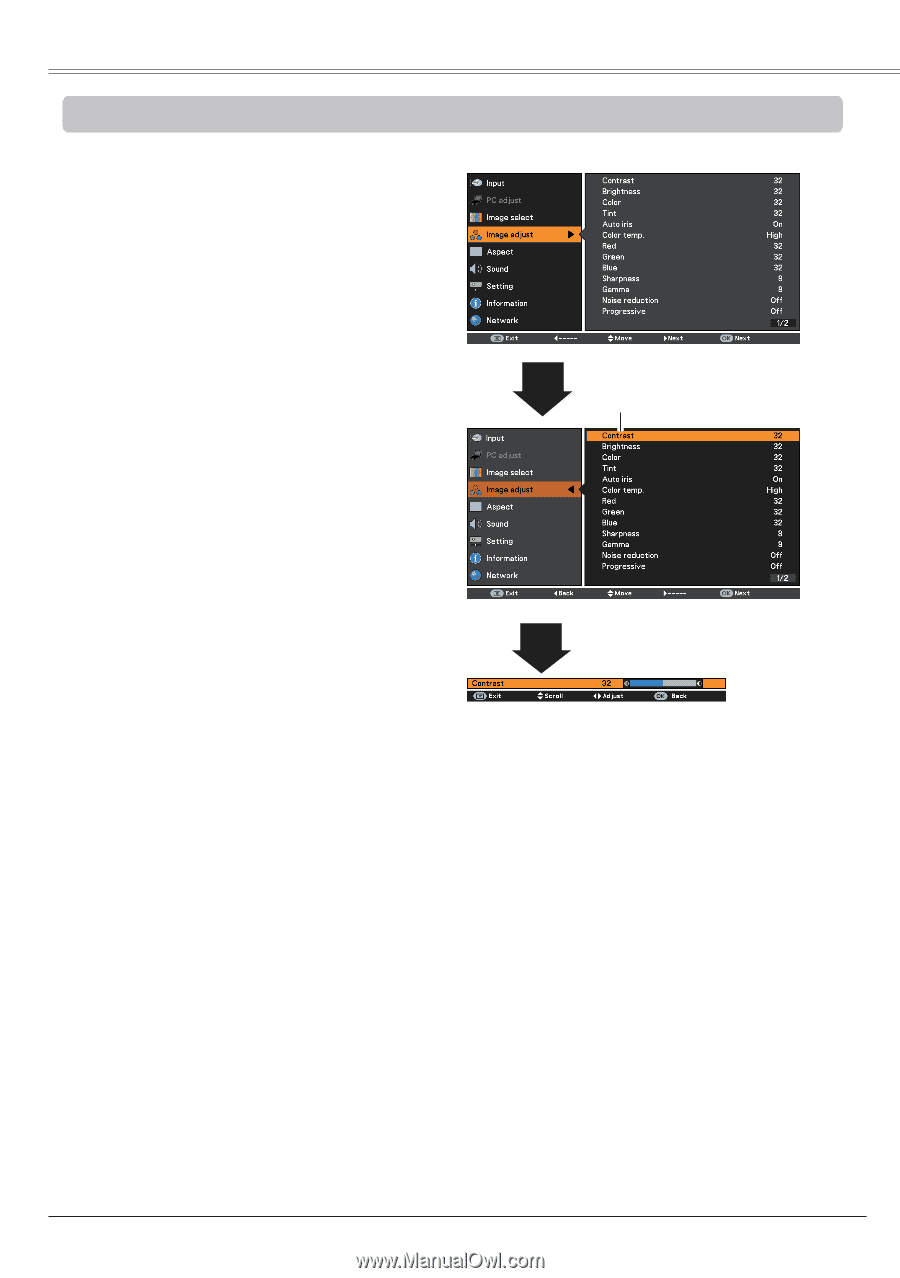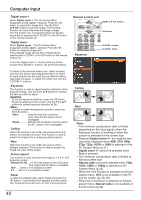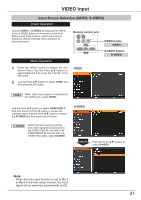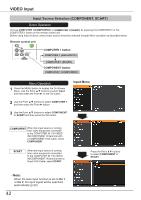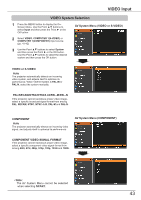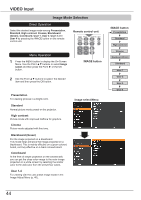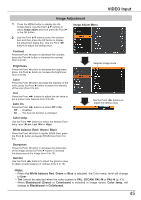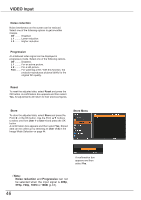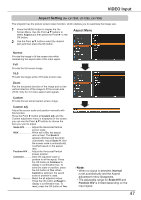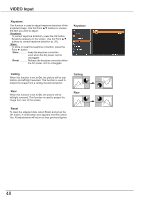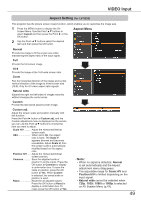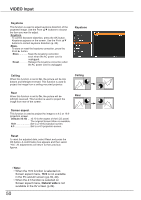Canon LV-8225 LV-7290 User's Manual - Page 45
Image Adjustment
 |
View all Canon LV-8225 manuals
Add to My Manuals
Save this manual to your list of manuals |
Page 45 highlights
VIDEO Input Image Adjustment 1 Press the MENU button to display the On- Screen Menu. Use the Point ▲▼ buttons to select Image adjust and then press the Point ► or the OK button. Image Adjust Menu 2 Use the Point ▲▼ buttons select the desired item and then press the OK button to display the adjustment dialog box. Use the Point ◄► buttons to adjust the setting value. Contrast Press the Point ◄ button to decrease the contrast; press the Point ► button to increase the contrast (from 0 to 63). Brightness Press the Point ◄ button to decrease the brightness; press the Point ► button to increase the brightness (from 0 to 63). Color Press the Point ◄ button decrease the intensity of the color; press the Point ► button increase the intensity of the color (from 0 to 63). Tint Press the Point ◄► buttons to adjust the tint value to get a proper color balance (from 0 to 63). Auto iris Press the Point ◄► buttons to select Off or On. Off ...... Disabled. On ...... The Auto iris function is activated. Color temp. Use the Point ◄► buttons to select the desired Color temp. level (XLow, Low, Mid or High). White balance (Red / Green / Blue) Press the Point ◄ button to lighten R/G/B tone; press the Point ► button to deepen R/G/B tone (from 0 to 63). Selected Image mode Use the Point ◄► buttons to adjust the setting value. Sharpness Press the Point ◄ button to decrease the sharpness of the image; press the Point ► button to increase the sharpness of the image (from 0 to 15). Gamma Use the Point ◄► buttons to adjust the gamma value to obtain a better balance of contrast (from 0 to 15). Note: • When the White balance Red, Green or Blue is adjusted, the Color temp. level will change to User. • Tint cannot be selected when the video system is PAL, SECAM, PAL-M or PAL-N (p. 43). • When Blackboard (Green) or Colorboard is selected in Image select, Color temp. will change to Blackboard or Colorboard. 45