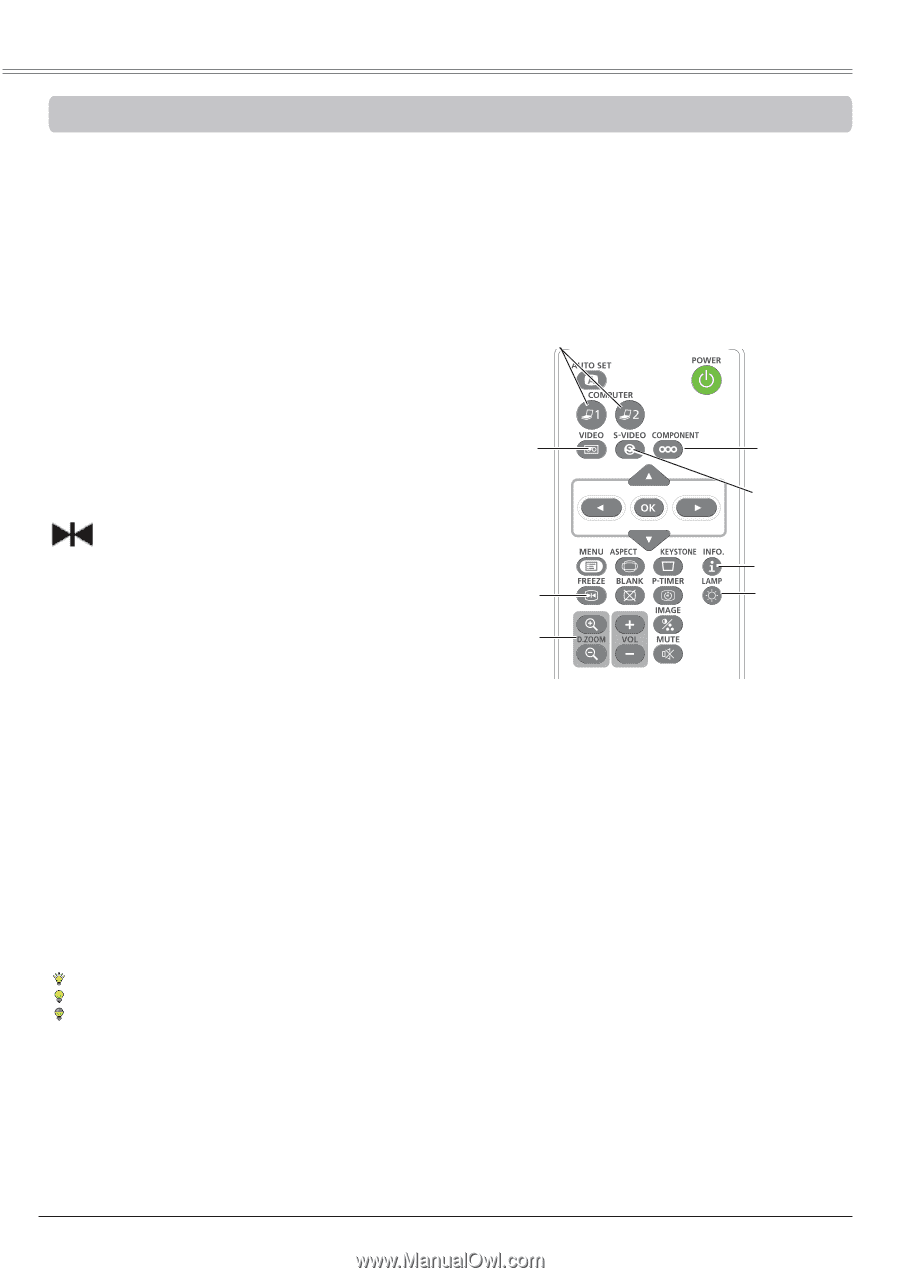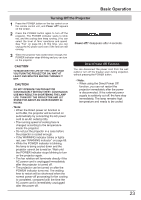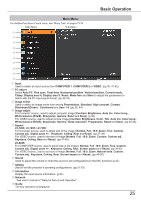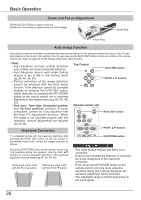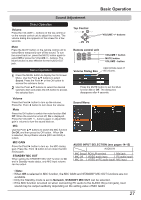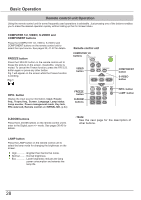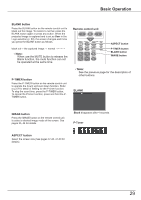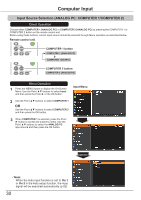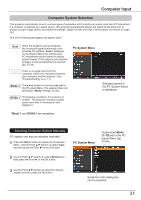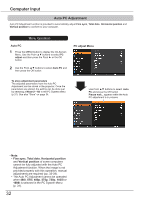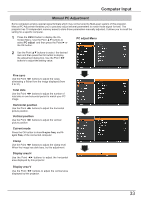Canon LV-8225 LV-7290 User's Manual - Page 28
Remote control unit Operation, COMPUTER 1/2, VIDEO, S-VIDEO and, COMPONENT buttons, FREEZE button
 |
View all Canon LV-8225 manuals
Add to My Manuals
Save this manual to your list of manuals |
Page 28 highlights
Basic Operation Remote control unit Operation Using the remote control unit for some frequently used operations is advisable. Just pressing one of the buttons enables you to make the desired operation quickly without calling up the On-Screen Menu. COMPUTER 1/2, VIDEO, S-VIDEO and COMPONENT buttons Press the COMPUTER 1/2, VIDEO, S-VIDEO and COMPONENT buttons on the remote control unit to select the input source. See pages 30, 41-42 for details. FREEZE button Press the FREEZE button on the remote control unit to freeze the picture on the screen, meanwhile, volume is muted. To cancel the Freeze function, press the FREEZE button again or press any other button. Fig.1 will appear on the screen while the Freeze function is working. Fig.1 Remote control unit COMPUTER 1/2 buttons VIDEO button COMPONENT button S-VIDEO button INFO. button Display the input source information: Input, H-sync freq., V-sync freq., Screen, Language, Lamp status, Lamp counter, Power management mode, Key lock, PIN code lock, Remote control and SERIAL NO. (p.64) FREEZE button D.ZOOM buttons INFO. button LAMP button D.ZOOM buttons Press the D.ZOOM buttons on the remote control unit to enter to the Digital zoom +/- mode. See pages 38,40 for details. Note: See the next page for the description of other buttons. LAMP button Press the LAMP button on the remote control unit to select the lamp mode for changing the brightness on the screen. High Brighter than the Normal mode. Normal......... Normal brightness Eco Lower brightness reduces the lamp power consumption and extends the lamp life. 28