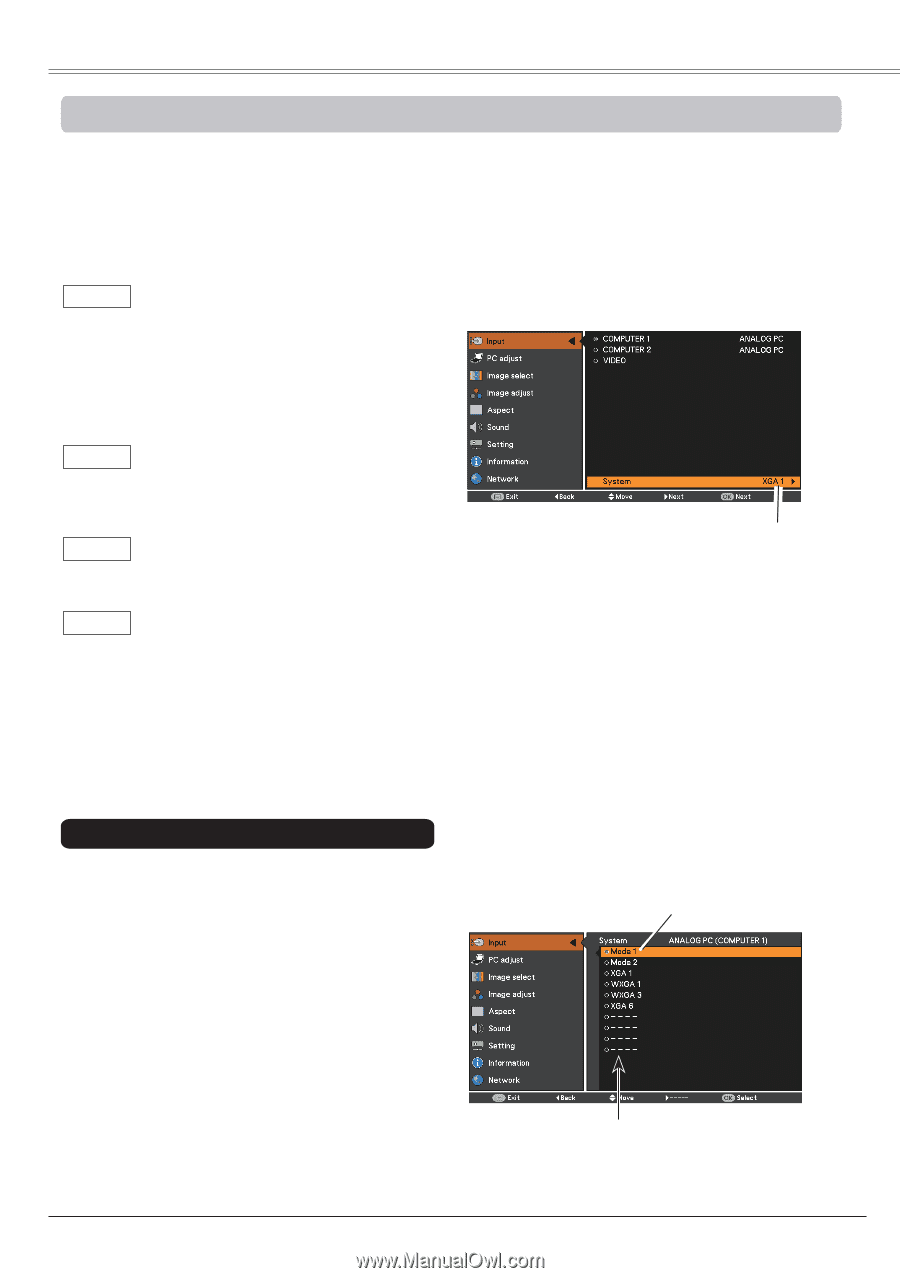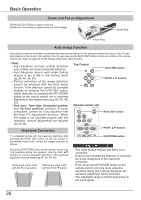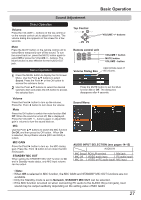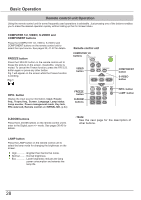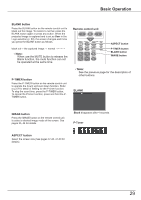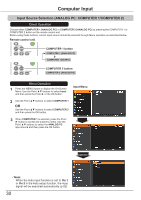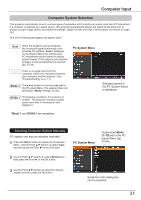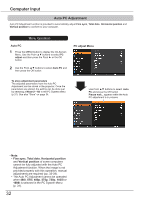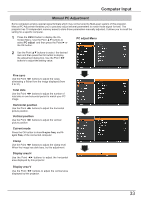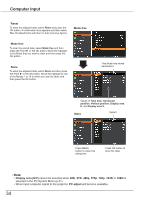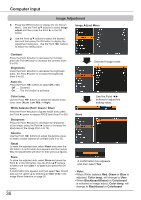Canon LV-8225 LV-7290 User's Manual - Page 31
Computer System Selection, PC System Menu, Mode 1, SVGA 1
 |
View all Canon LV-8225 manuals
Add to My Manuals
Save this manual to your list of manuals |
Page 31 highlights
Computer Input Computer System Selection This projector automatically tunes to various types of computers with its Multi-scan system and Auto PC Adjustment. If a computer is selected as a signal source, this projector automatically detects the signal format and tunes to project a proper image without any additional settings. (Signal formats provided in this projector are shown on page 76.) One of the following messages may appear when: Auto When the projector cannot recognize the connected signal conforming to the provided PC systems, Auto is displayed on the System Menu box and the Auto PC Adjustment function works to display proper images. If the image is not projected properly, a manual adjustment is required (pp. 33-34). - - - - There is no signal input from the computer. Check the connection between your computer and the projector. (See "Troubleshooting" on p. 71.) Mode 1 The preset system is manually adjusted in the PC adjust Menu. The adjusted data can be stored in Mode 1-10 (pp. 33-34). SVGA 1 PC Systems provided in this projector is chosen. The projector chooses a proper system provided in the projector and displays it. PC System Menu Selected system in the PC System Menu is displayed. *Mode 1 and SVGA 1 are examples. Selecting Computer System Manually PC system can also be selected manually. 1 Press the MENU button to display the On-Screen Menu. Use the Point ▲▼ buttons to select Input and then press the Point ► or the OK button. 2 Use the Point ▲▼ buttons to select System and then press the Point ► or the OK button. PC System Menu Customized Mode (1-10) set in the PC adjust Menu (pp. 33-34). 3 Use the Point ▲▼ buttons to select the desired system and then press the OK button. Systems in this dialog box can be selected. 31