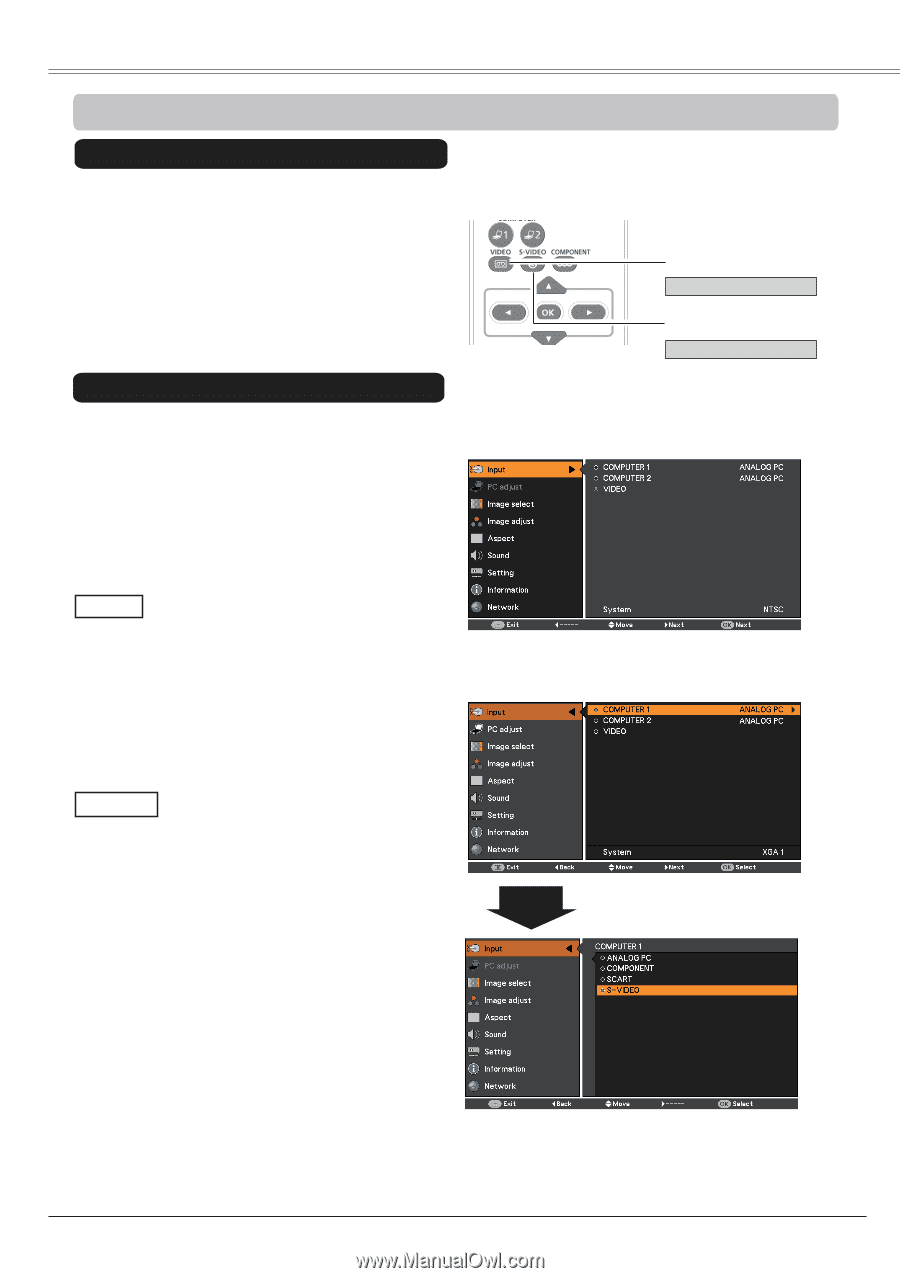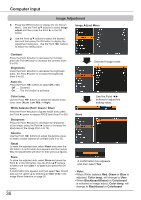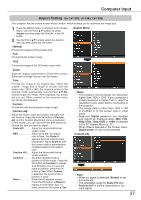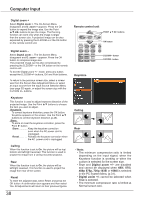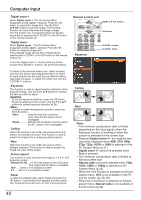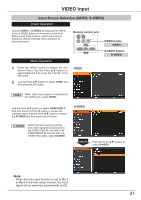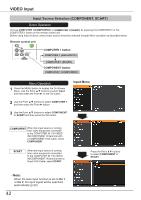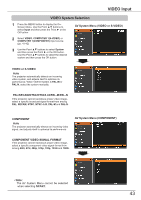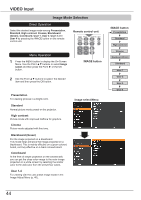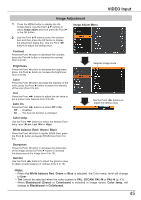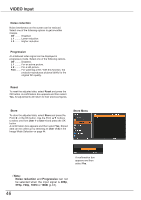Canon LV-8225 LV-7290 User's Manual - Page 41
VIDEO Input, Input Source Selection (VIDEO, S-VIDEO)
 |
View all Canon LV-8225 manuals
Add to My Manuals
Save this manual to your list of manuals |
Page 41 highlights
VIDEO Input Input Source Selection (VIDEO, S-VIDEO) Direct Operation Choose VIDEO or S-VIDEO by pressing the VIDEO or the S-VIDEO button on the remote control unit. Before using these buttons, correct input source should be selected through menu operation as described below. Menu Operation Remote control unit VIDEO button VIDEO S-VIDEO button S-VIDEO 1 Press the MENU button to display the OnScreen Menu. Use the Point ▲▼ buttons to select Input and then press the Point ► or the OK button. 2 Use the Point ▲▼ buttons to select VIDEO and then press the OK button. VIDEO VIDEO When video input signal is connected to the VIDEO jack, select VIDEO. Use the Point ▲▼ buttons to select COMPUTER 1. And then press the Point ► button to access the submenu items. Use the Point ▲▼ buttons to select the S-VIDEO and then press the OK button. S-VIDEO When the input source is coming from video equipment connected to the COMPUTER IN 1/S-VIDEO IN/ COMPONENT IN terminal with a SVIDEO-VGA cable, select S-VIDEO. S-VIDEO COMPUTER 1 Press the Point ▲▼ buttons to select S-VIDEO. Note: When the Auto input function is set to On 1 or On 2 in the Auto setup function, the input signal will be searched automatically (p.52). 41