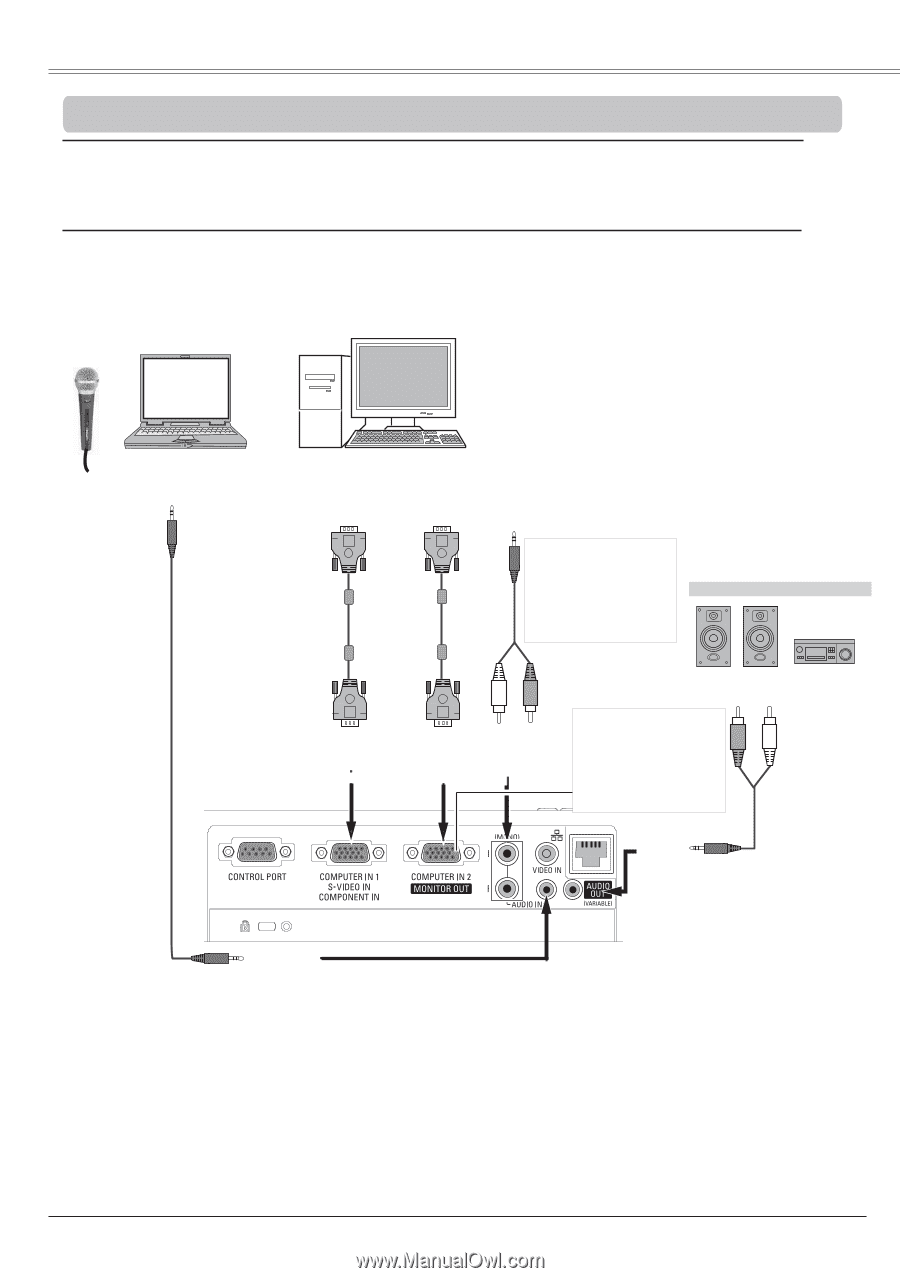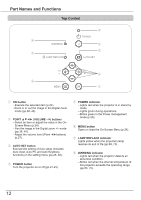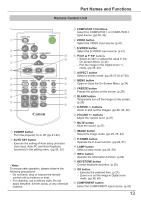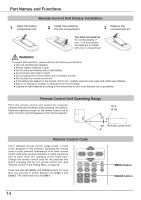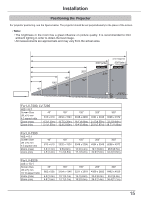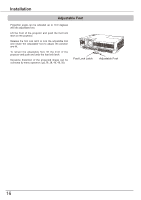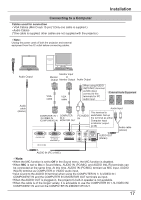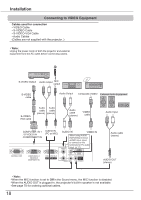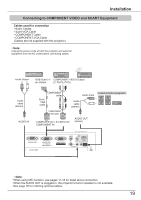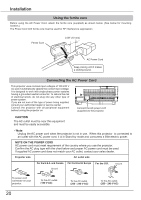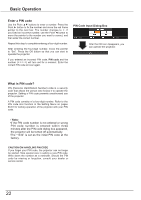Canon LV-8225 LV-7290 User's Manual - Page 17
Connecting to a Computer, Cables used for connection
 |
View all Canon LV-8225 manuals
Add to My Manuals
Save this manual to your list of manuals |
Page 17 highlights
Connecting to a Computer Cables used for connection • VGA Cables (Mini D-sub 15 pin) *(Only one cable is supplied.) • Audio Cables (*One cable is supplied; other cables are not supplied with the projector.) Note: Unplug the power cords of both the projector and external equipment from the AC outlet before connecting cables. Installation Audio Output Audio cable (stereo) Monitor Input Monitor or Output Monitor Output Audio Output VGA cable VGA cable When using AUDIO IN(PC/MIC) terminal as MIC input, connect to this terminals for PC audio input. External Audio Equipment Audio Input COMPUTER IN 1 / S-VIDEO IN /COMPONENT IN COMPUTER IN 2 / MONITOR OUT PC AUDIO IN This terminal is switchable. Set up the terminal as either Computer input or Monitor output. (p.56) Audio cable (stereo) AUDIO OUT (stereo) (MIC)- AUDIO IN (PC or MIC) Note: •When the MIC function is set to Off in the Sound menu, the MIC function is disabled. •When MIC is set to On in Sound Menu, AUDIO IN (PC/MIC) and AUDIO IN(L/R) terminals can be connected at the same time. At this time, AUDIO IN (PC/MIC) termianl as MIC input, AUDIO IN(L/R) terminal as COMPUTER or VIDEO audio input. •Input sound to the AUDIO IN terminal when using the COMPUTER IN 1/ S-VIDEO IN / COMPONENT IN and the COMPUTER IN 2/MONITOR OUT terminals as input. •When the AUDIO OUT is plugged-in, the projector's built-in speaker is not available. •When the cable is of the longer variety, it is advisable to use the COMPUTER IN 1 /S-VIDEO IN/ COMPONENT IN and not the COMPUTER IN 2/MONITOR OUT. 17