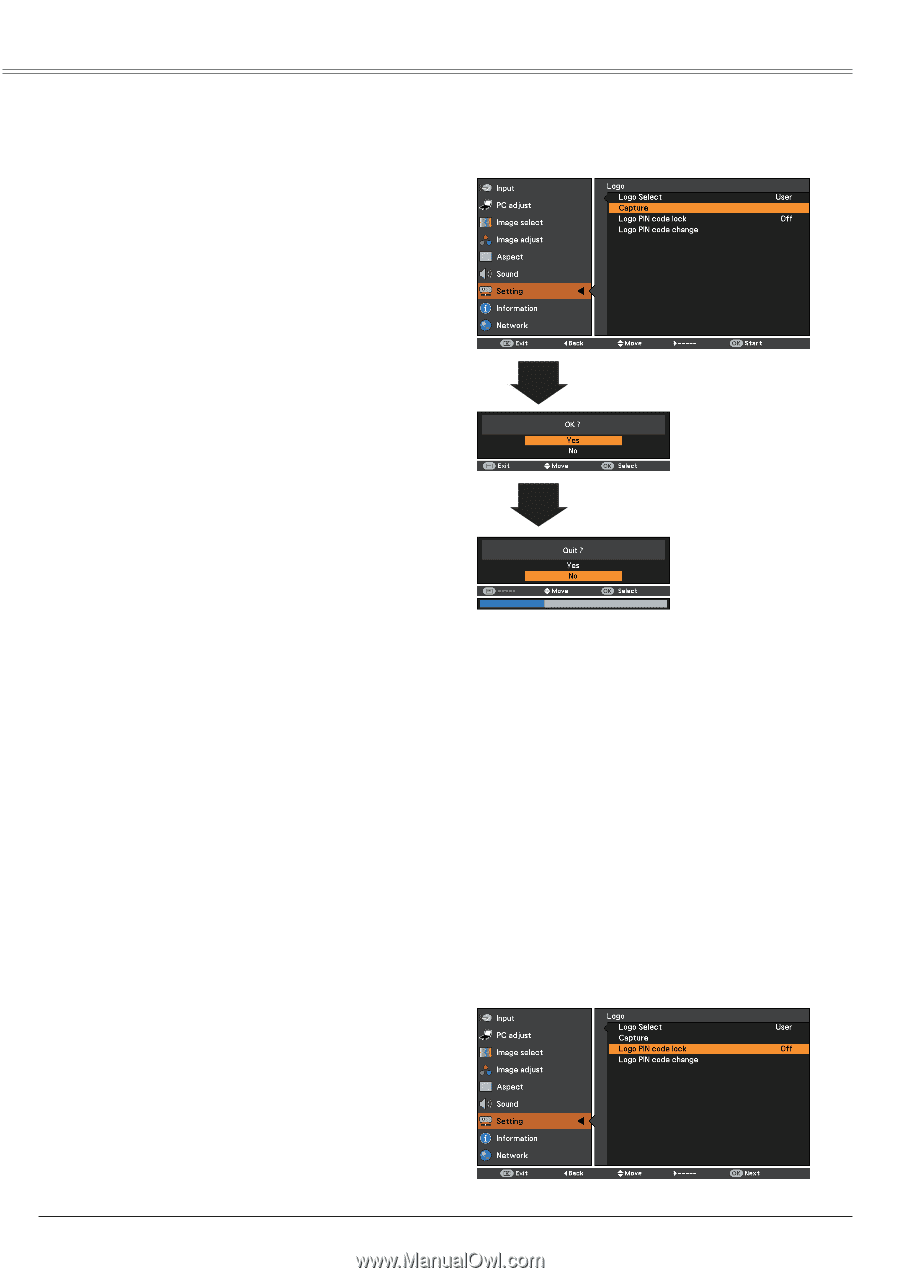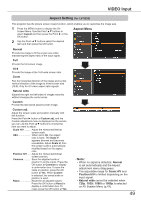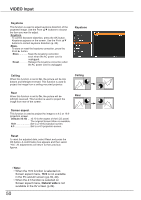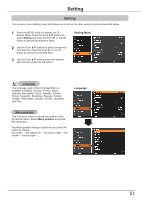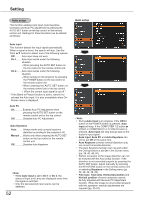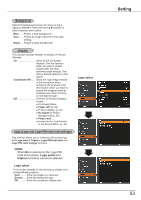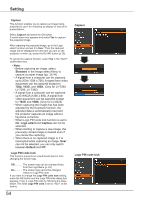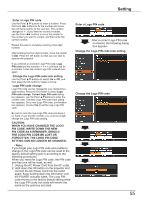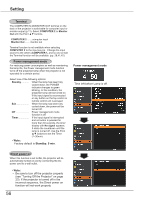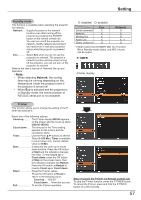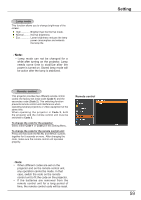Canon LV-8225 LV-7290 User's Manual - Page 54
Capture, Standard, Logo select, Default, Logo PIN code lock - wxga
 |
View all Canon LV-8225 manuals
Add to My Manuals
Save this manual to your list of manuals |
Page 54 highlights
Setting Capture This function enables you to capture an image being projected to use it for a starting-up display or interval of presentations. Select Capture and press the OK button. A confirmation box appears and select Yes to capture the projected image. After capturing the projected image, go to the Logo select function and set it to User. Then the captured image will be displayed the next time you turn on the projector or when you press the BLANK button (p 29). To cancel the capture function, select Yes in the "Quit?" confirmation box. Note: • Before capturing an image, select Standard in the Image select Menu to capture a proper image (pp. 35,44). • A signal from a computer can be captured up to XGA (1024 x 768). A signal from video equipment can be captured except for 720p, 1035i, and 1080i. (Only for LV-7290, LV-7295, LV-7390) • A signal from a computer can be captured up to WXGA (1280 x 800). A signal from video equipment can be captured except for 1035i and 1080i. (Only for LV-8225) • When capturing the image that has been adjusted by the Keystone function, the adjusted data is automatically reset and the projector captures an image without keystone correction. • When Logo PIN code lock function is set to On, Logo select and Capture can not be selected. • When starting to capture a new image, the previously stored image is cleared even if you cancel the capturing. • When there is no captured image or it is interrupted while capturing an image, User can not be selected, you can only switch between Default and Off. Logo PIN code lock This function prevents an unauthorized person from changing the screen logo. Off The screen logo can be changed freely from the Logo Menu (p. 53). On The screen logo cannot be changed without a Logo PIN code. If you want to change the Logo PIN code lock setting, press the OK button and the Logo PIN code dialog box appears. Enter a Logo PIN code by following the steps below. The initial Logo PIN code is set to "4321" at the factory. 54 Capture Logo PIN code lock