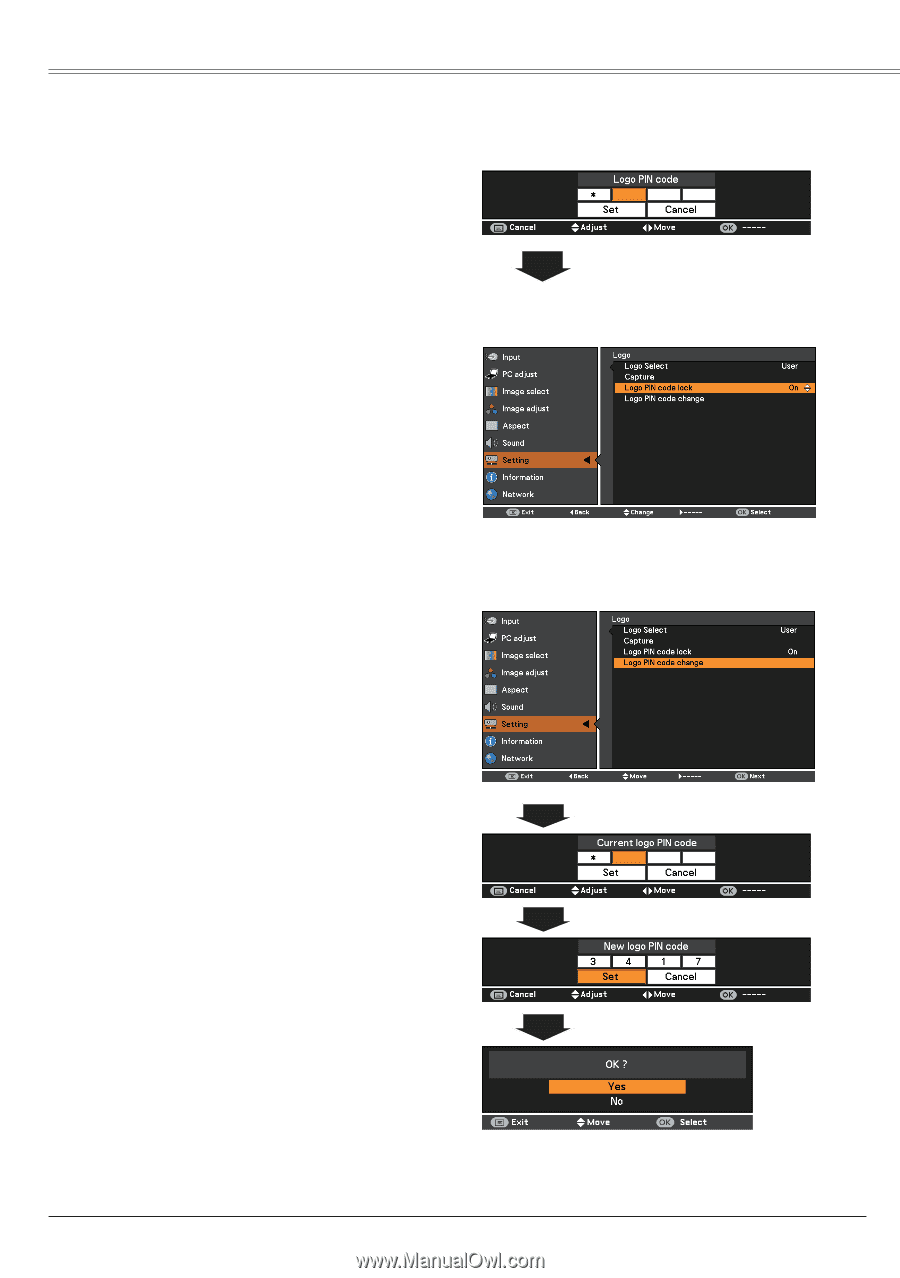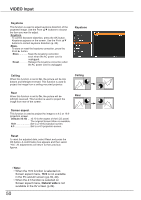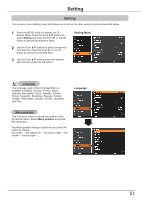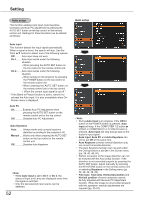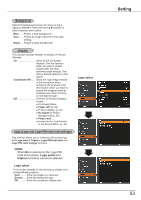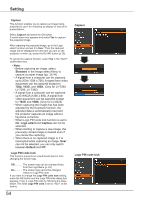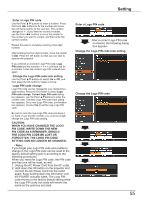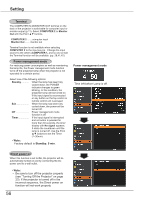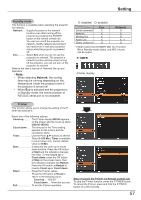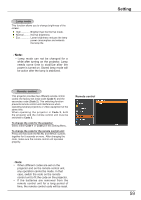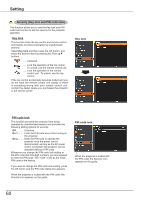Canon LV-8225 LV-7290 User's Manual - Page 55
The Logo Pin Code Be Lost Or, Pin Code, Write Down The New
 |
View all Canon LV-8225 manuals
Add to My Manuals
Save this manual to your list of manuals |
Page 55 highlights
Setting Enter a Logo PIN code Use the Point ▲▼ buttons to enter a number. Press the Point ◄► buttons to fix the number and move the red frame pointer to the next box. The number changes to . If you fixed an incorrect number, use the Point ◄► buttons to move the pointer to the number you want to correct, and then enter the correct number. Repeat this step to complete entering a four-digit number. After entering the four-digit number, move the pointer to Set. Press the OK button so that you can start to operate the projector. If you entered an incorrect Logo PIN code, Logo PIN code and the number will turn red for a moment. Enter the correct Logo PIN code all over again. Change the Logo PIN code lock setting Use the Point ▲▼ buttons to switch On or Off, and then press the OK button to make a choice. Logo PIN code change Logo PIN code can be changed to your desired fourdigit number. Press the OK button to select Logo PIN code change. Current logo PIN code dialog box appears, use the Point ▲▼buttons to enter the correct code. The New Logo PIN code input dialog box appears. Set a new Logo PIN code, confirmation box appears, choose Yes to set the new Logo PIN code. Be sure to note the new Logo PIN code and keep it on hand. If you lost the number, you could no longer change the Logo PIN code setting. caution: when you have changed THE LOGO PIn code, write down the NEW PIN CODE as a reminder. should the LOGO pin code be lost or forgotten, the LOGO pin code setting can no longer be changed. Note: If you forget your Logo PIN code and unable to change it, the Logo PIN code can be reset to the factory default setting (4321) according to the following procedures. When you reset the Logo PIN code, the PIN code and Key lock will be reset, as well. 1. Unplug the AC Power Cord from the AC outlet. 2. Hold down the OK button on the projector and connect the AC Power Cord into the outlet again. Keep holding down the OK button until the POWER indicator lights. The Logo PIN code returns to the factory default setting while the Logo PIN code lock state will remain the same as the previous set state. Enter a Logo PIN code After a correct Logo PIN code is entered, the following dialog box appears. Change the Logo PIN code lock setting Change the Logo PIN code 55