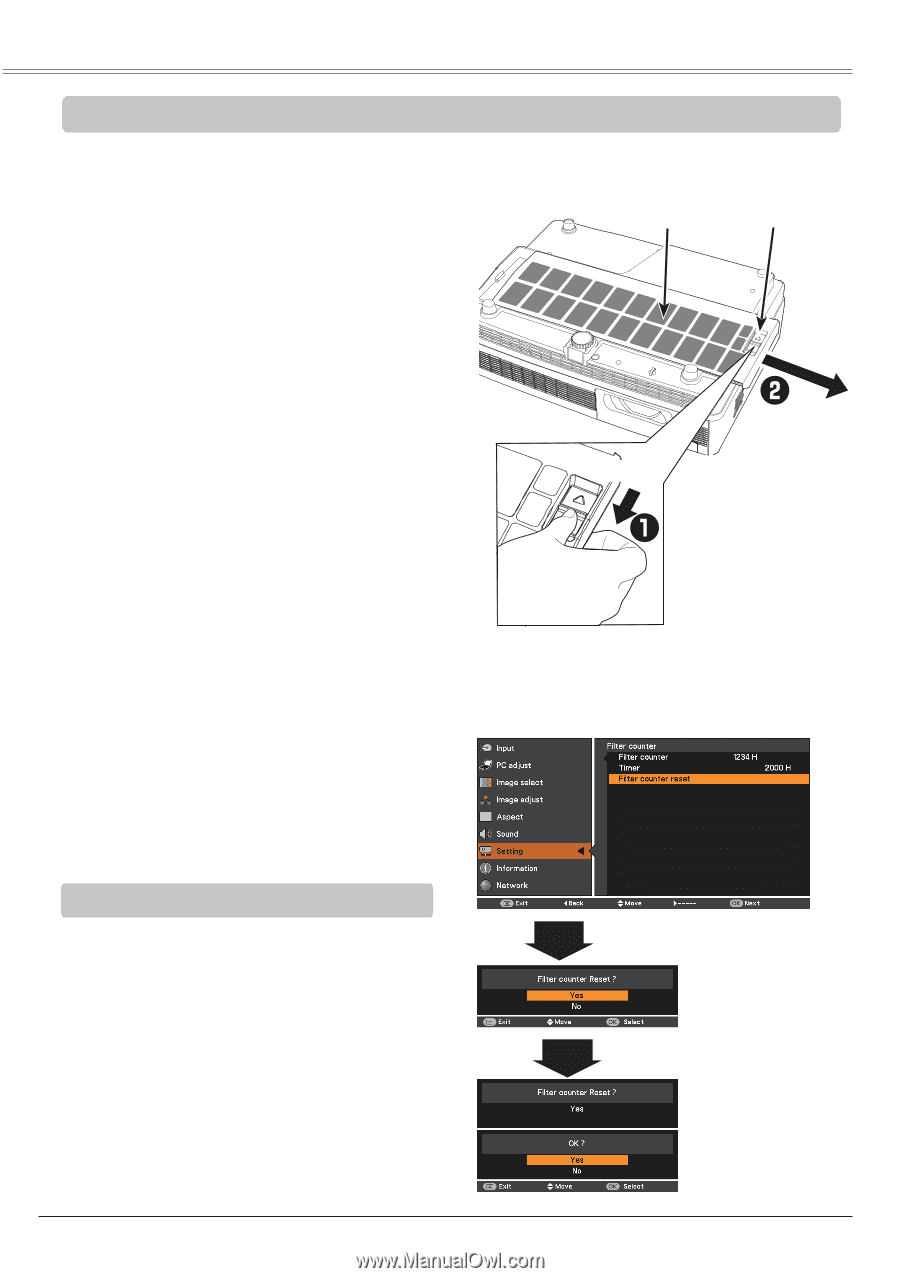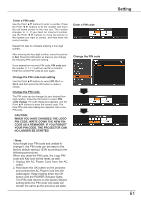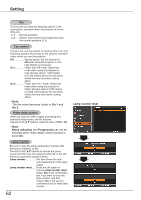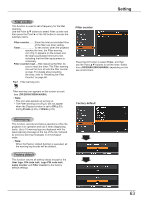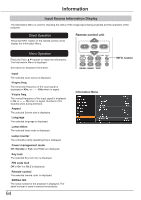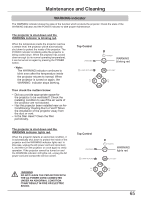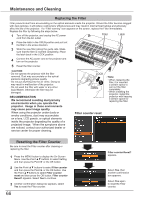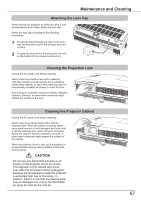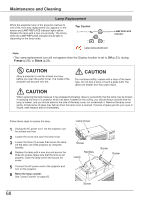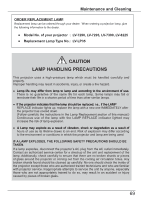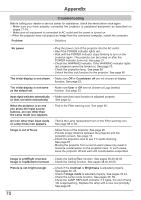Canon LV-8225 LV-7290 User's Manual - Page 66
Replacing the Filter, Resetting the Filter Counter, Filter counter reset
 |
View all Canon LV-8225 manuals
Add to My Manuals
Save this manual to your list of manuals |
Page 66 highlights
Maintenance and Cleaning Replacing the Filter Filter prevents dust from accumulating on the optical elements inside the projector. Should the Filter become clogged with dust particles, it will reduce cooling fans' effectiveness and may result in internal heat buildup and adversely affect the life of the projector. If a "Filter warning" icon appears on the screen, replace the Filter immediately. Replace the filter by following the steps below. 1 Turn off the projector, and unplug the AC power cord from the AC outlet. Filter Latch 2 Place the latch in the OPEN position and pull out the filter in the arrow direction. 3 Slide the new filter (along the guide rails. Make sure that the filter is inserted completely.) Place the latch back in the LOCK position. 4 Connect the AC power cord to the projector and turn on the projector. 5 Reset the filter counter. CAUTION - Do not operate the projector with the filter removed. Dust may accumulate on the optical elements degrading picture quality. - Do not put anything into the air vents. Doing so may result in malfunction of the projector. - Do not wash the filter with water or any other liquid Matter. Otherwise the filter may be damaged. RECOMMENDATION We recommend avoiding dusty/smoky environments when you operate the projector. Usage in these environments may cause poor image quality. When using the projector under dusty or smoky conditions, dust may accumulate on a lens, LCD panels, or optical elements inside the projector degrading the quality of a projected image. When the symptoms above are noticed, contact your authorized dealer or service center for proper cleaning. LOCK OPEN Note: • When replacing the filter, it is required a certain space to pull out the filter completely. • When installing the projector, install the projector with keeping a certain space for replacing the filter. Filter counter reset Resetting the Filter Counter Be sure to reset the Filter counter after cleaning or replacing the filter. 1 Press the MENU button to display the On-Screen Menu. Use the Point ▲▼ buttons to select Setting and then press the Point ► or the OK button. 2 Use the Point ▲▼ buttons to select Filter counter and then press the Point ► or the OK button. Use the Point ▲▼buttons to select Filter counter reset and then press the OK button. Filter counter Reset? appears. Select Yes to continue. 3 Another confirmation dialog box appears, select Yes to reset the Filter counter. 66 Filter counter Reset? appears. Select Yes, then another confirmation box appears. Select Yes again to reset the Filter counter.