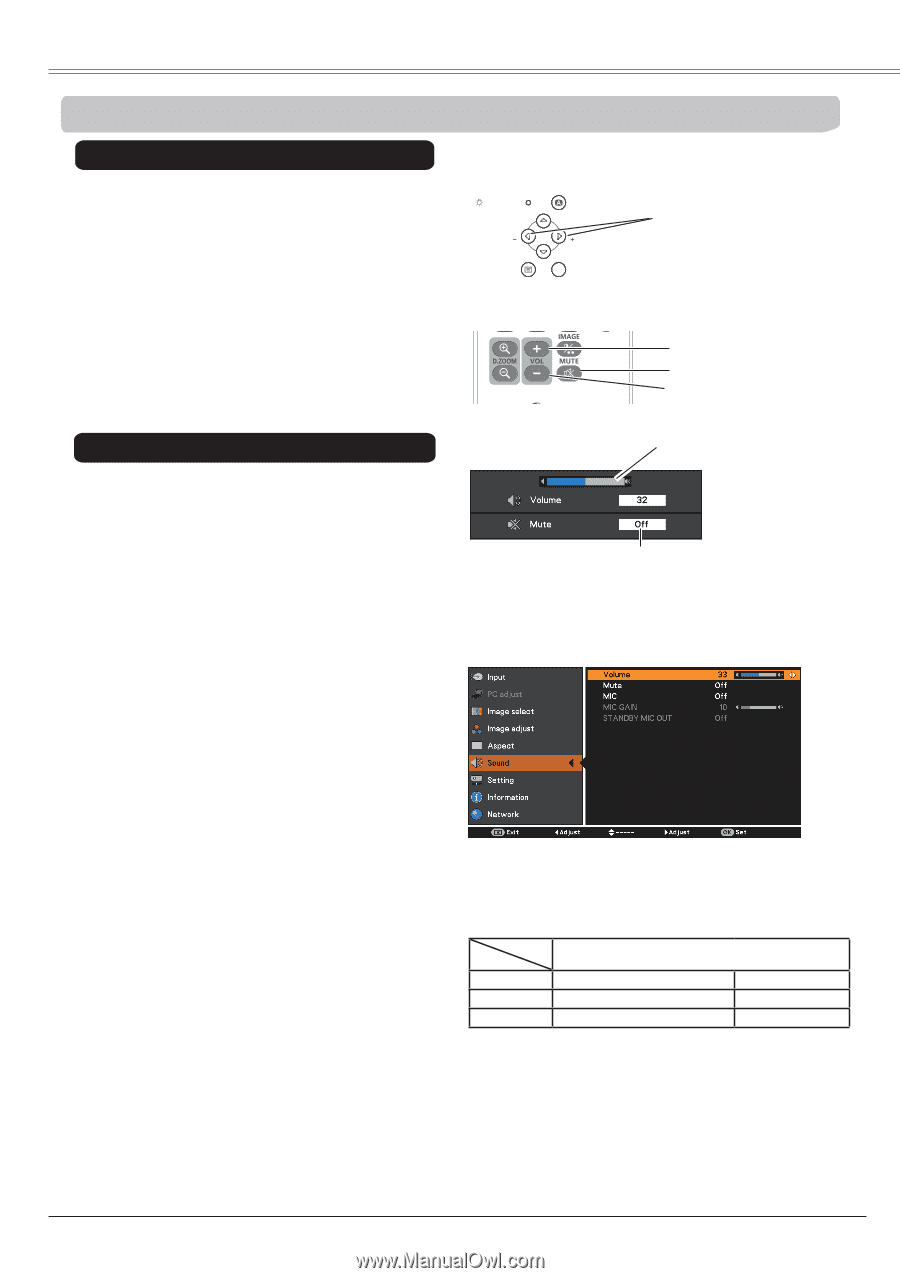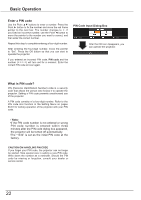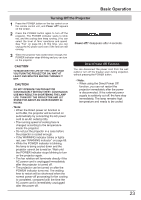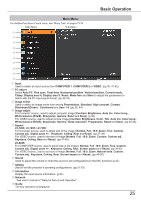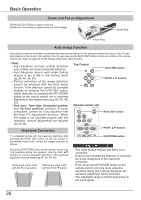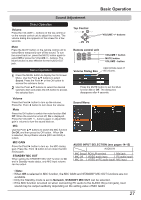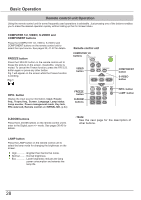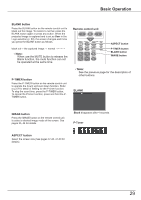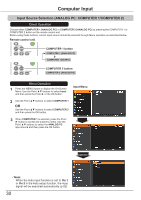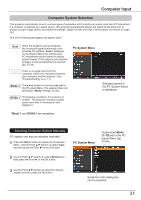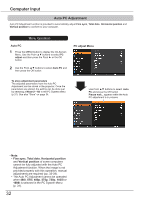Canon LV-8225 LV-7290 User's Manual - Page 27
Sound Adjustment, Volume, Sound Menu, Volume Dialog Box, Remote control unit, Top Control, MIC GAIN
 |
View all Canon LV-8225 manuals
Add to My Manuals
Save this manual to your list of manuals |
Page 27 highlights
Basic Operation Sound Adjustment Direct Operation Volume Press the VOLUME+/- buttons on the top control or on the remote control unit to adjust the volume. The volume dialog box appears on the screen for a few seconds. Mute Press the MUTE button on the remote control unit to select On to temporarily turn off the sound. To turn the sound back on, press the MUTE button again to select Off or press the VOLUME +/- buttons. The Mute function is also effective for the AUDIO OUT jack. Menu Operation 1 Press the MENU button to display the On-Screen Menu. Use the Point ▲▼ buttons to select Sound. Press the Point ► or the OK button to access the submenu items. 2 Use the Point ▲▼ buttons to select the desired submenu item and press the OK button to access the selected item. Volume Press the Point ► button to turn up the volume; Press the Point ◄ button to turn down the volume. Mute Press the OK button to switch the mute function On/ Off. When the sound is turned off, On is displayed. Press the VOLUME +/- buttons again or adjust MIC gain's volume to turn the sound back on. MIC Use the Point ▲▼ buttons to switch the MIC function On/Off, and then press the OK button. When On is selected, the synthesis volume (MIC and RCA) is output. MIC GAIN Press the Point ► button to turn up the MIC mixing gain; Press the Point ◄ button to turn down the MIC mixing gain. STANDBY MIC OUT When setting the STANDBY MIC OUT function to On and in Standby mode status, only MIC input volume can be output. POWER TopWACRNINoG ntrol LAMP REPLACE AUTO SET VOL VOL MENU OK VOLUME +/- buttons Remote control unit VOLUME + button MUTE button VOLUME - button Volume Dialog Box Approximate level of the volume. Press the MUTE button to set the Mute function On or Off. The dialog box disappears after 4 seconds. Sound Menu AUDIO INPUT SELECTION (see pages 14-15) AUDIO IN MIC Setup RCA L/R terminal Mini jack MIC Off VIDEO audio input PC audio input MIC On VIDEO or PC audio input MIC input Note: • When Off is selected in MIC function, the MIC GAIN and STANDBY MIC OUT functions are not available. • Only the Standby mode is set to Network, STANDBY MIC OUT can be selected. • If the MIC function is turned on when connecting PC audio to the AUDIO IN (a mini jack), loud sound may be output suddenly depending on the setting value of MIC GAIN. 27