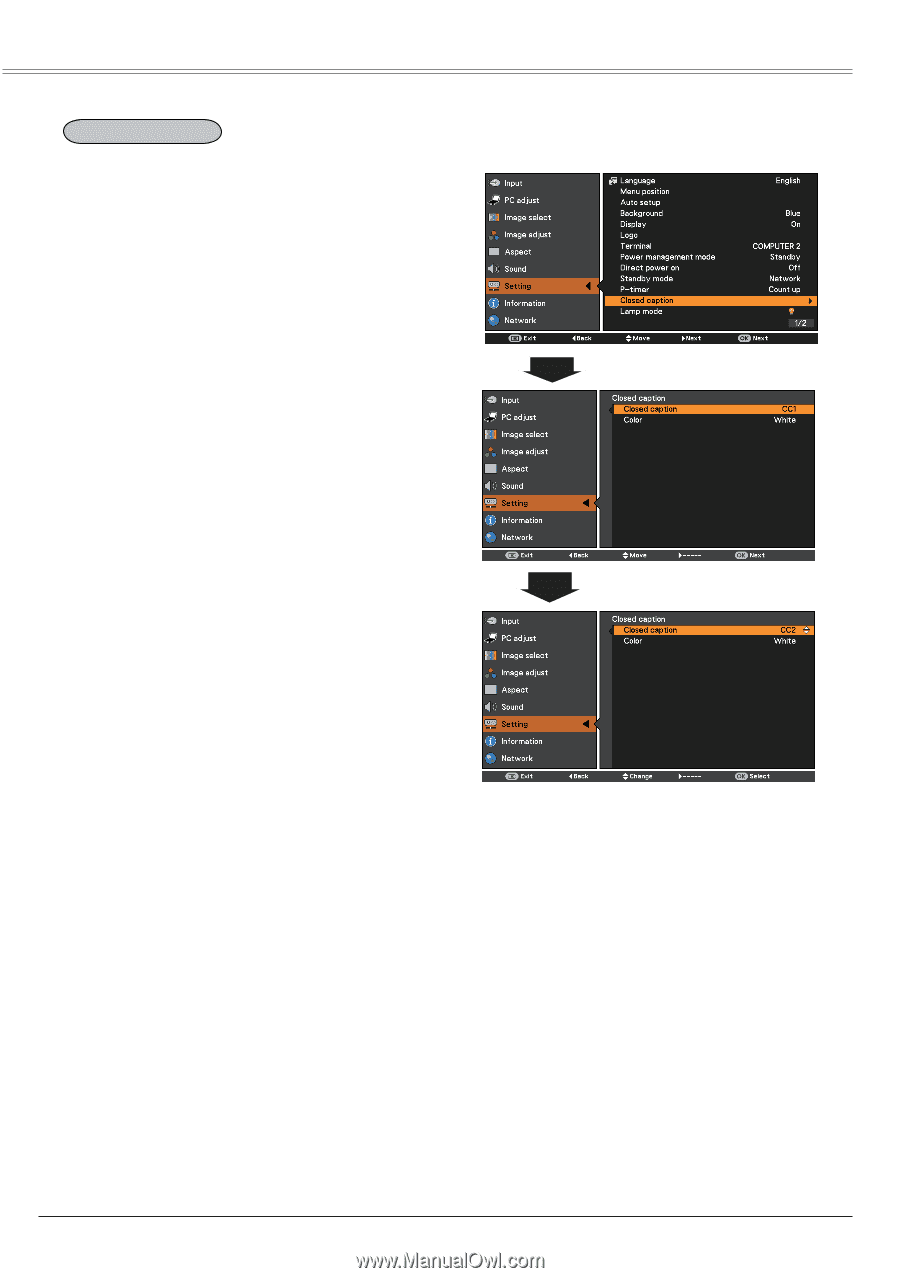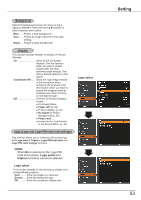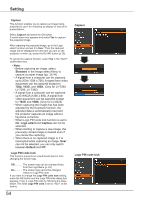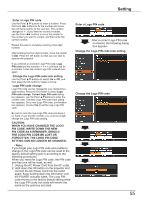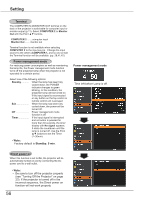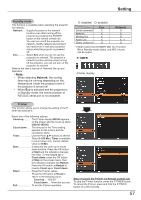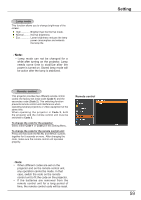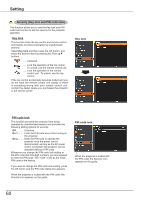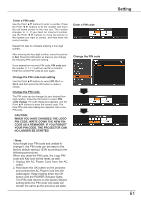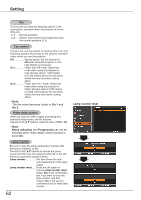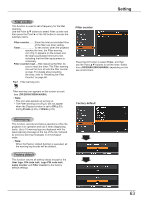Canon LV-8225 LV-7290 User's Manual - Page 58
Closed Caption, COMPONENT, S-VIDE, VIDEO
 |
View all Canon LV-8225 manuals
Add to My Manuals
Save this manual to your list of manuals |
Page 58 highlights
Setting Closed Caption Closed Caption is a printed version of the program sound or other information displayed on the screen. If the input signal contains closed captions, you can turn on the feature and switch the channels. Press �th��e��P�o��in��t b��u�t�to��n�s��to��s��e�le��c�t Off, CC1, CC2, CC3 or CC4. If��th��e��c�lo��s�e�d��c�a��p�t�io�n��i�s��n�o�t��c�le��a�r�, �y�o�u��c��a�n��c�h�a��n�g�e��t�h�e� text from Color to White. Closed Caption Note: The Closed Caption is available only under the situation below�. • When the input signal is COMPONENT (for adjustment only), VIDEO or S-VIDEO, and the system is set to Auto, NTSC or 480i, the Closed caption is available. • If the system is set to Auto, and choose NTSC or 480i as the input signal, the Closed caption function will be available. • Closed caption will be unavailable when under other setting conditions. • The Closed caption function is unavailable when On-Screen menu and P-timer are displayed. • The menu items of Closed Caption are displayed in gray while it is not available. 58 Press the Point ▲▼ buttons to select Off, CC1, CC2, CC3 or CC4, and then press the OK button.