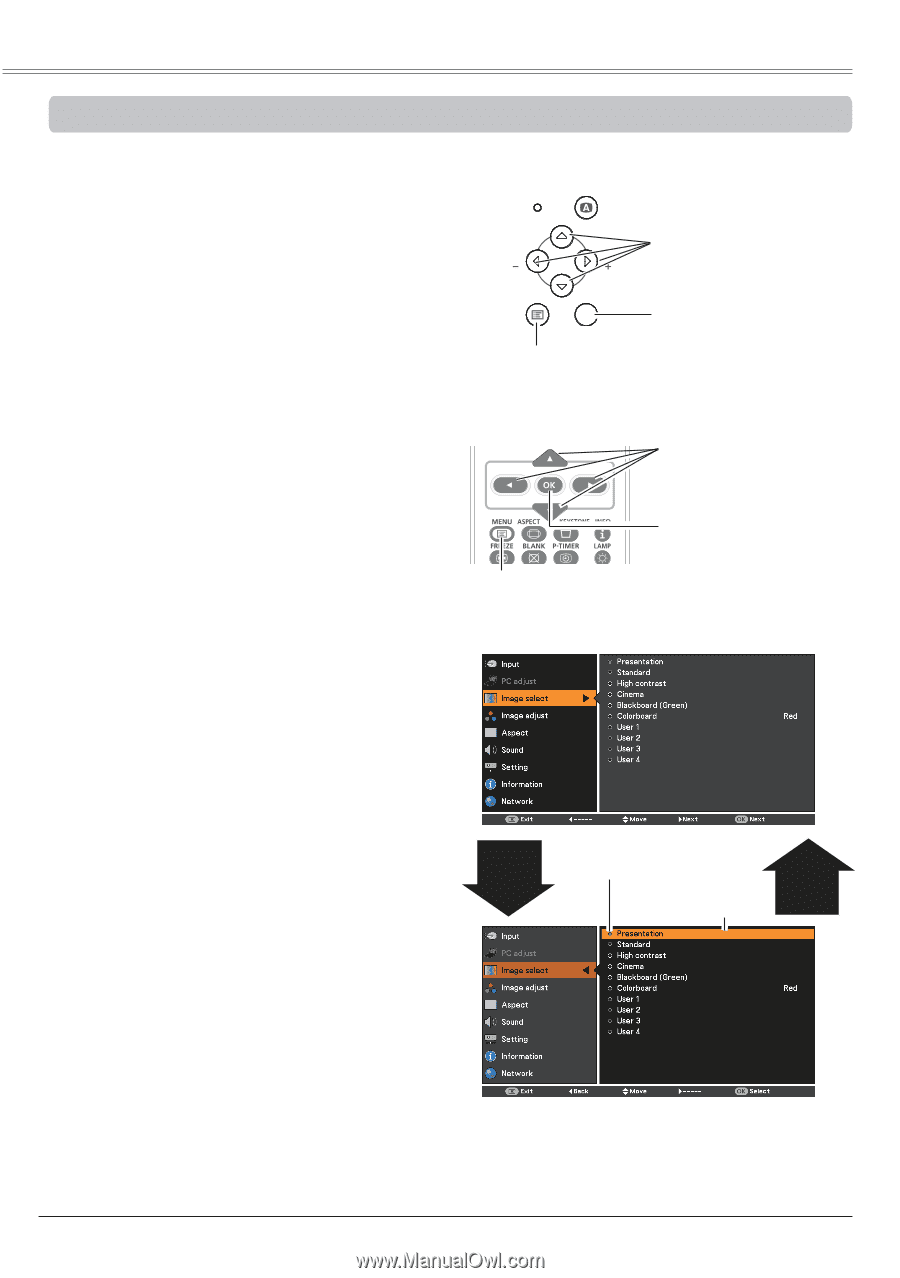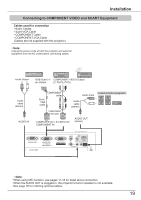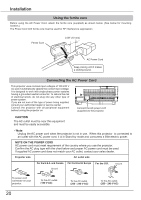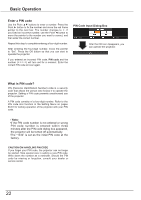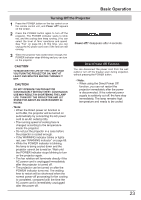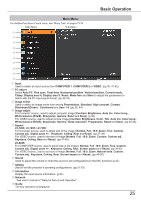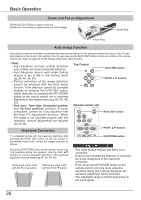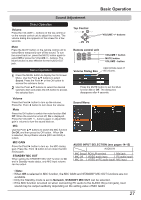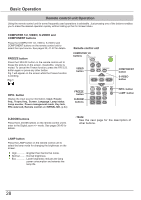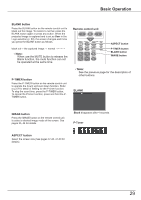Canon LV-8225 LV-7290 User's Manual - Page 24
How to Operate the On-Screen Menu, On-Screen Menu, Top Control, Remote control unit
 |
View all Canon LV-8225 manuals
Add to My Manuals
Save this manual to your list of manuals |
Page 24 highlights
Basic Operation How to Operate the On-Screen Menu POWER The projector can be adjusted or set via the On-Screen Menu. The menus have a hierarchical structure, with a main menu that is divided into submenus, which are further divided into other submenus. For each adjustment and setting procedure, refer to respective sections in this manual. WARNING Top Control LAMP REPLACE VOL AUTO SET POINT buttons VOL 1 Press the MENU button on the top control or the remote control unit to display the On-Screen Menu. 2 Use the Point ▲▼ buttons to highlight or select a main menu item. Press the Point ► or the OK button to access the submenu items. (The selected item is highlighted in orange.) MENU OK MENU button OK button Remote control unit POINT buttons 3 Use the Point ▲▼ buttons to select the desired submenu item and press the OK button to set or access the selected item. 4 Use the Point buttons to adjust the setting or switch between each option and press the OK button to activate it and return to the submenu. 5 Press the Point ◄ button to return to the main menu. Press the MENU button to exit the OnScreen Menu. MENU button On-Screen Menu OK button Point ► or OK button The currently set item is marked. The selected item is highlighted in orange. Point ◄ button 24