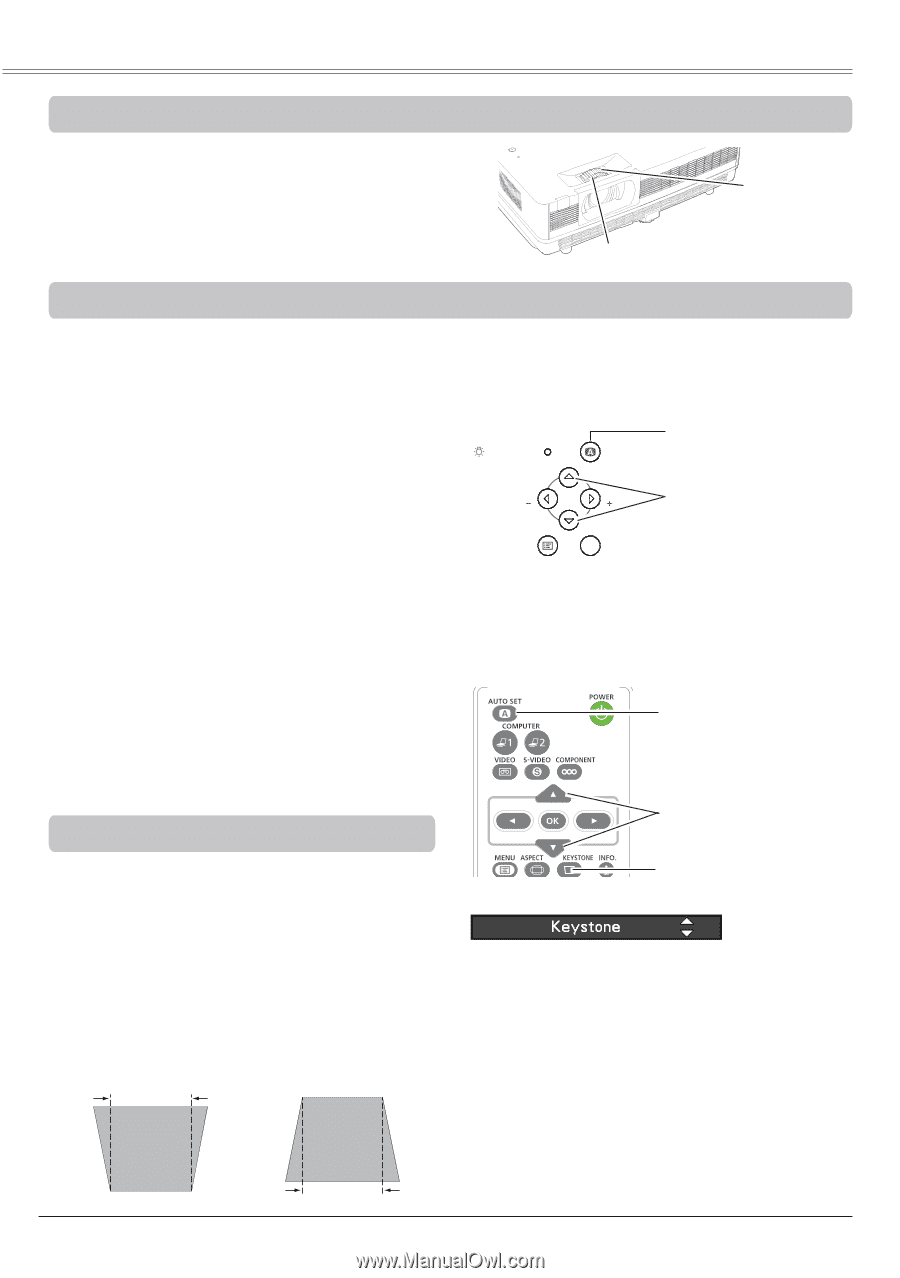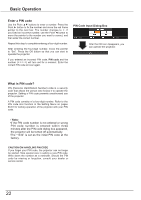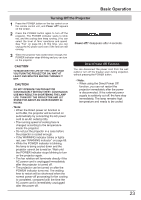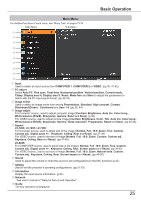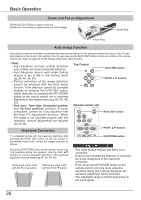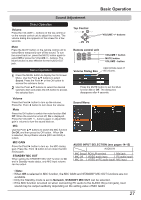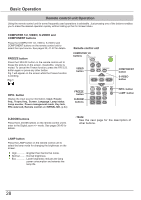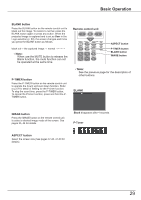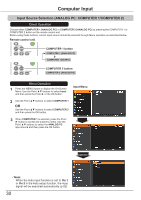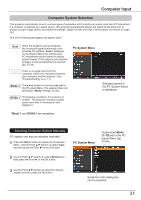Canon LV-8225 LV-7290 User's Manual - Page 26
Zoom and Focus Adjustment, Auto Setup Function, Keystone Correction, Remote control unit, Fine sync
 |
View all Canon LV-8225 manuals
Add to My Manuals
Save this manual to your list of manuals |
Page 26 highlights
Basic Operation Zoom and Focus Adjustment Rotate the Zoom Ring to zoom in and out. Rotate the Focus Ring to adjust the focus of the image. Zoom Ring Focus Ring Auto Setup Function Auto setup function is provided to automatically execute the setting of Auto setup (includes Auto input, Auto PC and Auto Keystone functions) in the setting menu by just pressing the AUTO SET button on the top control or the remote control unit. Refer to page 52 for the setting of the Auto setup function. POWER Note: • Auto Keystone corrects vertical distortion only; it does not correct horizontal distortion. • Auto Keystone cannot work when Ceiling Top WCARoNINnGtrol LAMP REPLACE AUTO SET AUTO SET button feature is set to On in the Setting menu (pp.38, 40, 48, 50). VOL VOL POINT ▲▼ buttons • Perfect correction of the image distortion cannot be ensured with the Auto setup function. If the distortion cannot be corrected MENU OK properly by pressing the AUTO SET button, adjust manually by pressing the KEYSTONE button on the remote control unit or selecting Keystone in the Aspect menu (pp.38, 40, 48, 50). • Fine sync, Total dots, Horizontal position Remote control unit and Vertical position position of some computers cannot be fully adjusted with AUTO SET button the Auto PC Adjustment function. When the image is not provided properly with this operation, manual adjustments are required (pp.33-34). Keystone Correction POINT ▲▼ buttons If a projected picture still has keystone distortion after pressing the AUTO SET button on the top control or the remote control unit, correct the image manually as follows: KEYSTONE button Press the KEYSTONE button on the remote control unit. The Keystone dialog box appears. Use the Point ▲▼ buttons to correct keystone distortion. The keystone adjustment can be stored (pp.38, 40, 48, 50). Reduce the upper width with the Point ▲ button. Reduce the lower width with the Point ▼ button. •The white arrows indicate that there is no correction. •A red arrow indicates the direction of correction. •An arrow disappears at the maximum correction. •If you press the KEYSTONE button on the remote control unit once more while the keystone dialog box is being displayed, the keystone adjustment will be canceled. •The adjustable range is limited depending on the input signal. 26