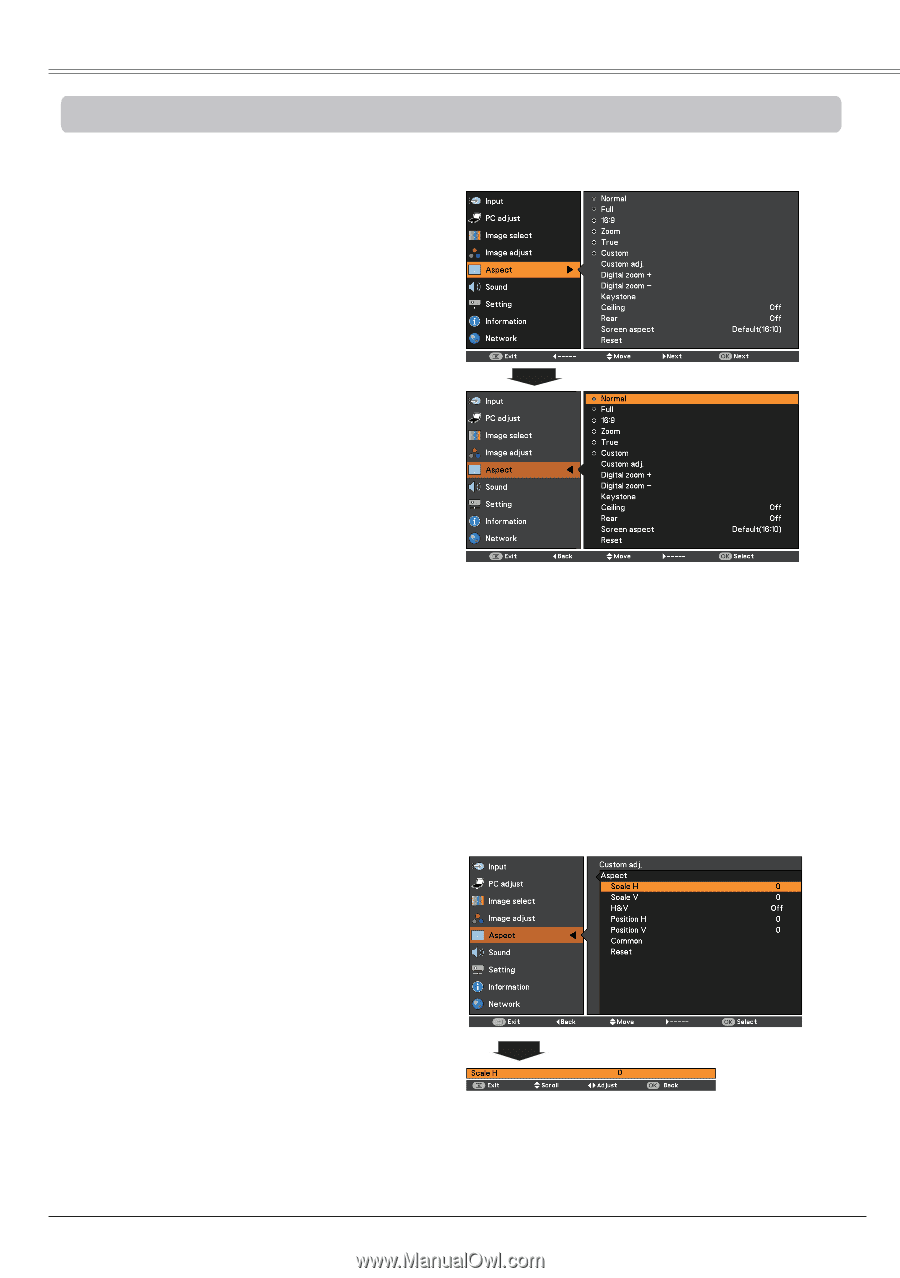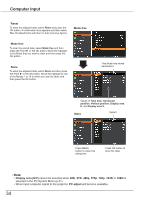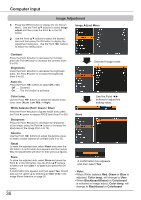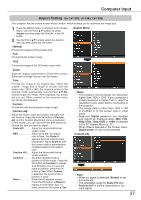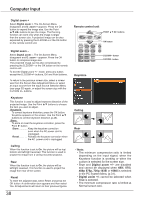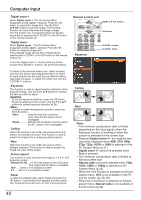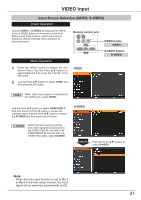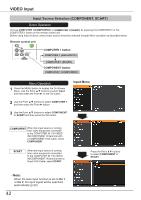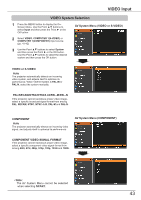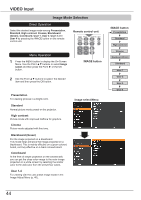Canon LV-8225 LV-7290 User's Manual - Page 39
Aspect Setting (For LV-8225), Normal, Scale H/V, Position H/V
 |
View all Canon LV-8225 manuals
Add to My Manuals
Save this manual to your list of manuals |
Page 39 highlights
Computer Input Aspect Setting (For LV-8225) This projector has the picture screen resize function, which enables you to customize the image size. 1 Press the MENU button to display the On-Screen Menu. Use the Point ▲▼ buttons to select Screen and then press the Point ► or the OK button. Aspect Menu 2 Use the Point ▲▼ buttons select the desired item and then press the OK button . Normal Provide the image to fit the screen size. Full Provide the full screen image. 16:9 Provide the image at the 16:9 wide screen ratio. Zoom Scale the image proportionally to fit the entire screen. Either side of image may go over the screen. True Provide the image in its original size. When the original image size is larger or smaller than the screen size (1280 x 800), the projector enters to the panning mode automatically. Use the Point buttons to pan the image. When adjusted, the arrows will turn red. When reached to the correction limits, the arrows will disappear. Custom Provide the last stored aspect screen image. Custom adj. Adjust the screen scale and position manually with this function. Press the Point ► button at Custom adj. and the Custom adjustment menu is displayed on the screen, you can use the Point ▲▼ buttons to choose the item you want to adjust. Scale H/V........... Adjust the Horizontal/Vertical screen scale. H&V When set to On, the aspect ratio is fixed. The Scale V appears dimmed and becomes unavailable. Adjust Scale H, then the screen scale is automatically modified based on the aspect ratio. Position H/V...... Adjust the Horizontal/Vertical screen position. Common Save the adjusted scale or position to all the inputs. Press the OK button at Common to display a confirmation box. To save the scale or position, press the OK button at "Yes". When Custom is selected, the saved scale or position is used. Reset Reset the all adjusted values. Press the OK button at Reset to display a confirmation box. To reset, press the OK button at "Yes". Note: • This projector cannot display any resolution higher than 1920 x 1200. If your computer's screen resolution is higher than it, reset the resolution to the lower before connecting to the projector. • The image data in other than 1280x800 is modified to fit the screen size in initial mode. • 16:9, True and Digital zoom +/- are disabled and cannot be displayed when 480i, 575i, 480p, 575p, 720p, 1035i or 1080i is selected in the PC System Menu (p.31). • When True is selected in the Screen menu, Digital zoom +/- can not be selected. Custom adj. Note: • When no signal is detected, Normal is set automatically . • The adjustable range for Scale H/V and Position H/V is limited depending on the input signal. 39