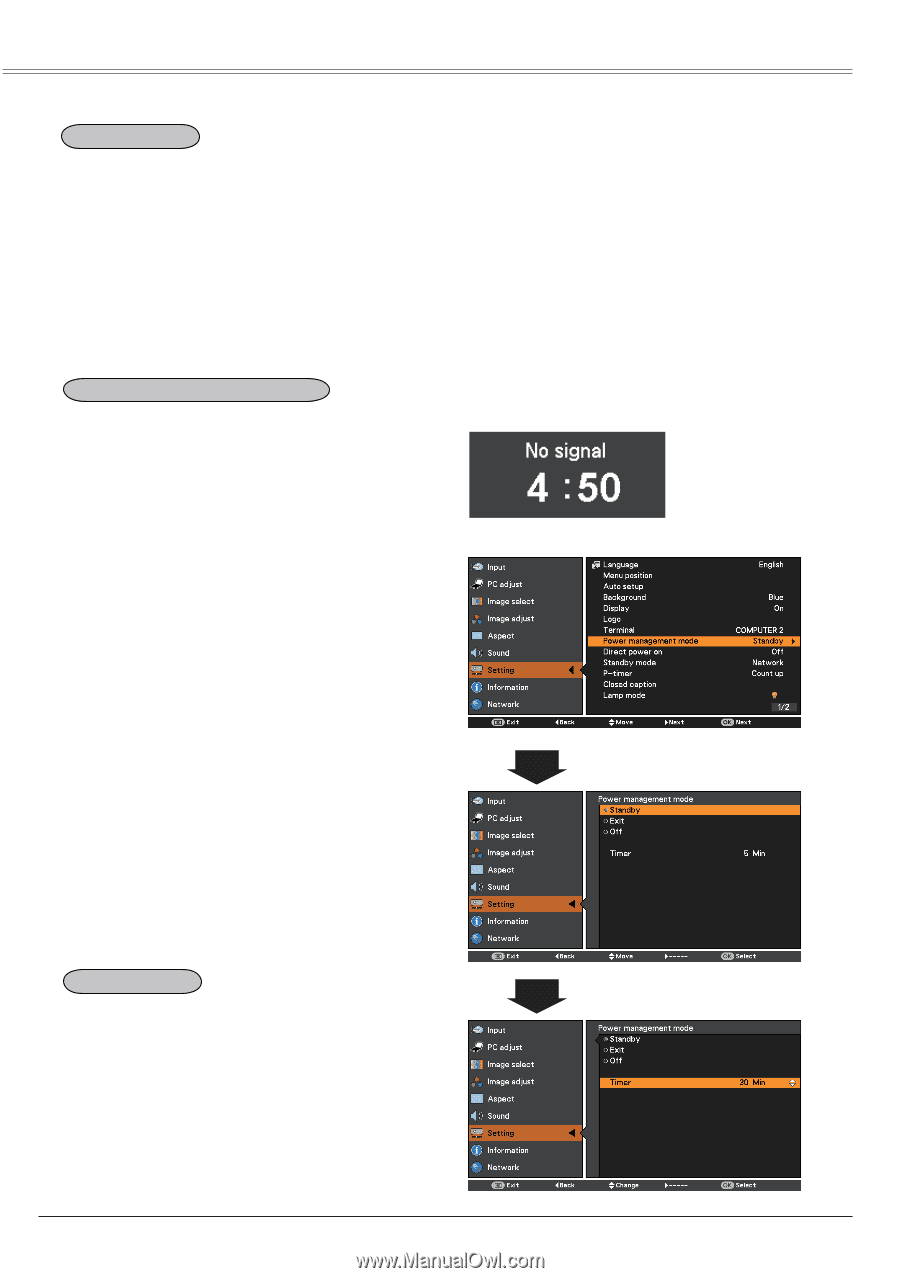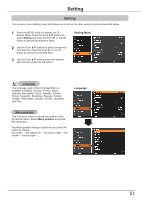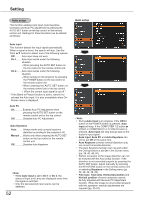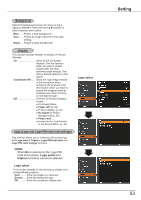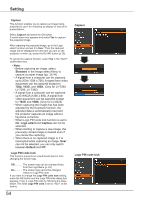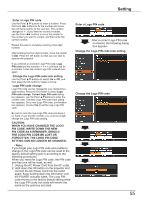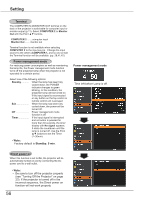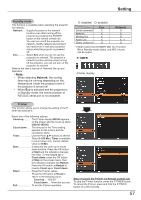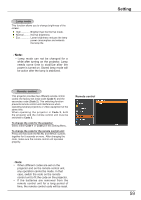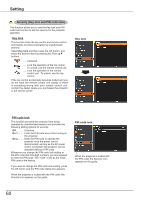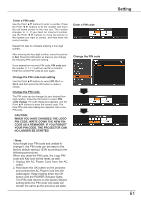Canon LV-8225 LV-7290 User's Manual - Page 56
Terminal, Power management mode, Standby: 5 min, Direct power on, Monitor, Monitor Out, COMPUTER 1
 |
View all Canon LV-8225 manuals
Add to My Manuals
Save this manual to your list of manuals |
Page 56 highlights
Setting Terminal The COMPUTER IN 2/MONITOR OUT terminal on the back of the projector is switchable for computer input or monitor output (p.11). Select COMPUTER 2 or Monitor Out with the Point ▲▼ buttons. COMPUTER 2 ....... computer input Monitor Out ....... monitor out Terminal function is not available when selecting COMPUTER 2 to the input source. Change the input source to the others (COMPUTER 1, and so on) so that the Terminal function will be available. (pp. 28,41,42) Power management mode For reducing power consumption as well as maintaining the lamp life, the Power management mode function turns off the projection lamp when the projector is not operated for a certain period. Select one of the following options: Standby When the lamp has been fully cooled down, the POWER indicator changes to green blinking. In this condition, the projection lamp will be turned on if the input signal is reconnected or any button on the top control or remote control unit is pressed. Exit When the lamp has been fully cooled down, the power will be turned off. Off Power management mode function is off. Timer If the input signal is interrupted and no button is pressed for more than 30 seconds, the timer display with No signal appears. It starts the countdown until the lamp is turned off. Use the Point ▲▼ buttons to set the Timer (1~30min). Note: Factory default is Standby: 5 min. Power management mode Time left before Lamp is off. Direct power on When this function is set to On, the projector will be automatically turned on just by connecting the AC power cord to a wall outlet. Note: • Be sure to turn off the projector properly (see "Turning Off the Projector" on page 23). If the projector is turned off in the incorrect sequence, the Direct power on function will not work properly. 56