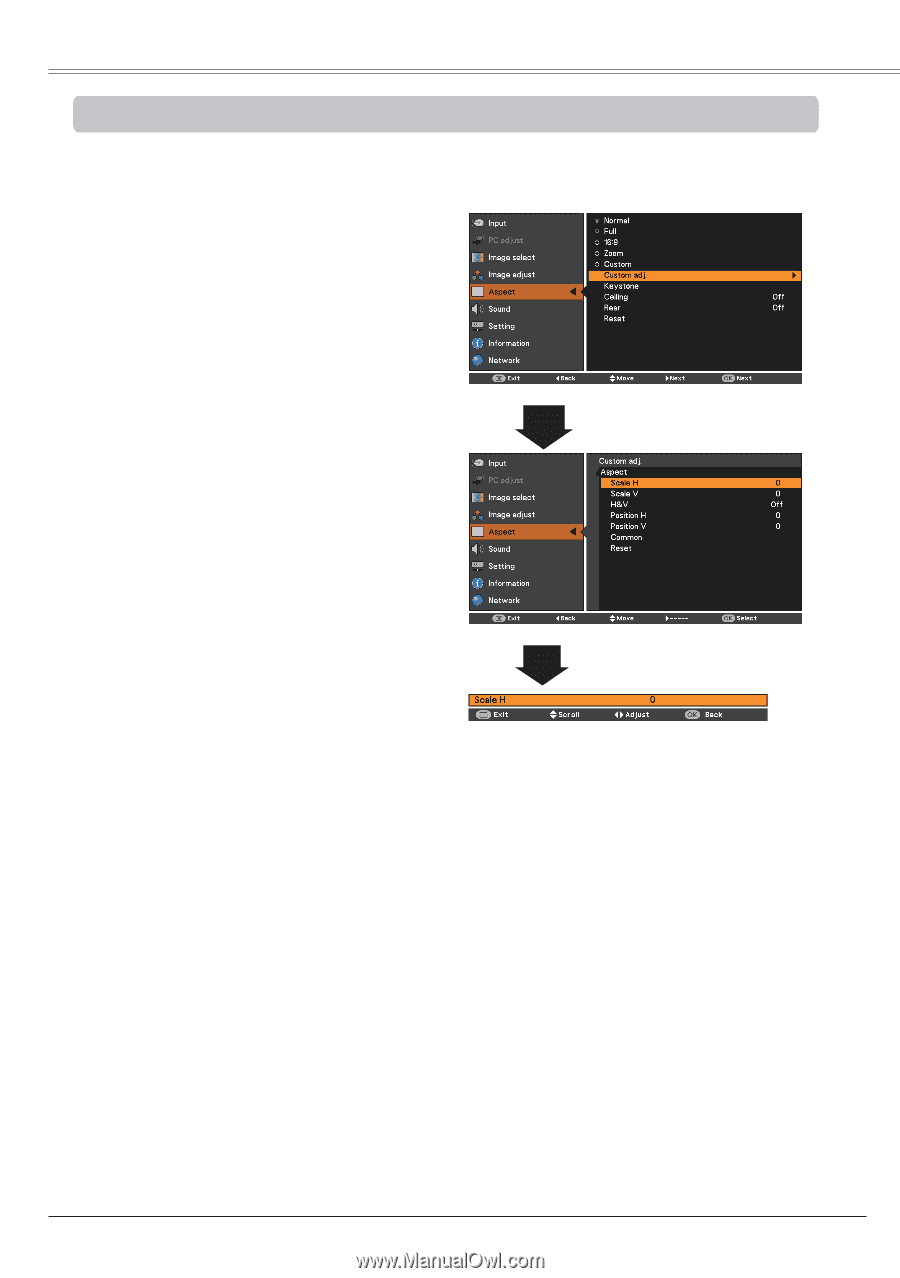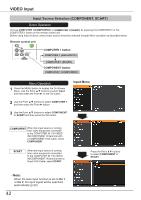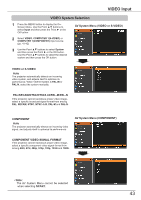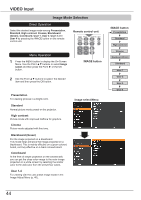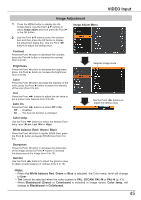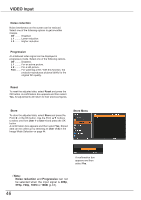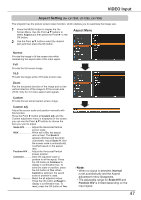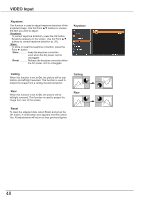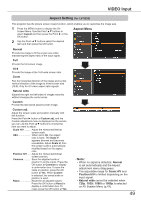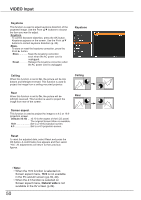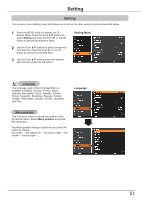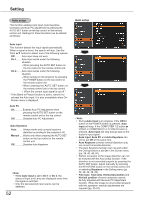Canon LV-8225 LV-7290 User's Manual - Page 47
Aspect Setting (for LV-7290, LV-7295, for LV-7290, Normal, Custom adJ., Scale H/V, Position H/V
 |
View all Canon LV-8225 manuals
Add to My Manuals
Save this manual to your list of manuals |
Page 47 highlights
VIDEO Input Aspect Setting (for LV-7290, LV-7295, LV-7390) This projector has the picture screen resize function, which enables you to customize the image size. 1 Press the MENU button to display the OnScreen Menu. Use the Point ▲▼ buttons to select Aspect and then press the Point ► or the OK button. 2 Use the Point ▲▼ buttons select the desired item and then press the OK button. Aspect Menu Normal Provide the image to fit the screen size while maintaining the aspect ratio of the input signal. Full Provide the full screen image. 16:9 Provide the image at the 16:9 wide screen ratio. Zoom Pan the horizontal direction of the image and cut the vertical direction of the image to fit the screen size (16:9). Only for 4:3 video aspect ratio signals. Custom Provide the last stored aspect screen image. Custom adj. Adjust the screen scale and position manually with this function. Press the Point ► button at Custom adj. and the Custom adjustment menu is displayed on the screen, you can use the Point ▲▼ buttons to choose the item you want to adjust. Scale H/V........... Adjust the Horizontal/Vertical screen scale. H&V When set to On, the aspect ratio is fixed. The Scale V appears dimmed and becomes unavailable. Adjust Scale H, then the screen scale is automatically modified based on the aspect ratio. Position H/V...... Adjust the Horizontal/Vertical screen position. Common Save the adjusted scale or position to all the inputs. Press the OK button at Common to display a confirmation box. To save the scale or position, press the OK button at Yes. When Custom is selected, the saved scale or position is used. Reset Reset the all adjusted values. Press the OK button at Reset to display a confirmation box. To reset, press the OK button at Yes. Note: • When no signal is detected, Normal is set automatically and the Aspect adjustment menu disappears. • The adjustable range for Scale H/V and Position H/V is limited depending on the input signal. 47