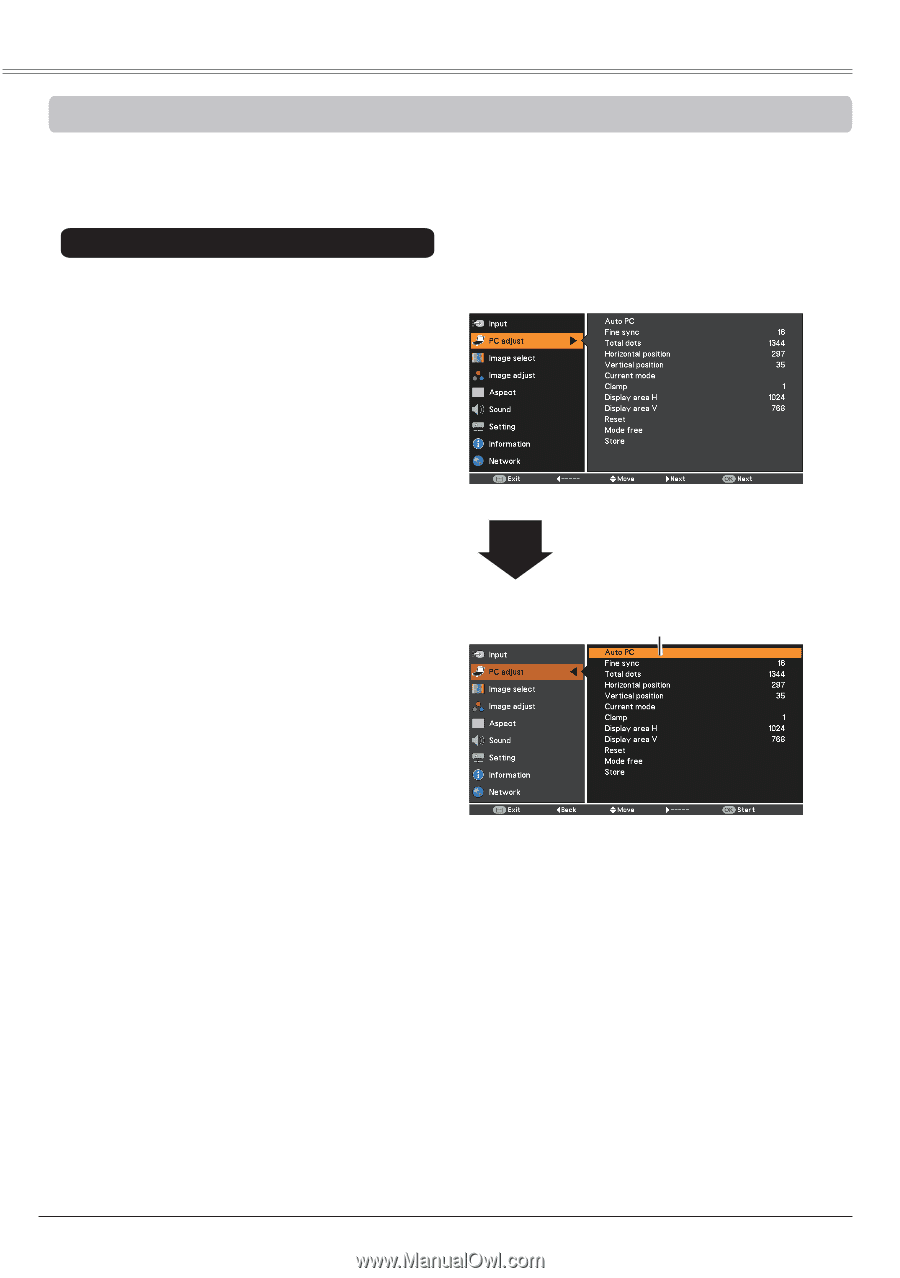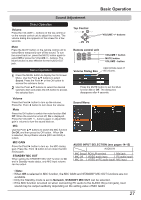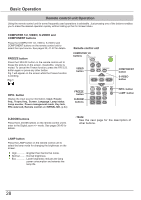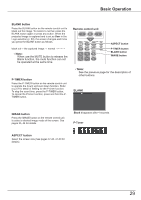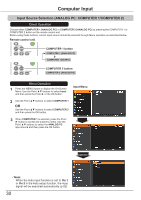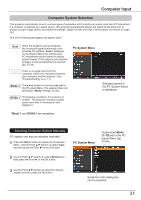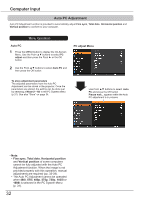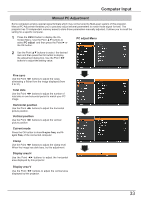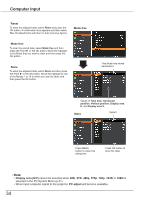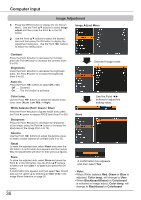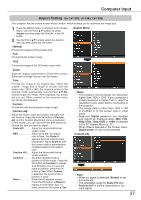Canon LV-8225 LV-7290 User's Manual - Page 32
Auto PC Adjustment, PC adJust Menu, Fine sync, Total dots, Horizontal position, Vertical, position
 |
View all Canon LV-8225 manuals
Add to My Manuals
Save this manual to your list of manuals |
Page 32 highlights
Computer Input Auto PC Adjustment Auto PC Adjustment function is provided to automatically adjust Fine sync, Total dots, Horizontal position and Vertical position to conform to your computer. Menu Operation Auto PC 1 Press the MENU button to display the On-Screen Menu. Use the Point ▲▼ buttons to select PC adjust and then press the Point ► or the OK button. 2 Use the Point ▲▼ buttons to select Auto PC and then press the OK button. PC adjust Menu To store adjustment parameters The adjusted parameters from the Auto PC Adjustment can be stored in the projector. Once the parameters are stored, the setting can be done just by selecting a Mode (1-10) in the PC System Menu (p.31). See also "Store" on page 34. Use Point ▲▼ buttons to select Auto PC and press the OK button. Please wait... appears while the Auto PC adjustment is in process. Note: • Fine sync, Total dots, Horizontal position and Vertical position of some computers cannot be fully adjusted with the Auto PC Adjustment function. When the image is not provided properly with this operation, manual adjustments are required (pp. 33-34). • The Auto PC Adjustment cannot be operated when 480i, 575i, 480p, 575p, 720p, 1035i or 1080i is selected in the PC System Menu (p. 31). 32