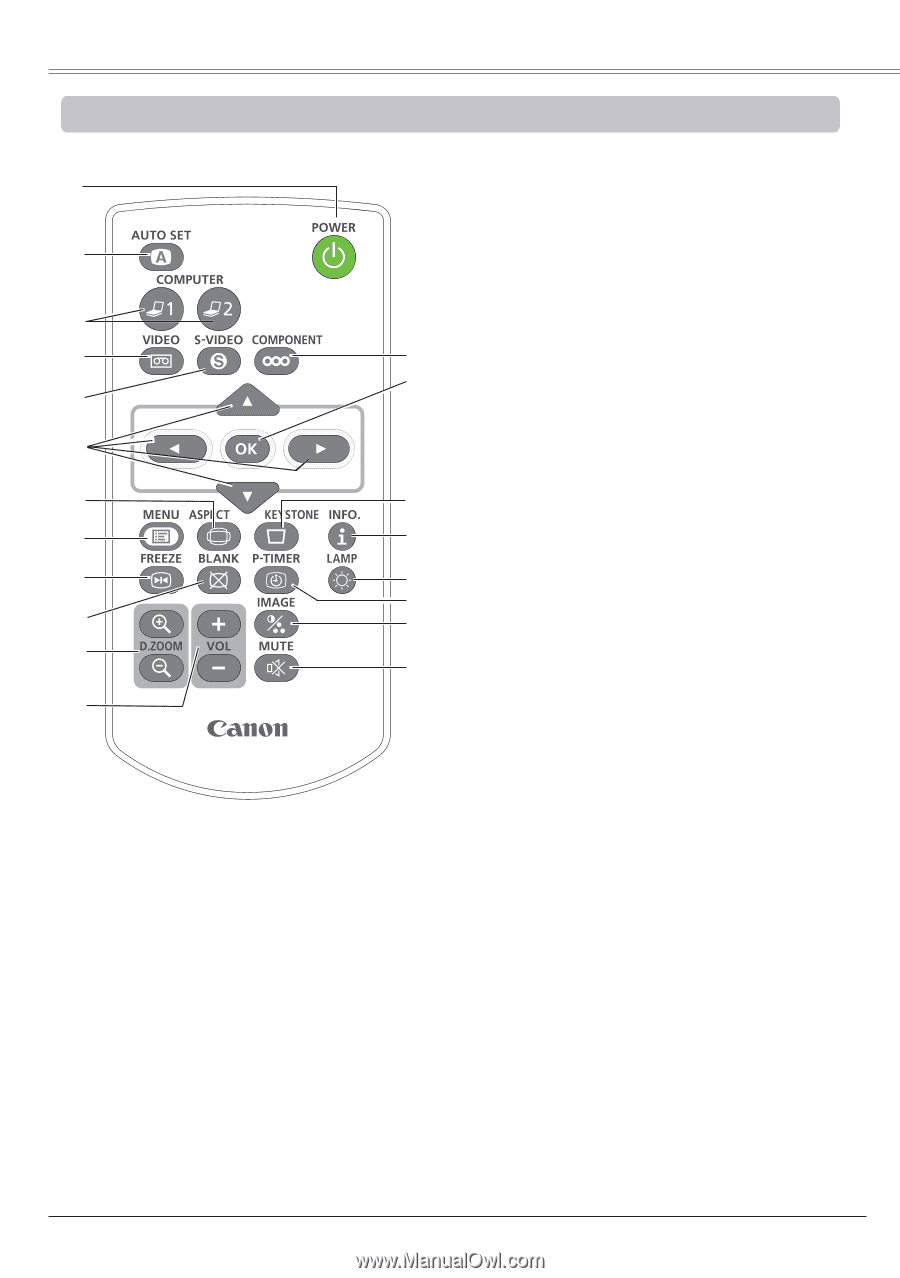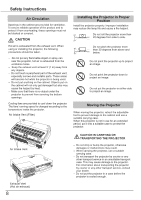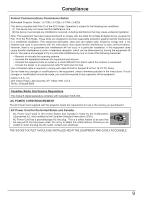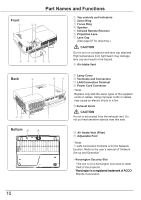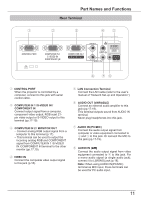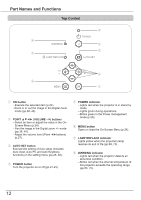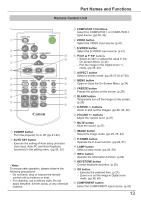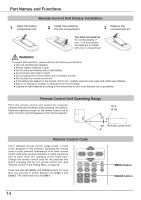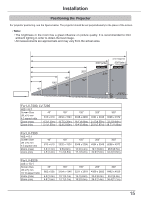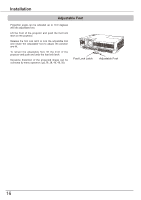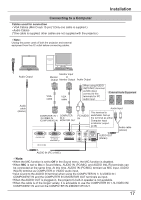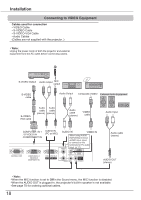Canon LV-8225 LV-7290 User's Manual - Page 13
Remote Control Unit, AUTO SET button
 |
View all Canon LV-8225 manuals
Add to My Manuals
Save this manual to your list of manuals |
Page 13 highlights
Part Names and Functions Remote Control Unit ① ② ③ ④ ⑳ ⑲ ⑤ ⑥ ⑦ ⑱ ⑧ ⑰ ⑨ ⑯ ⑮ ⑩ ⑭ ⑪ ⑬ ⑫ ① POWER button Turn the projector on or off. (pp.21-23) ② AUTO SET button Execute the setting of Auto setup (includes Auto input, Auto PC and Auto Keystone functions) in the setting menu. (pp.26, 52) Note: To ensure safe operation, please observe the following precautions: - Do not bend, drop or expose the remote control unit to moisture or heat. - For cleaning, use a soft dry cloth. Do not apply benzene, thinner, spray, or any chemical material. ③ COMPUTER 1/2 buttons Select the COMPUTER 1 or COMPUTER 2 input source. (pp.30, 42) ④ VIDEO button Select the VIDEO input source. (p.41) ⑤ S-VIDEO button Select the S-VIDEO input source. (p.41) ⑥ Point buttons - Select an item or adjust the value in the On-Screen Menu. (p.24) - Pan the image in the Digital zoom +/mode. (pp.38, 40) ⑦ ASPECT button Select a screen mode. (pp.29,37-40,47-50) ⑧ MENU button Open or close the On-Screen Menu. (p.24) ⑨ FREEZE button Freeze the picture on the screen. (p.28) ⑩ BLANK button Temporarily turn off the image on the screen. (p.29) ⑪ D.ZOOM +/- buttons Zoom in and out the images. (pp.28, 38, 40) ⑫ VOLUME +/- buttons Adjust the volume level. (p.27) ⑬ MUTE button Mute the sound. (p.27) ⑭ IMAGE button Select the image mode. (pp.29, 35, 44) ⑮ P-TIMER button Operate the P-timer function. (pp.29, 57) ⑯ LAMP button Select a lamp mode. (pp.28, 59) ⑰ INFO. button Operate the information function. (p.64) ⑱ KEYSTONE button Correct keystone distortion. (p.26) ⑲ OK button - Execute the selected item. (p.24) - Zoom in or out the image in Digital zoom mode. (pp.38, 40) ⑳ COMPONENT button Select the COMPONENT input source. (p.42) 13