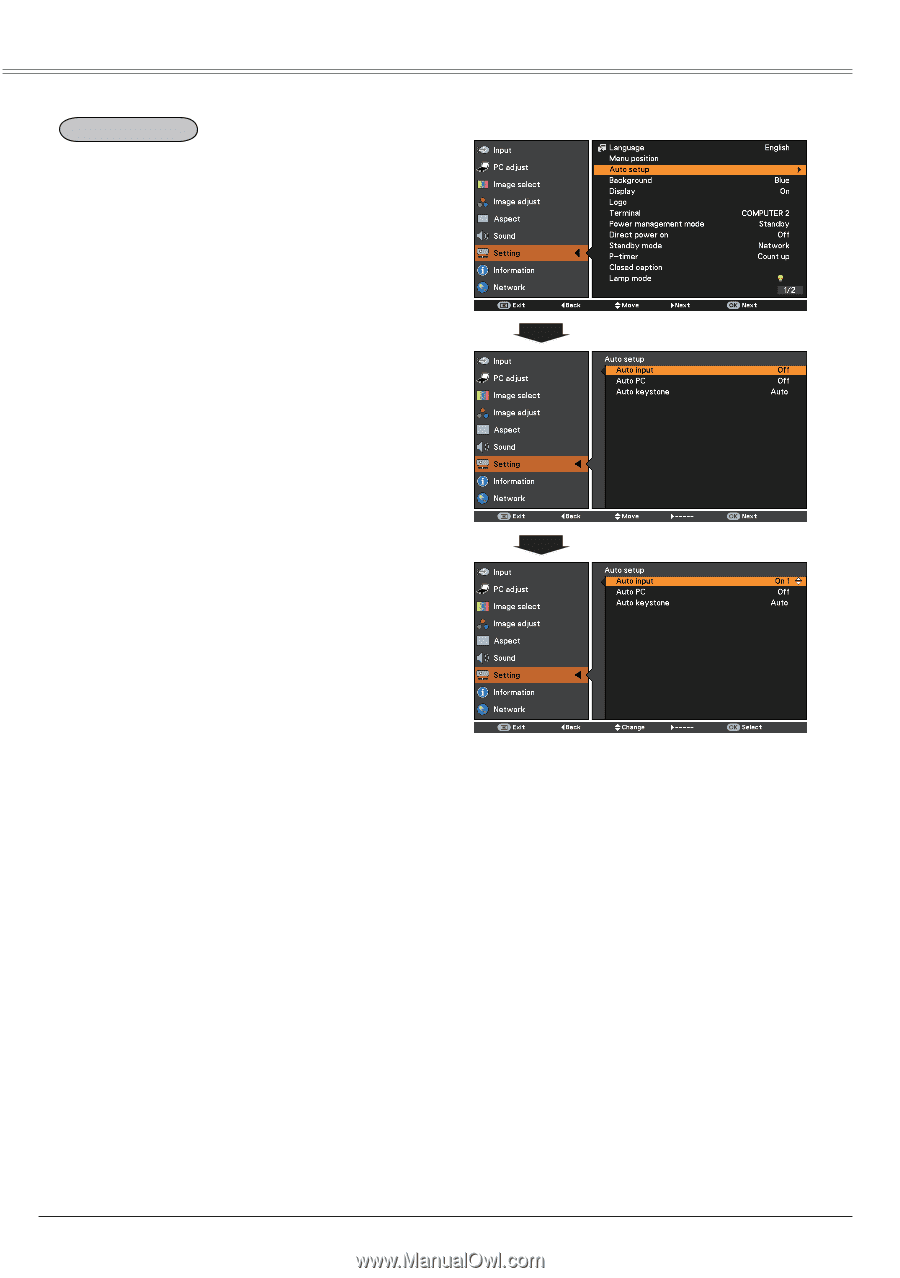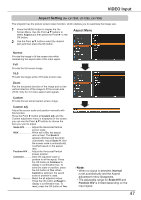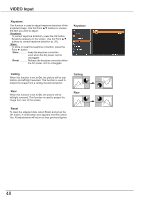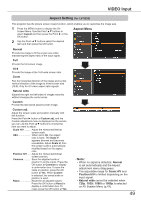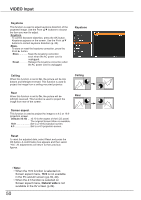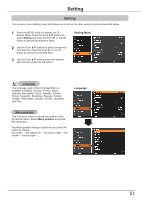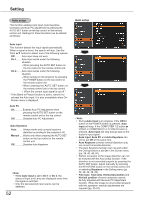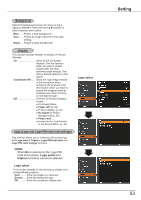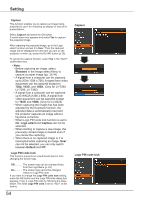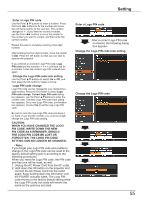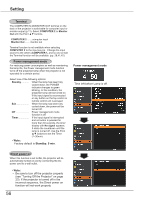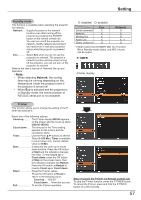Canon LV-8225 LV-7290 User's Manual - Page 52
Auto setup, Auto input, input, Auto PC, Auto Keystone, Keystone, Fine sync, Total dots
 |
View all Canon LV-8225 manuals
Add to My Manuals
Save this manual to your list of manuals |
Page 52 highlights
Setting Auto setup This function enables Auto input, Auto Keystone correction and Auto PC adjustment by pressing the AUTO SET button on the top control or the remote control unit. Settings for those functions can be altered as follows: Auto setup Auto input This function detects the input signal automatically. When a signal is found, the search will stop. Use the Point ▲▼ buttons to select one of the following options. Off.......... Auto input does not work. On 1....... Auto input works under the following situation. - When pressing the AUTO SET button on the top control or the remote control unit. On 2....... Auto input works under the following situation. - When turning on the projector by pressing the POWER button on the top control or the remote control unit. - When pressing the AUTO SET button on the remote control unit or the top control. - When the current input signal is cut off.* * If the Blank or Freeze function is active, cancel it to activate the Auto input. It is also unavailable when OnScreen menu is displayed. Auto PC On Enables Auto PC Adjustment when pressing the AUTO SET button on the remote control unit or the top control. Off Disables Auto PC Adjustment. Auto Keystone Auto..........Always works and corrects keystone distortion according to the projector's tilt. Manual......Works only when pressing the AUTO SET button on the top control or the remote control unit. Off Disables Auto Keystone. Note: • While Auto input is set to On 1 or On 2, the status of Input and Lamp are displayed every time the signal is switched. • Only the last selected input source can be detected. 52 Note: • During Auto input is in progress, If the MENU button or the POWER button is pressed, Auto input will stop. If the COMPUTER 1/2 button o��r�� VIDEO or COMPONENT or S-VIDEO button is pressed, Auto input will stop and go back to the button's input signal. • Auto input, Auto PC and Auto Keystone can not be set Off at the same time. • Auto Keystone corrects vertical distortion only, not correct horizontal distortion. • The Auto Keystone function can not work when the Ceiling feature is set On in the Screen menu (pp. 38, 40, 48, 50). • Perfect correction of the image distortion can not be ensured with the Auto setup function. If the distortion is not corrected properly by pressing the AUTO SET button, adjust manually by pressing the KEYSTONE button on the remote control unit or selecting Keystone in the Setting menu (pp. 26, 38, 40, 48, 50). • Fine sync, Total dots, Horizontal position and Vertical position of some computers cannot be fully adjusted with the Auto PC Adjustment function. When the image is not provided properly with this operation, manual adjustments are required (pp. 33-34).