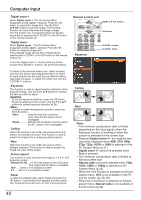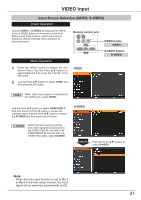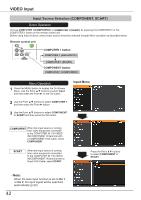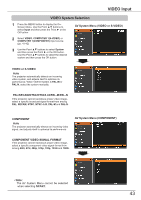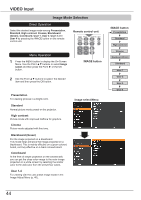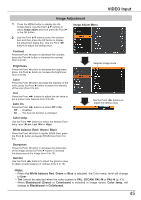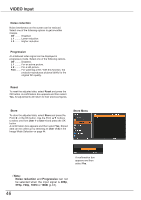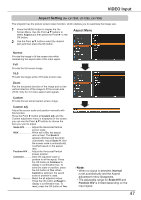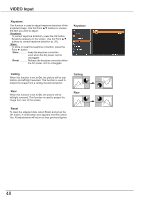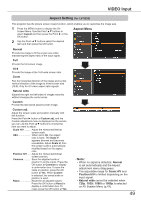Canon LV-8225 LV-7290 User's Manual - Page 44
Image Mode Selection, Direct Operation, Menu Operation
 |
View all Canon LV-8225 manuals
Add to My Manuals
Save this manual to your list of manuals |
Page 44 highlights
VIDEO Input Image Mode Selection Direct Operation Select the desired image mode among Presentation, Standard, High contrast, Cinema, Blackboard (Green), Colorboard, User 1, User 2, User 3 and User 4 by pressing the IMAGE button on the remote control unit. Remote control unit Menu Operation 1 Press the MENU button to display the On-Screen Menu. Use the Point ▲▼ buttons to select Image select and then press the Point ► or the OK button. 2 Use the Point ▲▼ buttons to select the desired item and then press the OK button. IMAGE button Presentation For viewing pictures in a bright room. Standard Normal picture mode preset on the projector. High contrast Picture mode with improved halftone for graphics. Cinema Picture mode adjusted with fine tone. Blackboard (Green) For the image projected on a blackboard. This mode helps enhance the image projected on a blackboard. This is mainly effective on a green colored board, not truly effective on a black colored board. Colorboard At the time of simple projection on the colored wall, you can get the close color image to the color image projected on a white screen by selecting the similar color to the wall color from the preset four colors. User 1-4 For viewing with the user preset image mode in the Image Adjust Menu (p. 46). Image select Menu IMAGE button Presentation Standard High contrast Cinema Blackboard (Green) Colorboard User 1 User 2 User 3 User 4 44