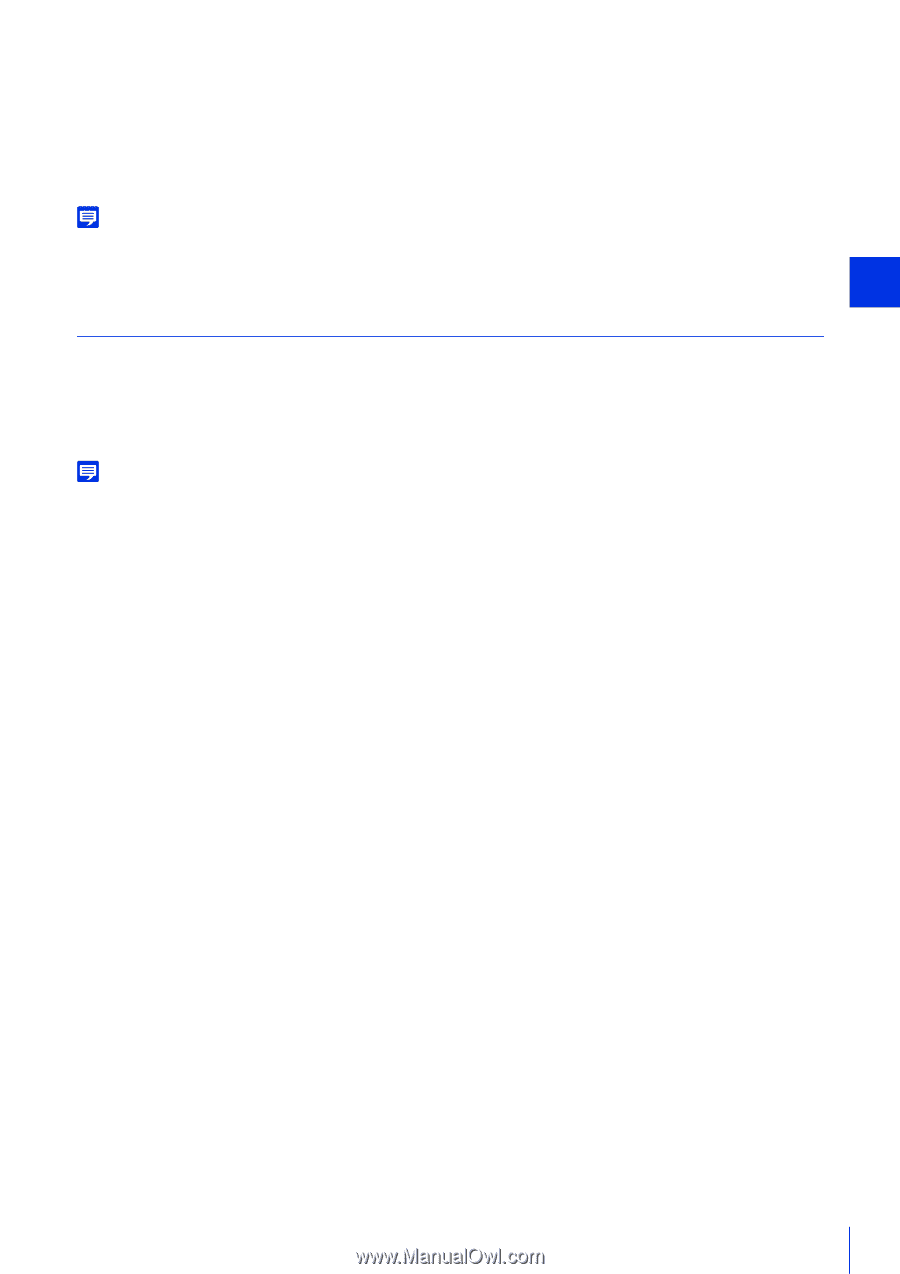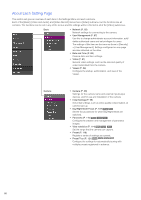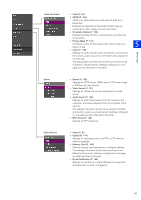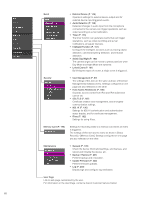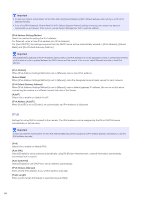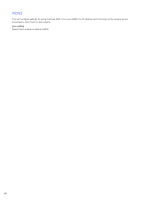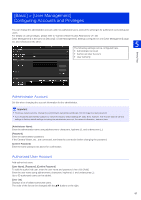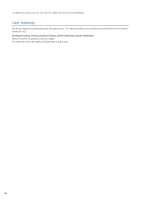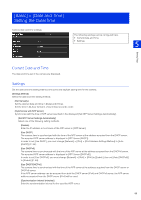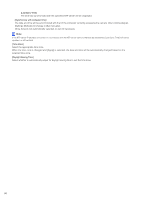Canon VB-S800D Mark II Network Camera Operation Guide - Page 103
DNS
 |
View all Canon VB-S800D Mark II manuals
Add to My Manuals
Save this manual to your list of manuals |
Page 103 highlights
[IPv6 Default Gateway Address] Enter a default gateway address if [Disable] is specified in [Auto (RA)]. Be sure to set this when connecting the camera to a different subnet from that of the Viewer. [IPv6 Address (Auto)] If [Enable] is specified in [IPv6] and [Enable] is specified in [Auto (RA)] and [Auto (DHCPv6)], then the automatically acquired address will be displayed. Note In an environment where IPv6 cannot be used, and IPv6/Auto is set to [Enable], then only the link-local address will be displayed in the [IPv6 Address (Auto)] field. DNS 5 Setting Page Set the DNS server address. The DNS server address can be set manually or automatically assigned by a DHCP/DHCPv6 server. [Name Server Address 1], [Name Server Address 2] Enter the name server address you want to register. To register only one address, keep the [Name Server Address 2] field blank. Note If [Name Server Address 1] is unavailable, [Name Server Address 2] will be accessed. However, [Name Server Address 2] must be set in advance. [Set Name Server Address Automatically] Select the server to use for automatically setting the name server address. To set [Use DHCP], select [Auto (DHCP)] in [IPv4 Address Settings Method] (P. 84). To set [Use DHCPv6], select [Enable] in [IPv6], then select [Enable] in [Auto (DHCPv6)] (P. 84). [Name Server Address (DHCP)] Select [Use DHCP] or [Use DHCP/DHCPv6] in [Set Name Server Address Automatically] to display the name server address acquired from the DHCP server. [Name Server Address (DHCPv6)] Select [Use DHCPv6] or [Use DHCP/DHCPv6] in [Set Name Server Address Automatically] to display the name server address acquired from the DHCPv6 server. [Host Name] You can register the camera host name in the name server using alphanumeric characters. Do not use "_" (underscore) in the host name in Internet Explorer 9/10/11. [Host Name Registration with DDNS] When you enter a name into [Host Name] and select [Register], the host name will be registered in the name server. Registering the host name to DDNS is useful when operating with [IPv4 Address Settings Method] set to [Auto (DHCP)] (P. 84). DNS server registration settings must be set in advance. Contact your system administrator for the DNS server settings. [Search Domain] Enter a domain name and click [Add] to add the domain name to the Search Domain List. Specify the host name without specifying a domain name for a server, such as the upload server, to search domains in the form "host name + domain name", when the domain names are specified in the Search Domain List. Do not use "_" (underscore) in the domain name in Internet Explorer 9/10/11. [Search Domain List] A list of domain names added using [Search Domain]. The function queries the DNS server for each domain name starting from the top of the list. Use the ▲▼ buttons on the right to change the order of the domain names. To delete a domain name, select one from the list and then click [Delete]. 85