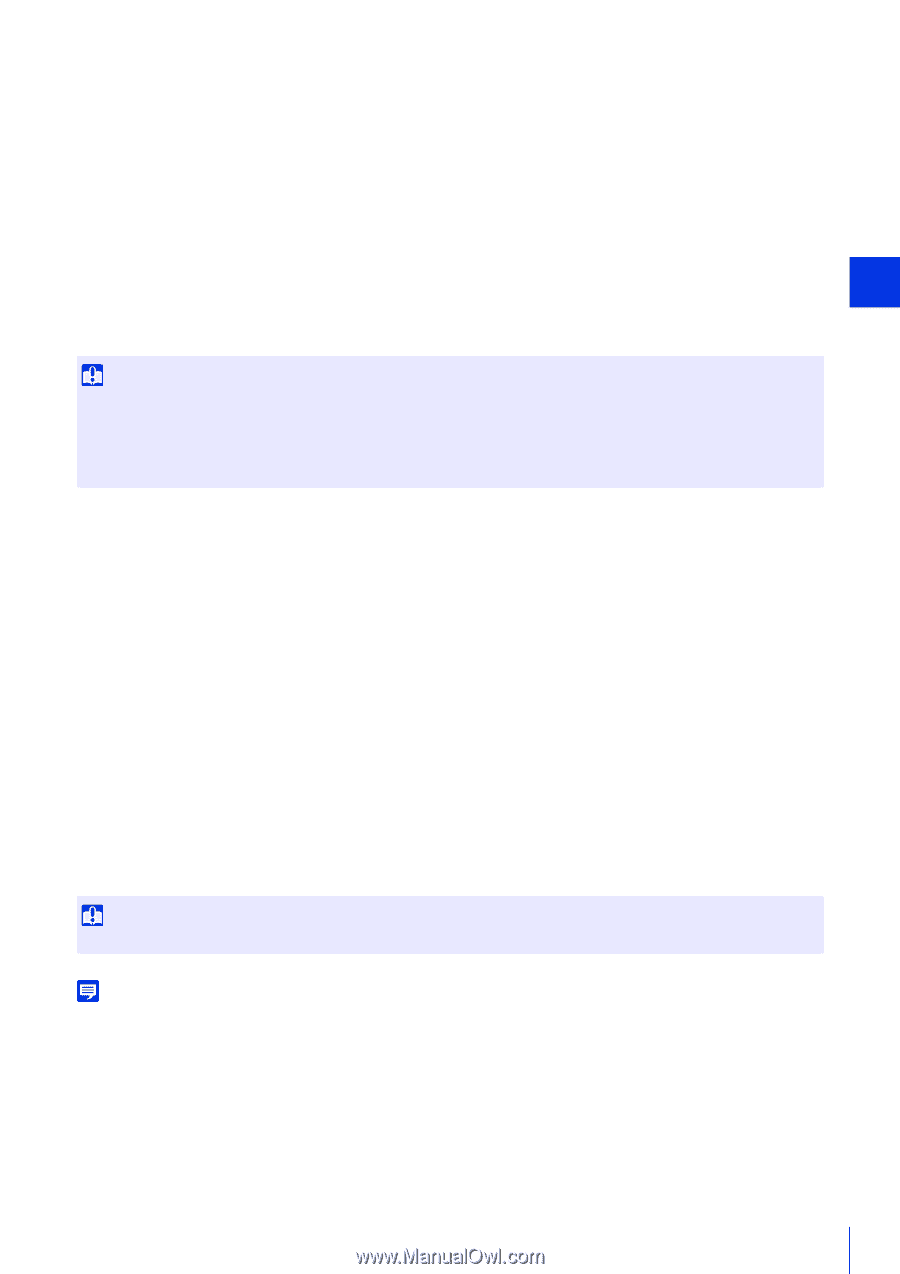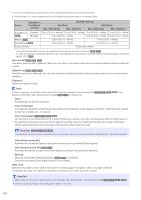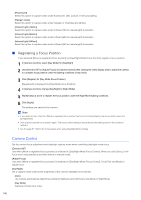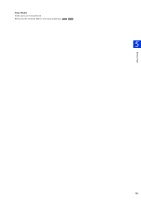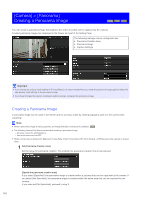Canon VB-S800D Mark II Network Camera Operation Guide - Page 123
Halogen Lamp] approx. 2, 700K - 3, 200K, Sodium Lamp] approx. 2
 |
View all Canon VB-S800D Mark II manuals
Add to My Manuals
Save this manual to your list of manuals |
Page 123 highlights
[Sodium Lamp] (approx. 2,000K) Select this when capturing under an orange sodium lamp. [Halogen Lamp] (approx. 2,700K - 3,200K) Select this when capturing under a halogen lamp or incandescent lamp. [One-shot WB] If you set white balance to [Manual], this will force the white balance to match the light source and lock the setting. Setting Method Example: Illuminate a white subject (white paper, etc.) using the light source, making sure the subject fills the entire screen, and then click [Exec]. [R Gain] If you set white balance to [Manual], set the Red gain values. [B Gain] If you set white balance to [Manual], set the Blue gain values. Important • When [Day/Night] is set to [Night Mode] (including when it is set to [Auto] and Night Mode is judged to be applicable), the white balance function cannot be used. • If a subject that seldom changes is captured in a location where the light source changes gradually, such as when capturing a subject continuously day and night, appropriate colors may not be achieved. In this case, appropriate colors can be achieved by changing the captured video with settings such as [One-shot WB]. [Noise Reduction] Select a noise reduction level. This setting is generally more effective in low-light conditions. When set to [Strong], the noise reduction effect is increased, but residual images are more likely to appear. When set to [Mild], the noise reduction effect is decreased and resolution is increased, but the video file size becomes larger. [Sharpness] Select a sharpness level. When set toward [Strong] the video becomes sharper, and when set toward [Mild] the video becomes softer. When set toward [Strong] the video file size becomes larger. [Color Saturation] Select a color saturation level. [Haze Compensation] If the subject is obscured by haze, this adjusts contrast in the video to improve subject visibility. [Manual] Set the level of compensation in [Haze Compensation Level]. [Auto] Automatically performs haze compensation. Select the compensation strength in [Haze Compensation Strength (Auto)] (P. 97). Important [Haze Compensation] cannot be used if [Smart Shade Control] is set to [Auto] or [Manual]. Setting Page 5 Note • When [Auto] or [Manual] is selected for [Haze Compensation], the video data size may increase. • If using [Haze Compensation] causes a strong difference in video brightness, set [Haze Compensation] to [Manual] and set [Haze Compensation Level] weaker. [Haze Compensation Level] When Haze Compensation is set to [Manual], set the compensation level. [Day/Night] Select a capture mode according to the brightness of the installation environment. 105