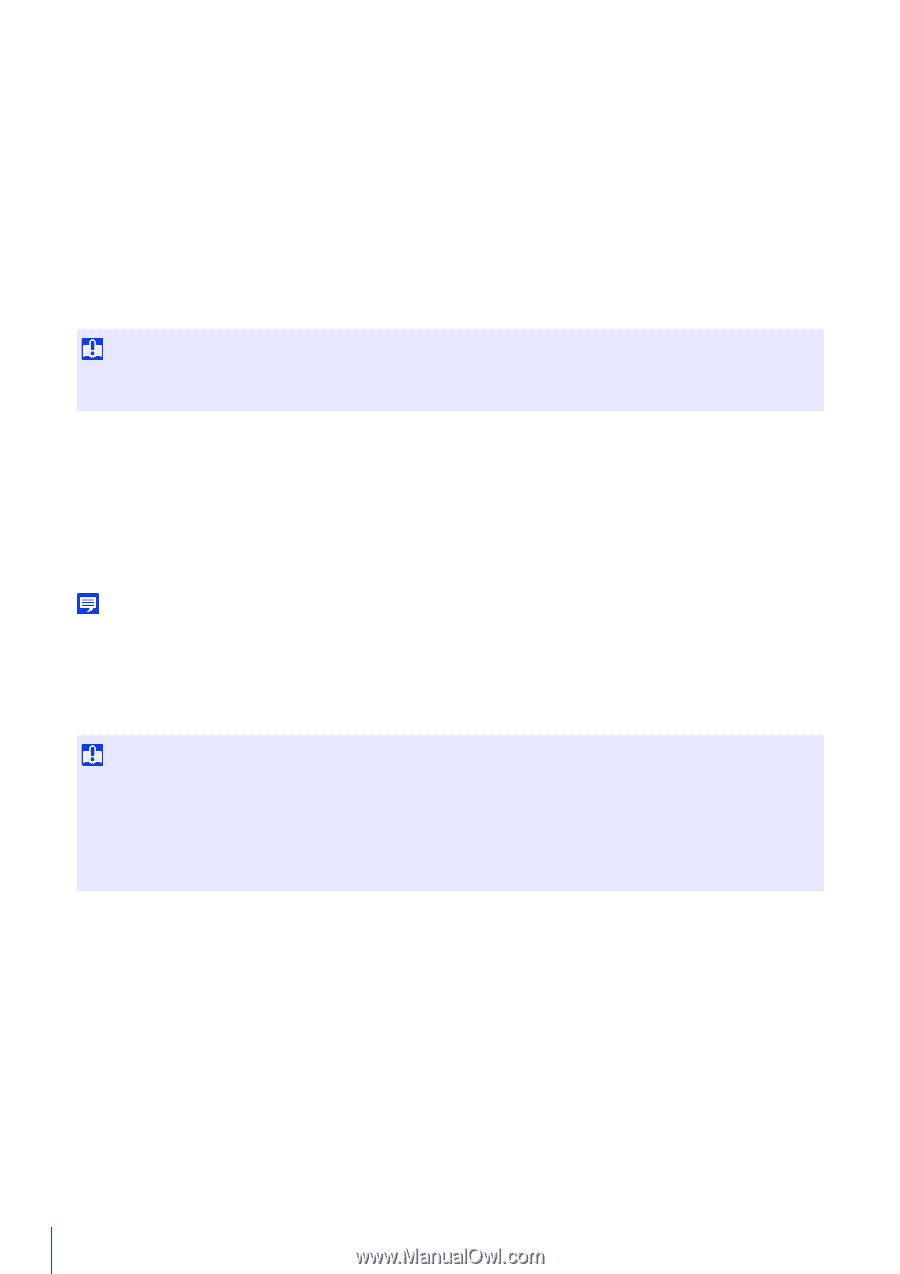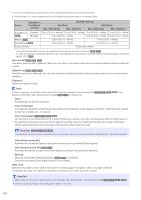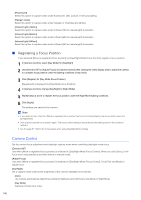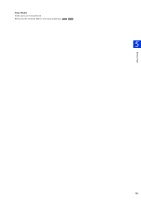Canon VB-S800D Mark II Network Camera Operation Guide - Page 122
Warm Fluorescent] approx. 2, 500K - 3, 000K
 |
View all Canon VB-S800D Mark II manuals
Add to My Manuals
Save this manual to your list of manuals |
Page 122 highlights
This enables stable exposure to be obtained even in environments with large differences in light and dark on the screen. Use this to stabilize the exposure for scenes when cars are passing or people are entering and exiting. [Spot] Performs photometry with the center of the screen. This enables the appropriate exposure to be obtained for subjects in the center of the screen, regardless of differences in light and dark around the screen. Use this to match the exposure with the center of the screen when the subject is hit by spotlights or backlit. [Smart Shade Control] If the background is bright and the subject is hard to see, this function brightens dark areas without affecting bright areas to make the subject easier to see. This is different from Backlight Compensation (P. 62). This function suppresses over-exposure of highlights while compensating for under-exposure in dark areas of the video. Important • [Auto] cannot be selected for [Smart Shade Control] if [Exposure] is set to [Manual]. • [Smart Shade Control] is not available if [Haze Compensation] is set to [Auto] or [Manual]. [Manual] Set the level of compensation in [Smart Shade Control Level]. [Auto] Performs automatic control with both smart shade control function and exposure compensation functions to prevent blocked up under-exposure and over-exposure. [Smart Shade Control Level] When [Smart Shade Control] is set to [Manual], set a compensation level. Note • The video data size increases if you set [Auto] or [Manual] for [Smart Shade Control]. • Screen noise may increase if you set [Smart Shade Control] to [Manual] and the control level to strong. Set the control level to mild to reduce the noise. [White Balance] Select the white balance according to the light source to achieve natural color in the video. Important • When the subject has only one color, is under low light conditions, or when sodium lamps, mercury lamps or certain other fluorescent lighting is used, [Auto] may not adjust colors appropriately. • If [Auto] is set, and the subject appears greenish under mercury lamps, select [Mercury Lamp]. If the colors of the screen are not appropriate under a mercury lamp even when you select [Mercury Lamp], select [Manual] and use [One-shot WB]. • Since the light source selection options are based on representative characteristics, appropriate colors may not be achieved depending on the available light source. If this occurs, select [Manual] and use the [One-shot WB]. [Auto] Automatically adjusts the white balance. [Manual] Operate [One-shot WB], [R Gain], and [B Gain] to manually set the white balance. [Daylight Fluorescent] (approx. 6,100K - 6,600K) Select this when capturing under a daylight fluorescent lamp. [White Fluorescent] (approx. 4,100K - 5,000K) Select this when capturing under a daylight fluorescent lamp or white fluorescent lamp. [Warm Fluorescent] (approx. 2,500K - 3,000K) Select this when capturing under a warm fluorescent lamp. [Mercury Lamp] (approx. 4,300K) Select this when capturing under a mercury lamp. 104