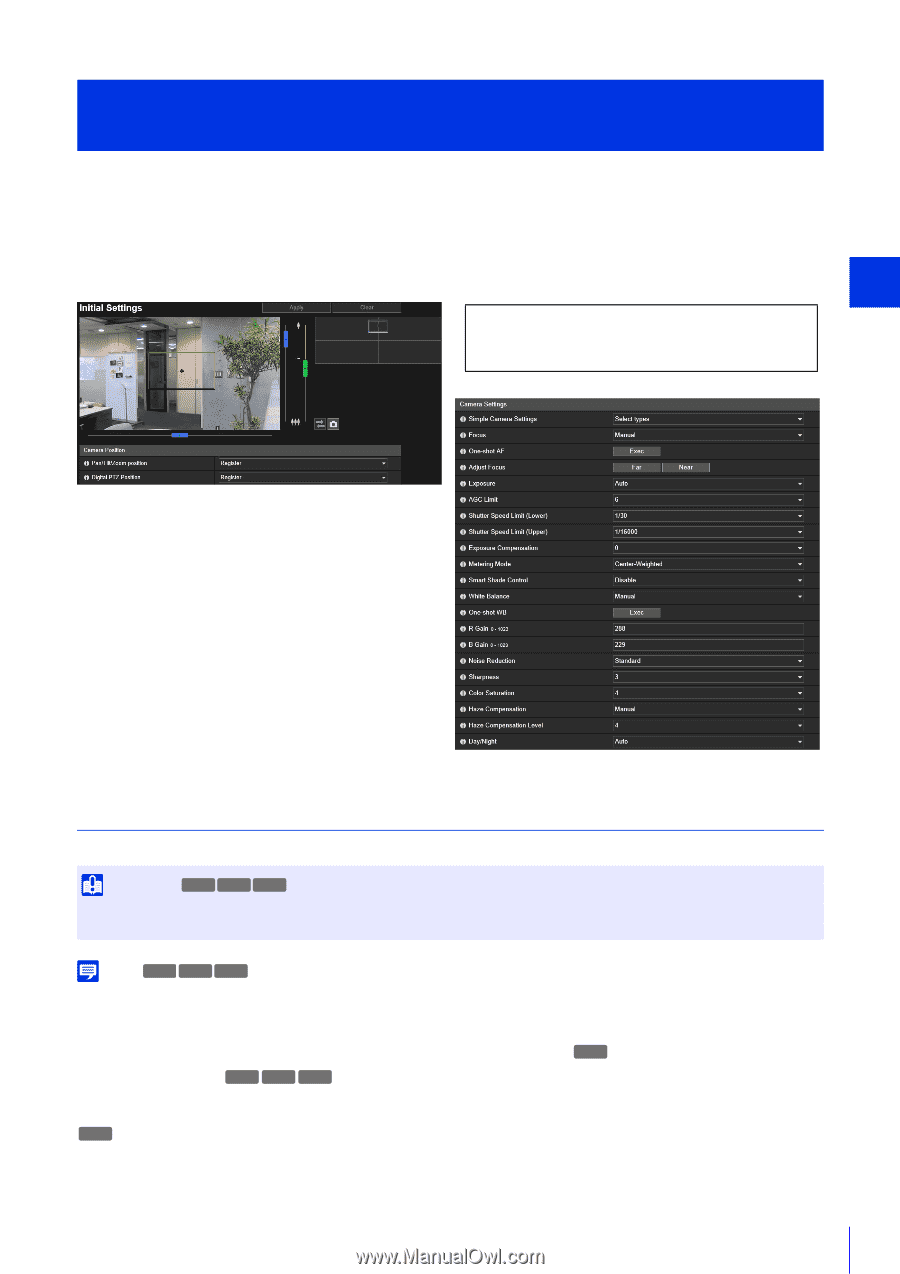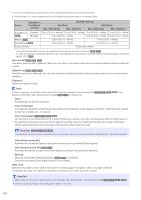Canon VB-S800D Mark II Network Camera Operation Guide - Page 117
[Camera] > [Initial Settings] Setting Initial Video Settings, Camera Position
 |
View all Canon VB-S800D Mark II manuals
Add to My Manuals
Save this manual to your list of manuals |
Page 117 highlights
[Camera] > [Initial Settings] Setting Initial Video Settings Sets initial settings, such as video quality compensation, at camera start up. If you change settings, the changes are immediately reflected in the video display area and Viewer, even if you do not click [Apply]. A message confirms whether you want to display the current camera status as the initial settings if the current camera status differs from the settings registered as the initial settings when you access [Initial Settings]. If you click [OK], the current camera status is displayed as the initial settings. If you click [Cancel], the current camera status is ignored and the settings registered as the initial settings are displayed. 5 The following settings can be configured here. • Camera Position • Camera Settings Setting Page Camera Position Sets the camera position at camera start up. Important HM4x H730 S30 If you change the zoom after configuring the intelligent function, privacy mask, preset, and ADSR, those settings must be configured again. Note H730 S80x S90x • After installing the camera, set the zoom position with the zoom slider in [Initial Settings]. Video cropped in the position of the zoom slider is transmitted. • When [Camera] > [Camera Control] > [Digital Zoom] is set to [Enable] (P. 96), an area indicating digital zoom is displayed in the zoom slider but not in the zoom slider next to the video display area of the Camera Viewer, etc. H730 [Pan/Tilt/Zoom position] HM4x S30 S31 Register the present pan, tilt, and zoom positions as the initial setting. You can operate the frame on the panorama screen or the video display area to perform pan, tilt, and zoom operations. HM4x If you select [Do Not Register], the camera will return to the pan, tilt, and zoom positions as when the camera was turned off the next time it is booted. 99