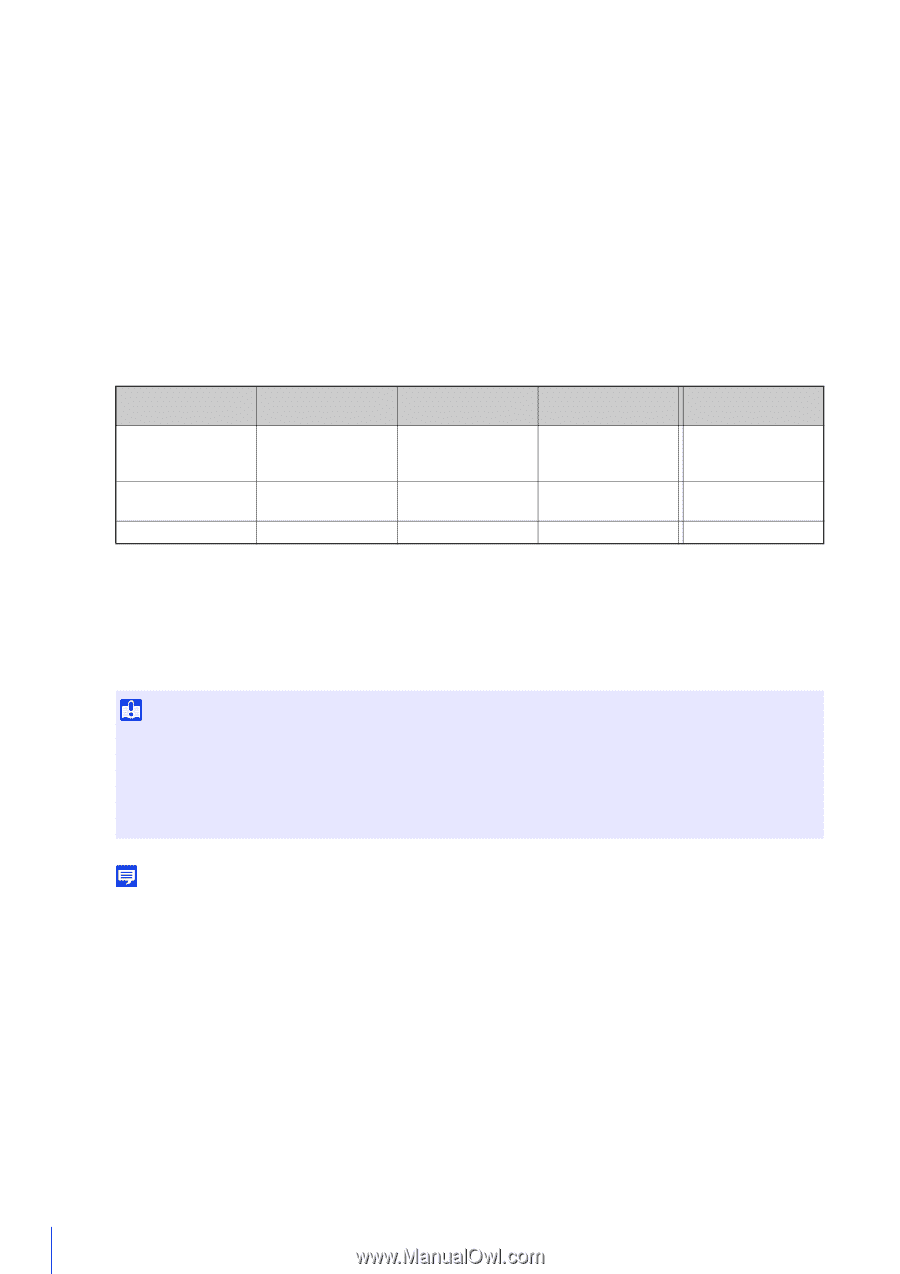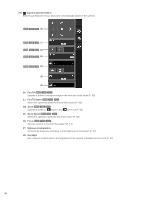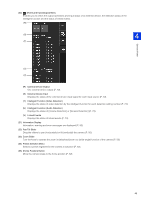Canon VB-S800D Mark II Network Camera Operation Guide - Page 62
Administrator, Authorized user, Guest user, Privilege, Privileged Camera, Control, Camera Control
 |
View all Canon VB-S800D Mark II manuals
Add to My Manuals
Save this manual to your list of manuals |
Page 62 highlights
Administrator: The user assigned all privileges. Access the Viewer using the administrator name and password registered for the administrator account. The administrator can disable all the privileges of an authorized user or a guest user, and completely prohibit authorized users and guest users from accessing the camera. Authorized user: An authorized user has higher privileges than a guest user. It is necessary to register the user name and password (P. 87). Guest user: This user can only use a limited set of functions. Can access the Viewer without performing user authentication. The four types of privileges for using the Viewers are privileged camera control, camera control, video distribution and audio distribution. The scope of each privilege and whether it can be granted to a user is shown below. Privilege Privileged Camera Control Camera Control Scope of Privilege Can perform the most operations after the administrator. Can perform some Viewer operations. Grant to Authorized Users Yes Yes Grant to Guest Users No Yes Video Distribution View video with the Viewer Yes Yes Audio Distribution Receive audio with the Viewer Yes Yes If an item in [Privileged Camera Control], [Camera Control], or [Video Distribution] is set to [Enable] in the above table, the items above and to the right of that item are also set to [Enable]. If an item is set to [Disable], the items below and to the left of that item are also set to [Disable]. In the rows, more powerful privileges are on the left and less powerful privileges are on the right. However, audio distribution can be set separately. In the columns, authorized users have higher privileges than guest users. Important • Multiple computers cannot connect to a single camera at the same time using the same administrator account. An authorized user or a guest user can connect to the camera from multiple computers at the same time. However, when controlling the camera, the control privileges are given to the authorized user who accessed the camera most recently. On the other hand, guest users are placed in a queue. • [Basic] > [Viewer] > [General] > [Default Page] must be set to [Display Viewer] to enable authorized users and guest users to connect to the camera. Note • With the factory default settings, authorized users are assigned privileges for camera control. • With the factory default settings, guest users are assigned privileges for camera control, video distribution, and audio distribution. 44