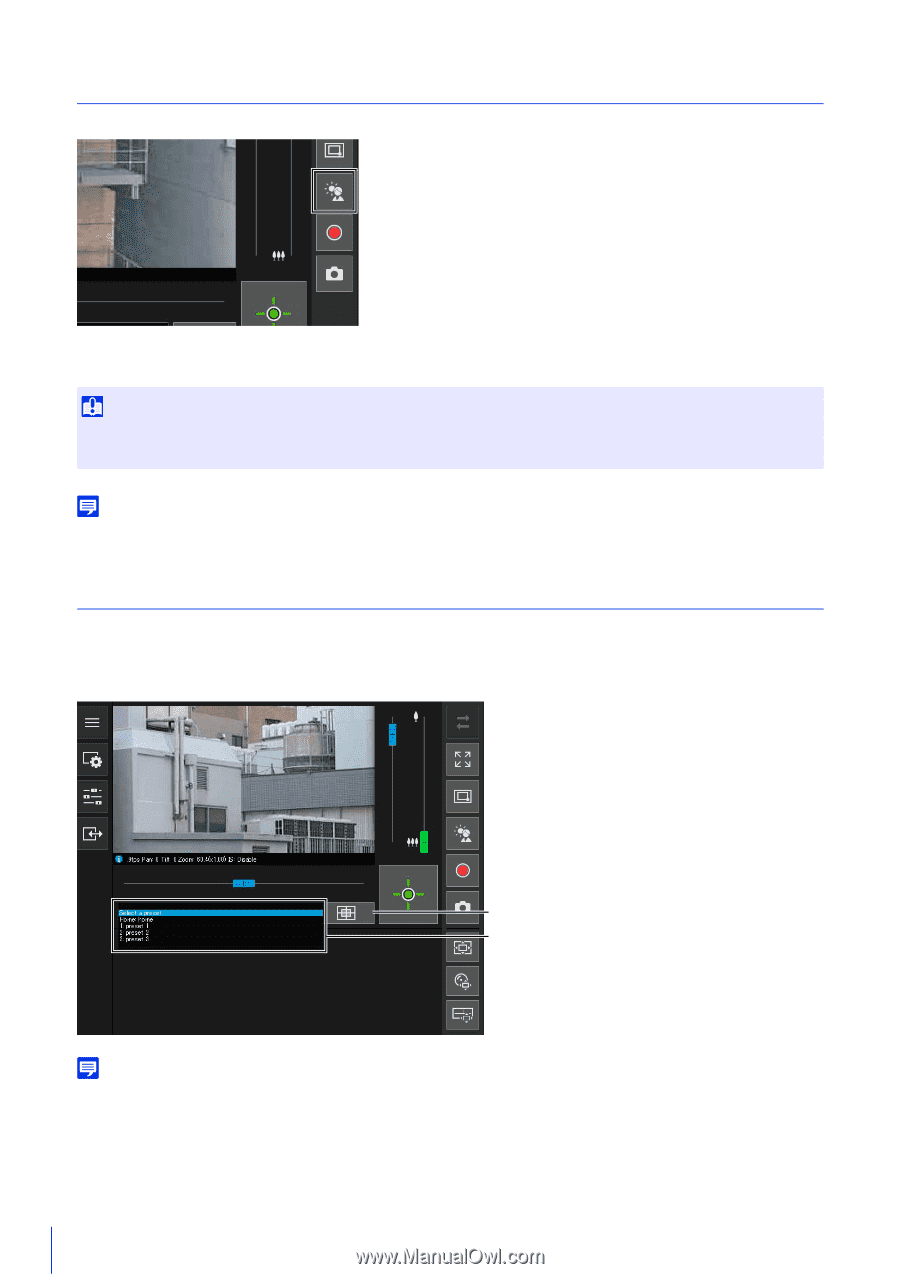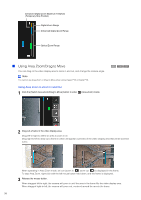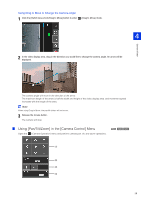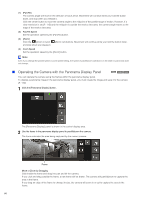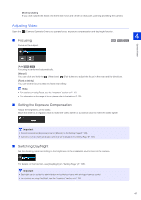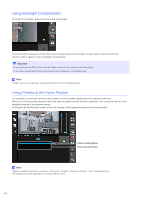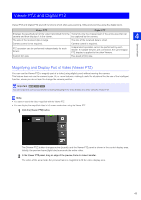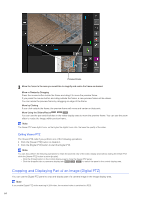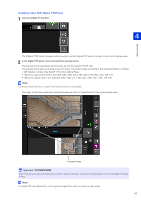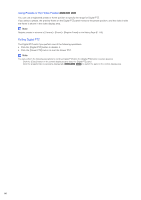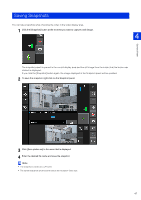Canon VB-S800D Mark II Network Camera Operation Guide - Page 80
Using Backlight Compensation, Using Presets or the Home Position
 |
View all Canon VB-S800D Mark II manuals
Add to My Manuals
Save this manual to your list of manuals |
Page 80 highlights
Using Backlight Compensation Click [BLC] to brighten video that is dark due to backlight. The back light compensation button becomes active (purple) while backlight compensation is being performed. Click the button again to cancel backlight compensation. Important • You cannot use the [BLC] button if [Smart Shade Control] is set to [Auto] on the Setting Page. • You cannot use the [BLC] button if [Exposure] is set to [Manual] on the Setting Page. Note If bright areas are overexposed, use [Smart Shade Control] on the Setting Page. Using Presets or the Home Position It is possible to control the camera using a preset or home position registered to the camera in advance. When you click the preset selection menu and select a preset from the list that is displayed, the camera will be set to the registered setting of the selected preset. Clicking the [Home Position] button will set the camera to the registered setting of the home position. [Home Position] Button Preset Selection Menu Note Register preset/home positions in advance in [Camera] > [Preset] > [Register Preset] (P. 118) on the Setting Page. The registered preset is displayed in the preset selection menu. 62