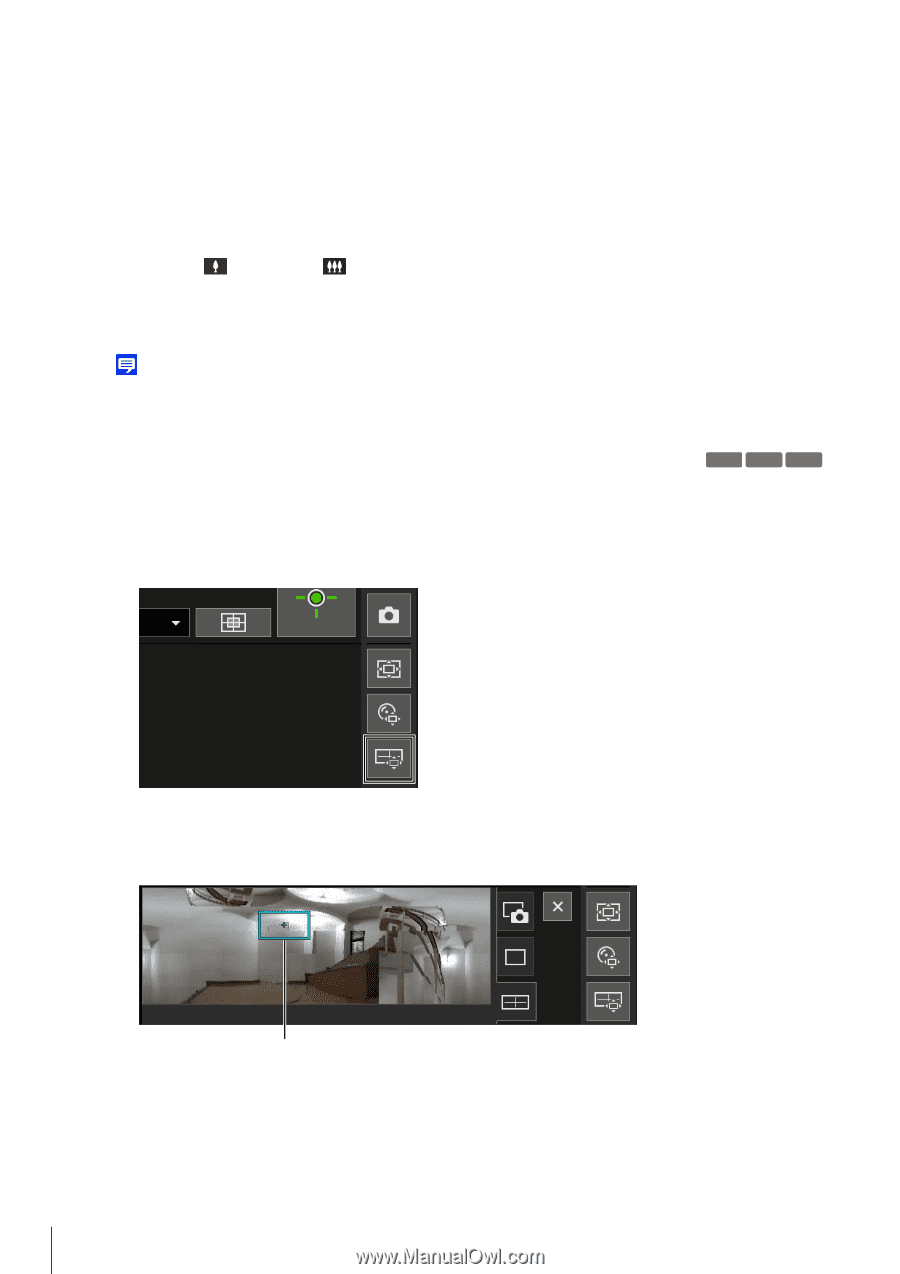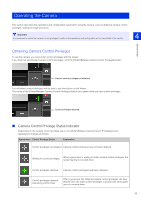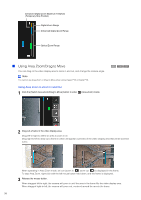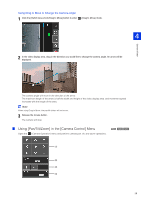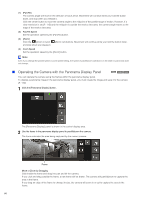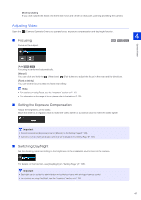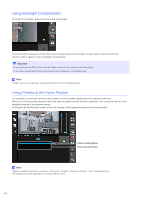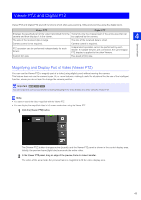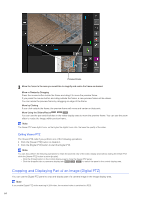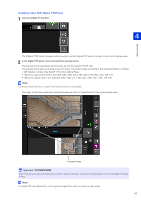Canon VB-S800D Mark II Network Camera Operation Guide - Page 78
Operating the Camera with the Panorama Display Panel, Click the [Panorama Display] button.
 |
View all Canon VB-S800D Mark II manuals
Add to My Manuals
Save this manual to your list of manuals |
Page 78 highlights
(1) [Pan/Tilt] The camera angle will move in the direction of each arrow. Movement will continue while you hold the button down, and stop when you release it. Click the center button to move the camera angle to the midpoint of the pan/tilt range of motion. However, if a view restriction is set (P. 115) and the midpoint is outside the restrict view area, the camera angle moves to the edge of the restrict view area. (2) Pan/Tilt Speed Set the operation speed by the [Pan/Tilt] button. (3) [Zoom] Click the (Zoom in) and and stop when you release it. (Zoom out) buttons. Movement will continue while you hold the button down, (4) Zoom Speed Set the operation speed by the [Zoom] button. Note Even if you change the pan/tilt speed or zoom speed setting, the speed of pan/tilt/zoom operations on the slider or panorama does not change. Operating the Camera with the Panorama Display Panel HM4x S30 S31 You can operate the camera using the frames within the panorama display panel. To display a panorama image in the panorama display panel, you must create the image and save it to the camera (P. 110). 1 Click the [Panorama Display] button. The [Panorama Display] panel is shown in the control display area. 2 Use the frame in the panorama display panel to pan/tilt/zoom the camera. The frame indicates the area being captured by the current camera. Frame Move or Zoom by Dragging Click inside the frame and drag it to pan and tilt the camera. If you click and drag outside the frame, a new frame will be drawn. The camera will pan/tilt/zoom to capture the area in the frame. If you drag an edge of the frame to change its size, the camera will zoom in or out to capture the area in the frame. 60