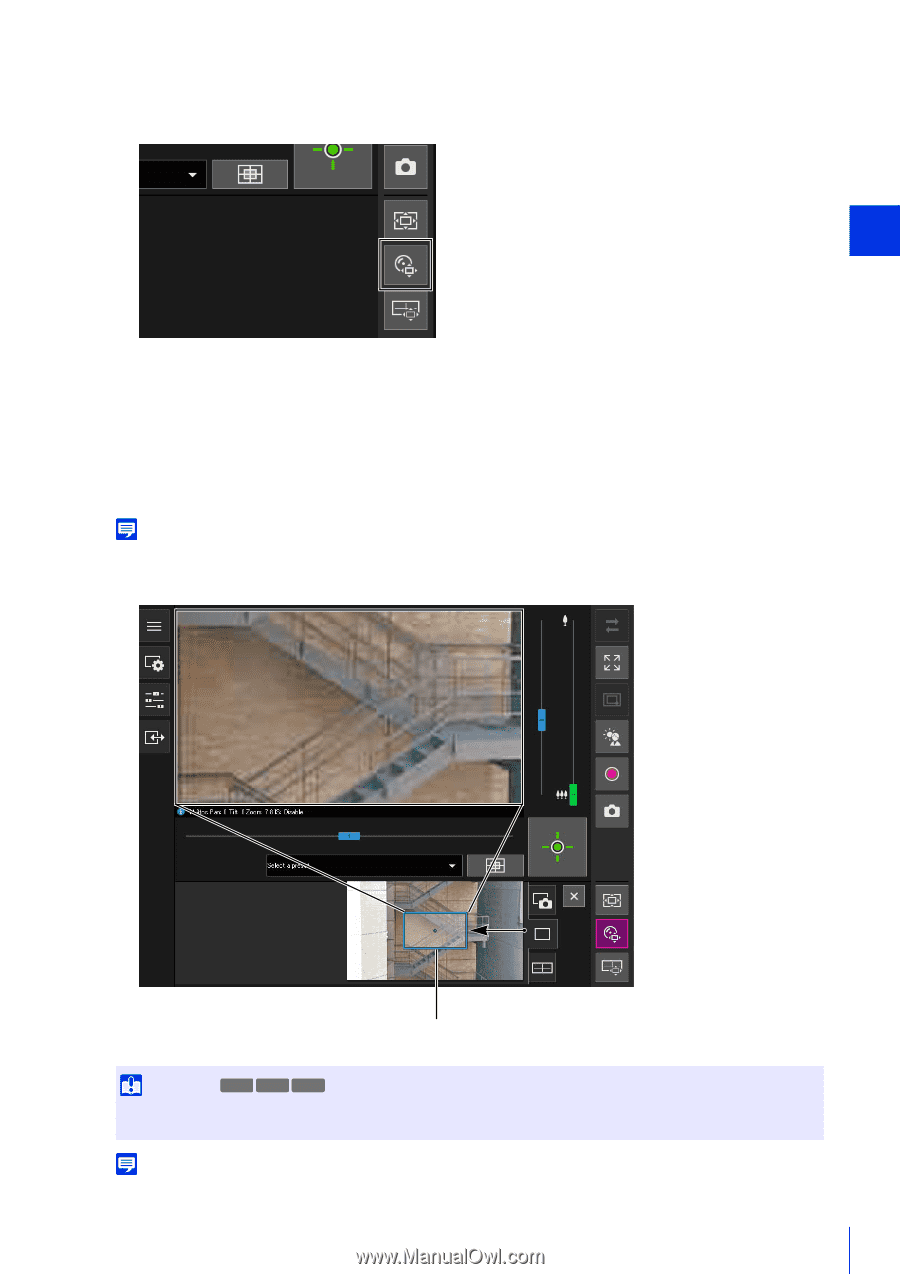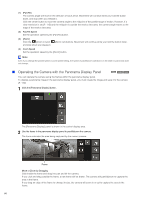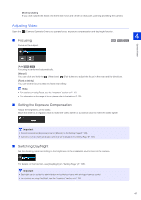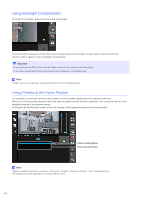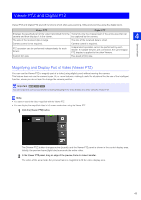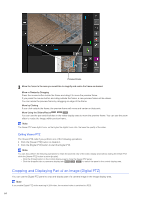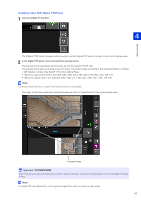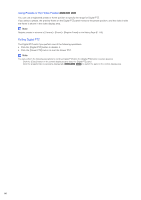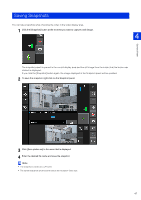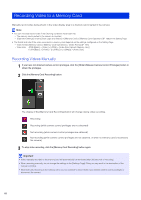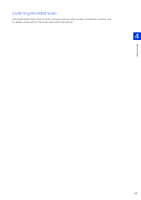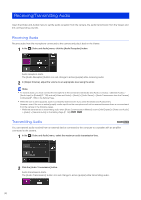Canon VB-S800D Mark II Network Camera Operation Guide - Page 83
Cropping Video With Digital PTZ Panel
 |
View all Canon VB-S800D Mark II manuals
Add to My Manuals
Save this manual to your list of manuals |
Page 83 highlights
Camera Viewer Cropping Video With Digital PTZ Panel 1 Click the [Digital PTZ] button. 4 The [Digital PTZ] button changes active (purple), and the Digital PTZ panel is shown in the control display area. 2 In the Digital PTZ panel, move and resize the preview frame. The preview frame operations are the same as with the Viewer PTZ (P. 63). The preview frame size can be set to any of 5 sizes. The screen sizes according to the setting in [Basic] > [Video] > [All Videos] > [Video Size Set] (P. 91) on the Setting Page. • When the aspect ratio 16:9 is selected: 640 x 360, 512 x 288, 384 x 216, 256 x 144, 128 x 72 • When the aspect ratio 4:3 is selected: 640 x 480, 512 x 384, 384 x 288, 256 x 192, 128 x 96 Note The preview frame will move in steps. Fine-tuned movement is not possible. The video of the area inside the manipulated preview frame is magnified to fill the video display area. Preview Frame Important HM4x S30 S31 Even if the camera angle is changed due to a slider operation or preset, the position of the preview frame on the Digital PTZ panel is fixed. Note The Digital PTZ uses digital zoom, so the higher the digital zoom ratio, the lower the video quality. 65