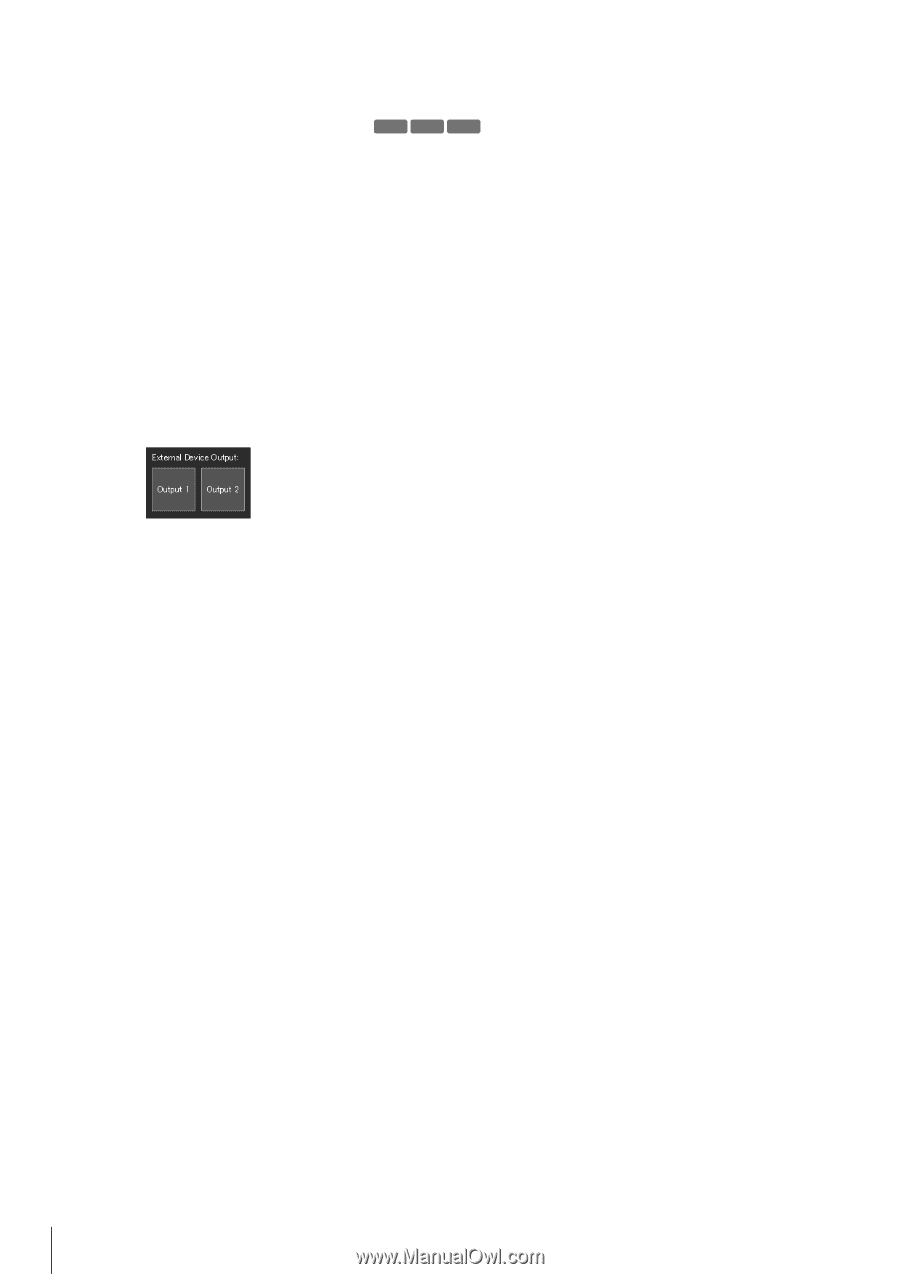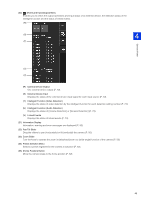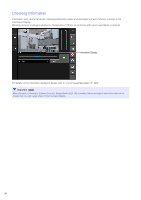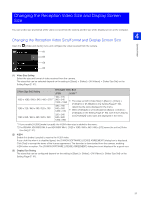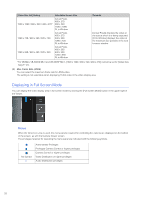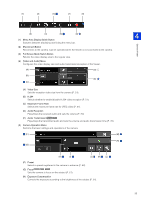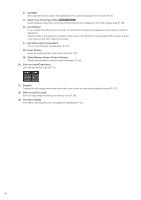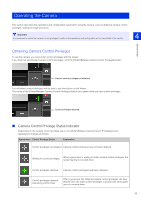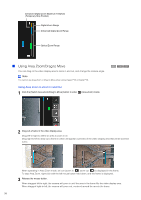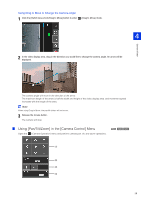Canon VB-S800D Mark II Network Camera Operation Guide - Page 72
Switch Area Zoom/Drag to Move, Obtain/Release Camera Control Privileges
 |
View all Canon VB-S800D Mark II manuals
Add to My Manuals
Save this manual to your list of manuals |
Page 72 highlights
(I) Day/Night Set a capture mode suited to the brightness of the camera installation environment (P. 61). (J) Switch Area Zoom/Drag to Move HM4x S30 S31 Switch between Area Zoom and Drag to Move functions for dragging in the video display area (P. 58). (K) Pan/Tilt/Zoom If you enable this button (make it purple), the pan/tilt/zoom sliders are displayed on the screen to perform operations. The pan slider is displayed on the bottom of the screen, the tilt slider on the left edge of the screen, and the zoom slider on the right edge of the screen. (L) BLC (Back Light Compensation) Turns on/off backlight compensation (P. 62). (M) Home Position Move the camera angle to the home position (P. 62). (N) Obtain/Release Camera Control Privileges Obtain and release the camera control privileges (P. 55). (6) Event and Input/Output Menu Use external device output (P. 72). (7) Snapshot Displays the still image shown when the button was clicked by opening the snapshot panel (P. 67). (8) Memory Card Recording Start and stop video recording to a memory card (P. 68). (9) Information Display Information, warning and error messages are displayed (P. 50). 54