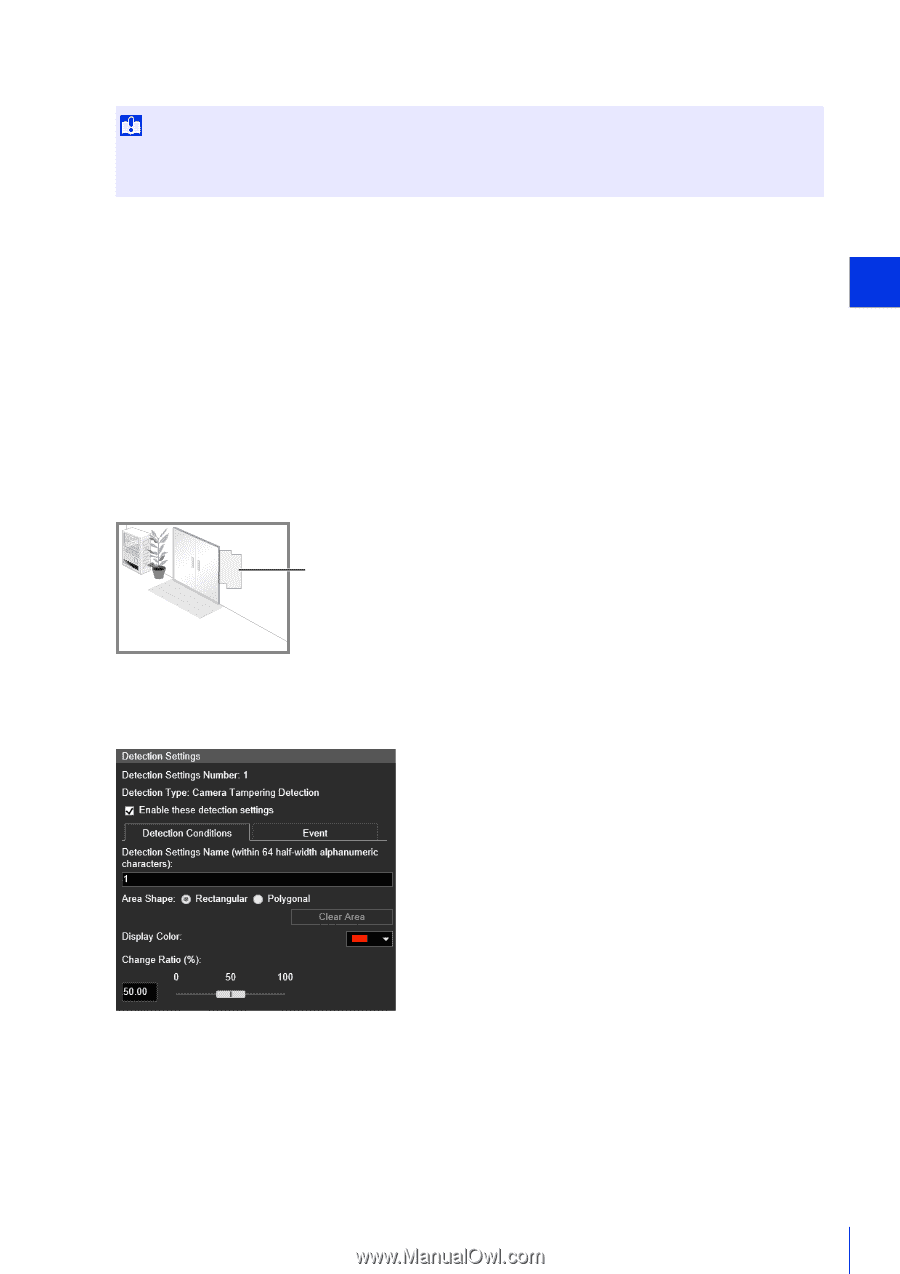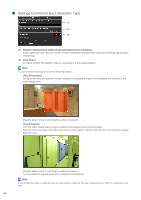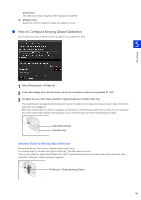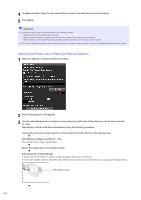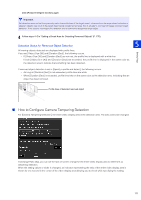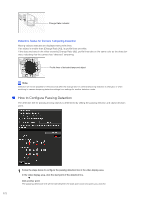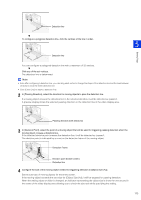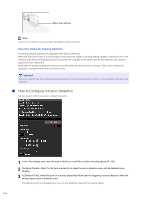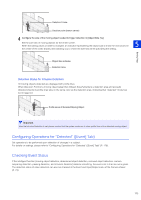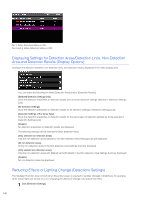Canon VB-S800D Mark II Network Camera Operation Guide - Page 189
How to Con Camera Tampering Detection, Detection Status for Removed Object Detection
 |
View all Canon VB-S800D Mark II manuals
Add to My Manuals
Save this manual to your list of manuals |
Page 189 highlights
Click [Restart intelligent function] again. Important Set detection areas so that they precisely match the profile lines of the target object. Influence from the target object's shadow or adjacent objects may result in the target object being recognized as larger than it actually is and may not trigger removed object detection. If this occurs, reconfigure the detection area to outline the recognized target object. 4 Follow steps 4-5 in "Setting a Broad Area for Detecting Removed Objects" (P. 170). Detection Status for Removed Object Detection 5 Setting Page All moving objects detected are displayed with profile lines. If you set [Object Size (%)] and [Duration (Sec)], the following occurs. - If [Object Size (%)] and [Duration (Sec)] are not met, the profile line is displayed with a white line. - If both [Object Size (%)] and [Duration (Sec)] are exceeded, the profile line is displayed in the same color as the detection area to indicate that something has been detected. If removed object detection is set in [Specify a profile and detect], the following occurs. - As long as [Duration (Sec)] is not exceeded, profile lines are white. - When [Duration (Sec)] is exceeded, profile lines take on the same color as the detection area, indicating that an object has been removed. Profile lines of detected removed object How to Configure Camera Tampering Detection For [Camera Tampering Detection], the entire video display area is the detection area. The area cannot be changed. In [Change Ratio (%)], you can set the ratio of screen change for the entire video display area to determine as tampering detection. When the setting values or slider is changed, an indicator representing the ratio of the entire video display area is shown for one second in the center of the video display area allowing you to check while specifying the setting. 171