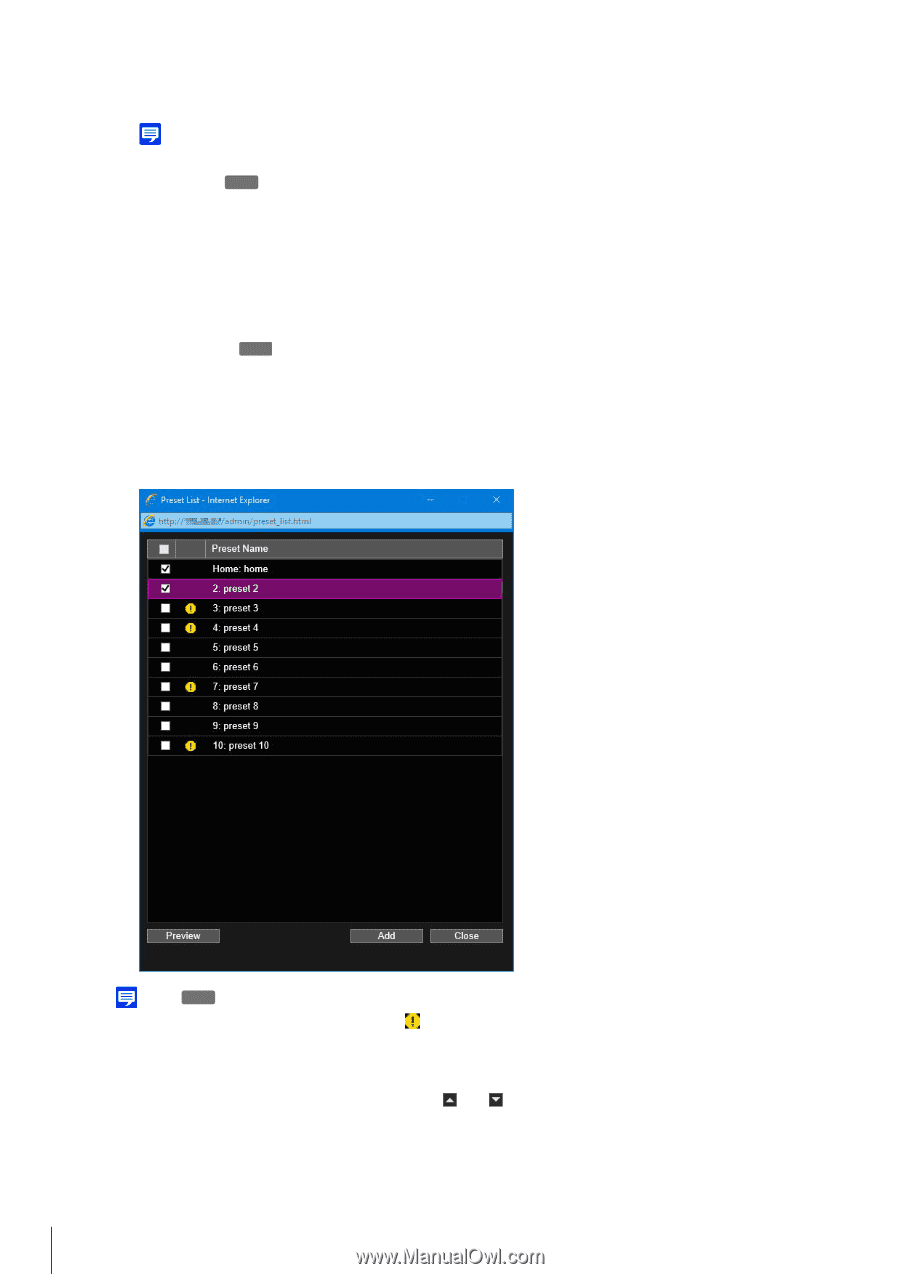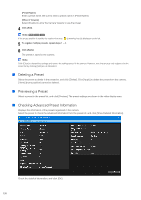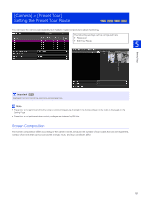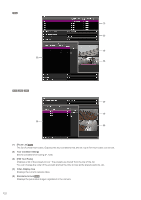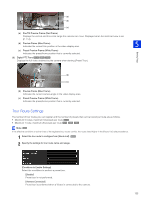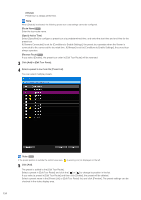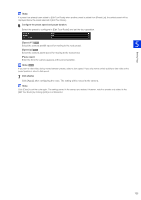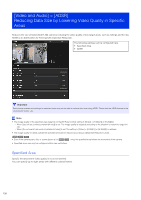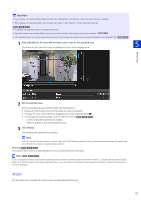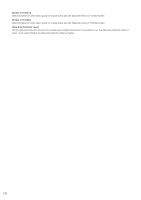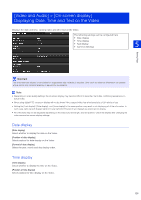Canon VB-S800D Mark II Network Camera Operation Guide - Page 142
Always], Route Name], Specify Active Time], Reverse Route], Click [Add] in [Edit Tour Route].
 |
View all Canon VB-S800D Mark II manuals
Add to My Manuals
Save this manual to your list of manuals |
Page 142 highlights
[Always] Preset tour is always performed. Note When [Disable] is selected, the following preset tour route settings cannot be configured. [Route Name] HM4x Enter the tour route name. [Specify Active Time] Select [Specified] to configure a preset tour at a predetermined time, and enter the start time and end time for the preset tour. If [Viewers Connected] is set for [Conditions to Enable Settings], the preset tour operates when the Viewer is connected to the camera at the tour start time. If [Always] is set for [Conditions to Enable Settings], the preset tour always operates. [Reverse Route] HM4x If you select [Enable], the preset tour order in [Edit Tour Route] will be reversed. 3 Click [Add] in [Edit Tour Route]. 4 Select a preset to tour from the [Preset List]. You can select multiple presets. Note HM4x If the preset position is outside the restrict view area, (a warning icon) is displayed on the left. 5 Click [Add]. The preset is added to the [Edit Tour Route]. Select a preset in [Edit Tour Route] and click the [ ] or [ ] to change its position in the list. If you select a preset in [Edit Tour Route] and then click [Delete], the preset will be deleted. Select a preset name in the [Preset List] or [Edit Tour Route] list, and click [Preview]. The preset settings can be checked in the video display area. 124