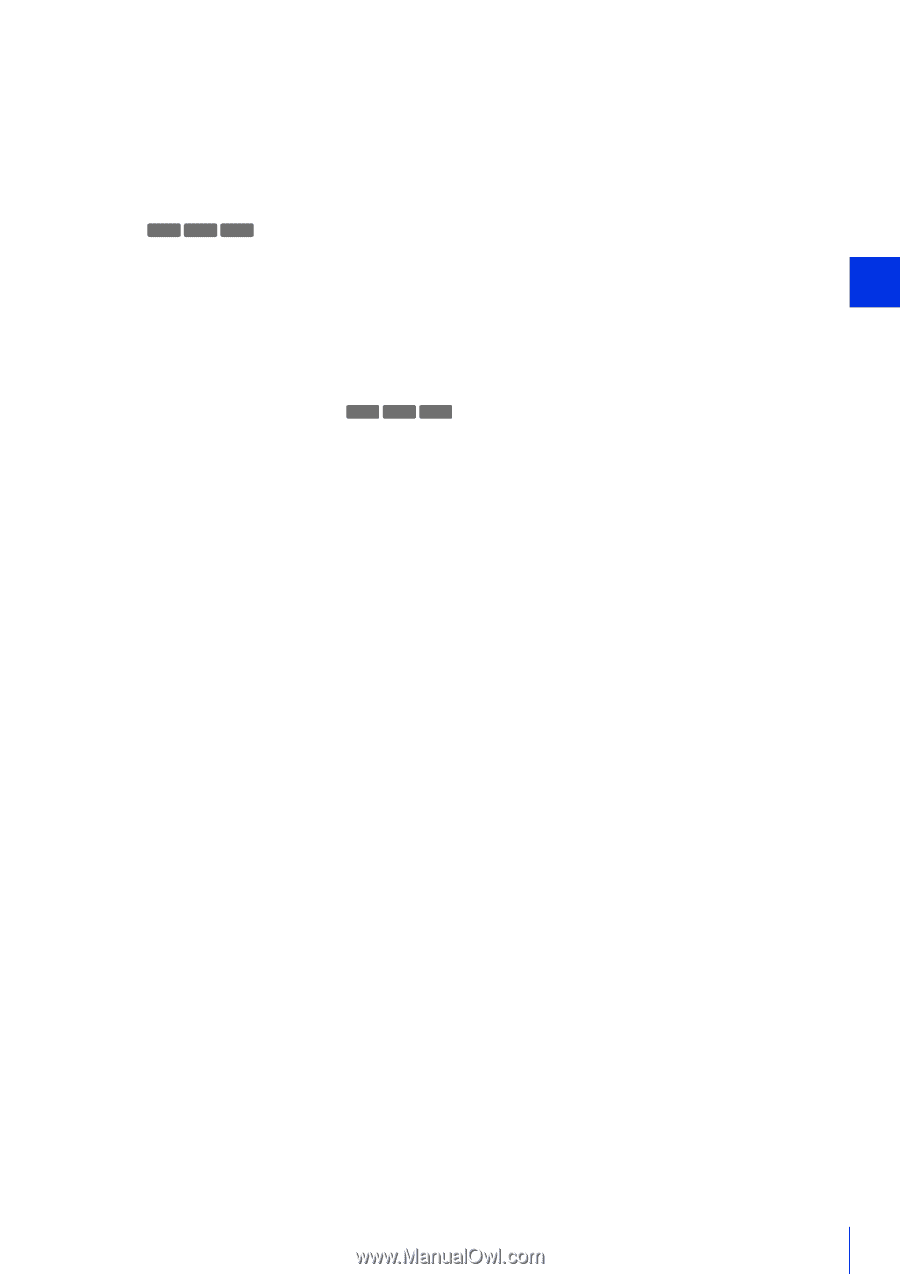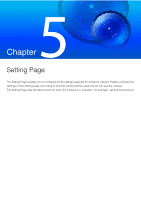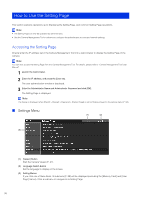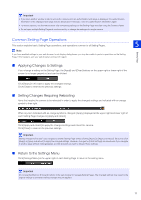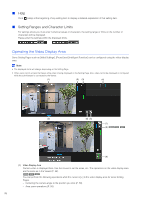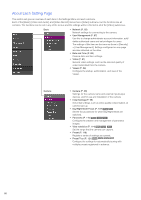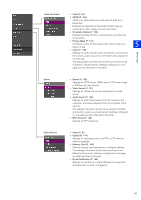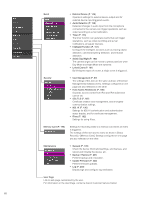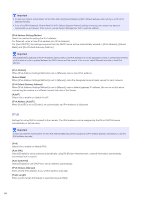Canon VB-S800D Mark II Network Camera Operation Guide - Page 97
Obtain/Release Camera Control Privileges] Button, Switch Mouse Operation] Button
 |
View all Canon VB-S800D Mark II manuals
Add to My Manuals
Save this manual to your list of manuals |
Page 97 highlights
(2) Pan/Tilt Slider Pan and tilt operations are the same as in the viewer (P. 57). (3) Zoom Slider Zoom operations are the same as in the viewer (P. 57). (4) Panorama Screen/Full-View Screen Displays the full range of motion of the camera. You can set areas, etc. using mouse operations on the panorama screen for some Setting Pages. HM4x S30 S31 If a panorama image is registered in the camera (P. 110), the panorama image is displayed. (5) [Snapshot] Button Open the snapshot window and display a still image of the moment you clicked the button (P. 67). 5 Setting Page (6) [Reconnect] Button Reconnects to the camera. You can use this when not connecting to the camera. (7) [Screen Resize] Button The size of the video display area is switched each time this button is clicked. (8) [Switch Mouse Operation] Button HM4x S30 S31 Click this button to perform camera pan/tilt operations on the video display area using the mouse while the button is purple. (9) [Obtain/Release Camera Control Privileges] Button Click this to obtain and release the camera control privileges (P. 55). 79