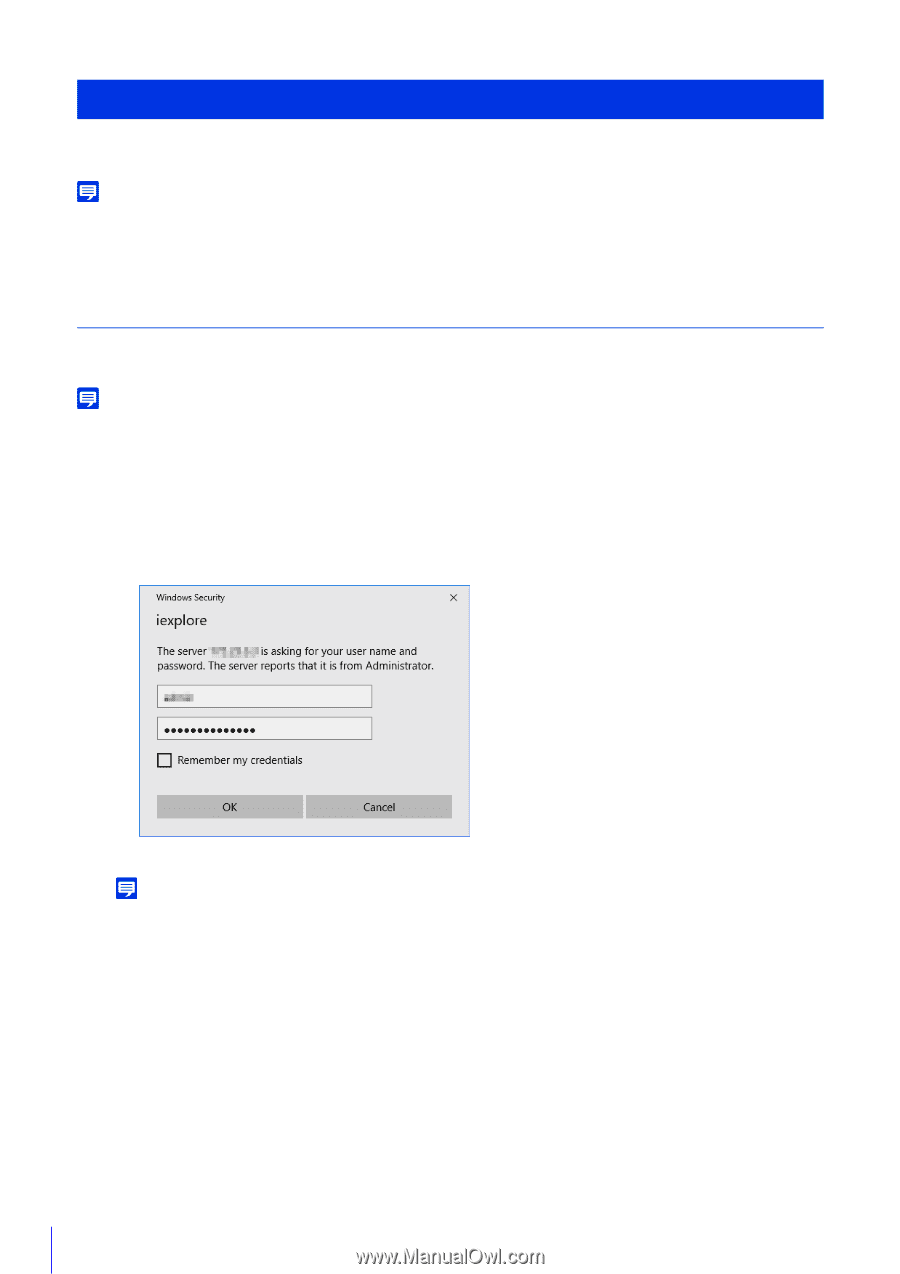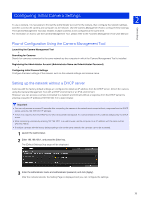Canon VB-S800D Mark II Network Camera Operation Guide - Page 58
Viewing Video with the Camera Viewer, Launching the Camera Viewer
 |
View all Canon VB-S800D Mark II manuals
Add to My Manuals
Save this manual to your list of manuals |
Page 58 highlights
Viewing Video with the Camera Viewer You can start the Camera Viewer to switch users and check/configure the status of the camera as well as the video display. Note If you open another window or tab to access the camera while an authenticated web page is displayed, the authentication information of the displayed web page may be discarded. In this case, enter the authentication information again. Launching the Camera Viewer You can enter the IP address set with the Camera Management Tool directly into a web browser to display the Setting Page of the camera, and start the Viewer from the Setting Page. Note For details on settings in the Camera Management Tool, please refer to "Camera Management Tool User Manual". 1 Launch the web browser. 2 Enter the IP address, and press the Enter key. The authentication screen for Setting Page will be displayed. 3 Enter the Administrator Name and Administrator Password and click [OK]. The Settings Menu is displayed. Note You can set [Basic] > [Viewer] > [General] > [Default Page] to [Display Viewer] in the setting menu to set the Viewer as the default page (P. 94). 4 Click [Viewer]. 40